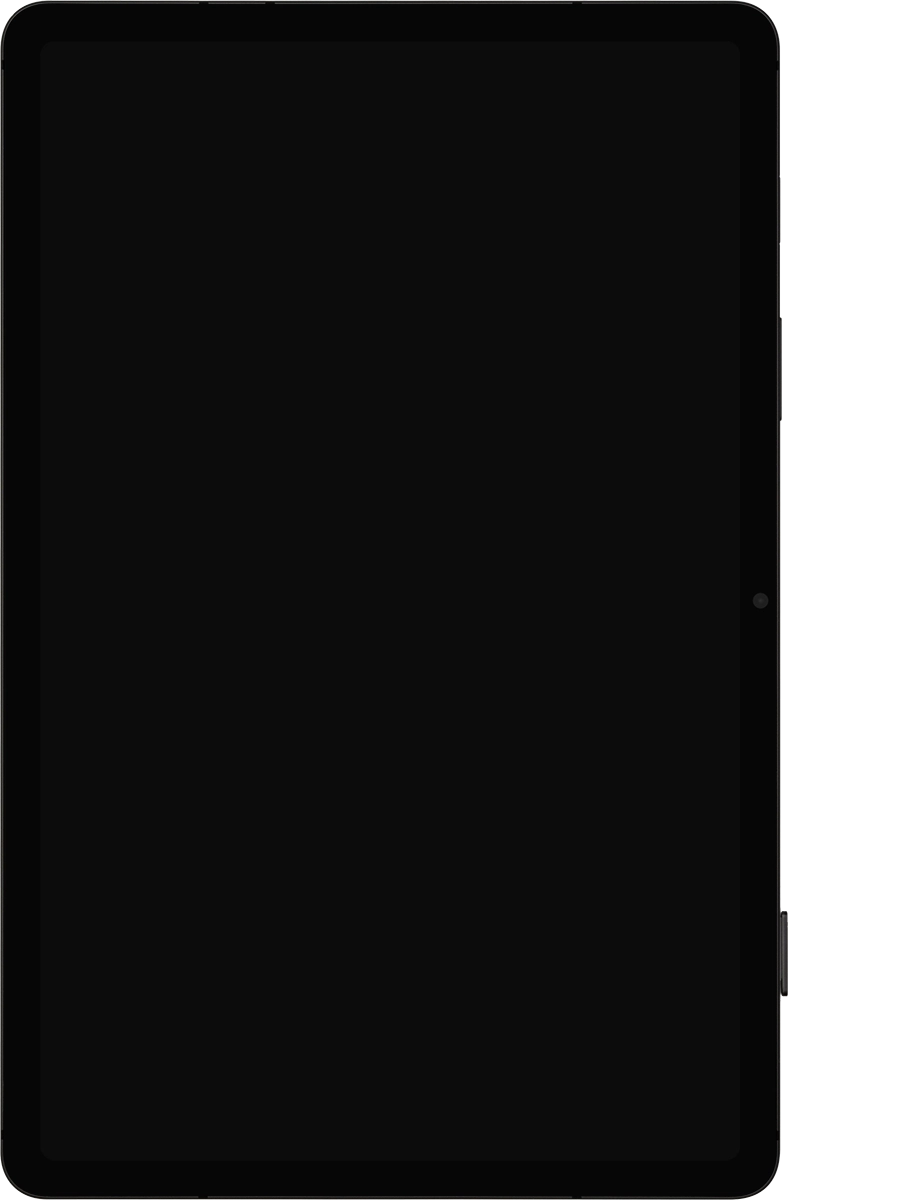Samsung Galaxy Tab S8 5G
Android 12.0
1. Remove the card holder
Find the opener for the card holder. Insert the opener into the small hole in the card holder.
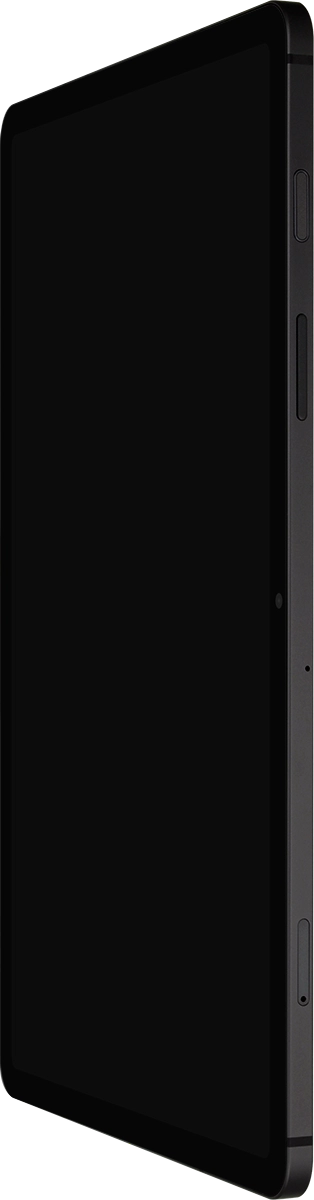
Remove the card holder from your tablet.
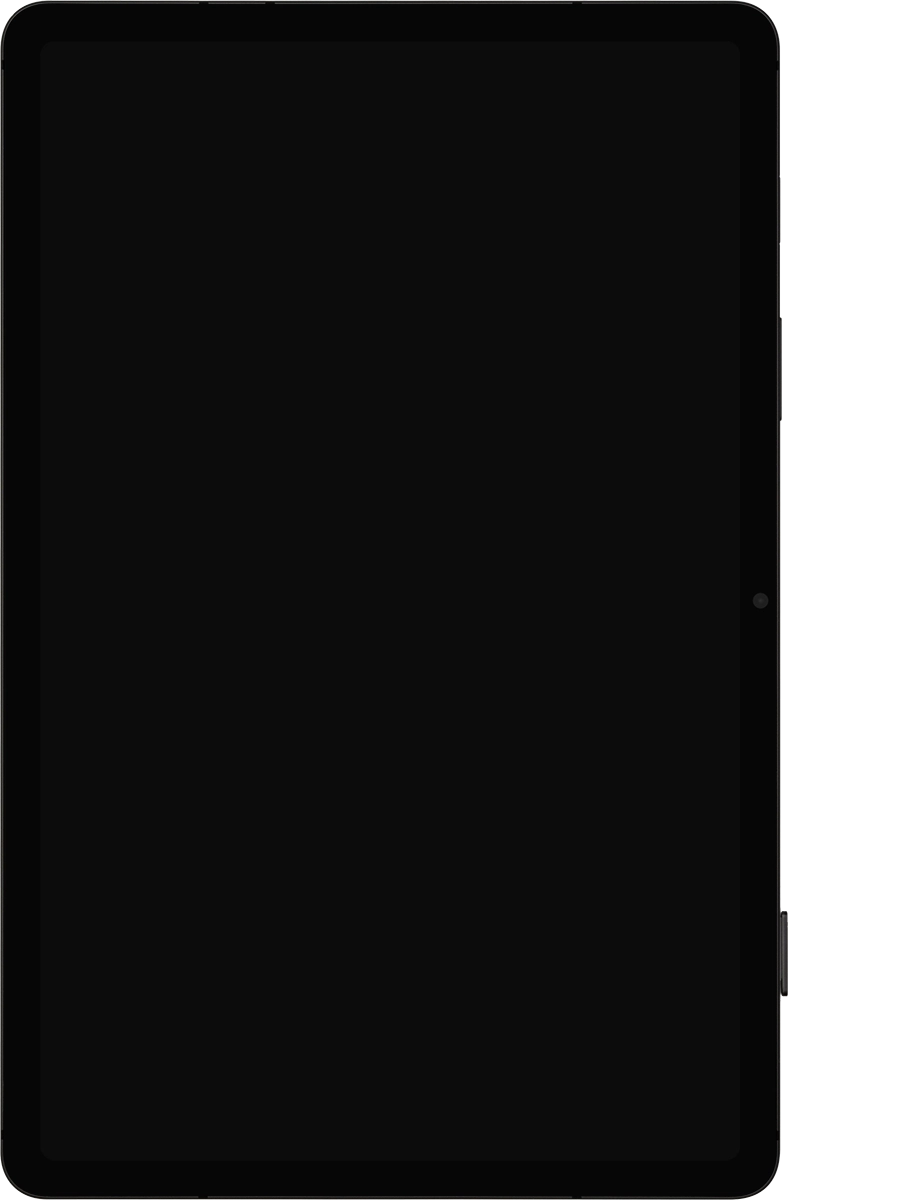
2. Insert the memory card
Turn the memory card so the angled corner of the card matches the angled corner of the memory card holder.
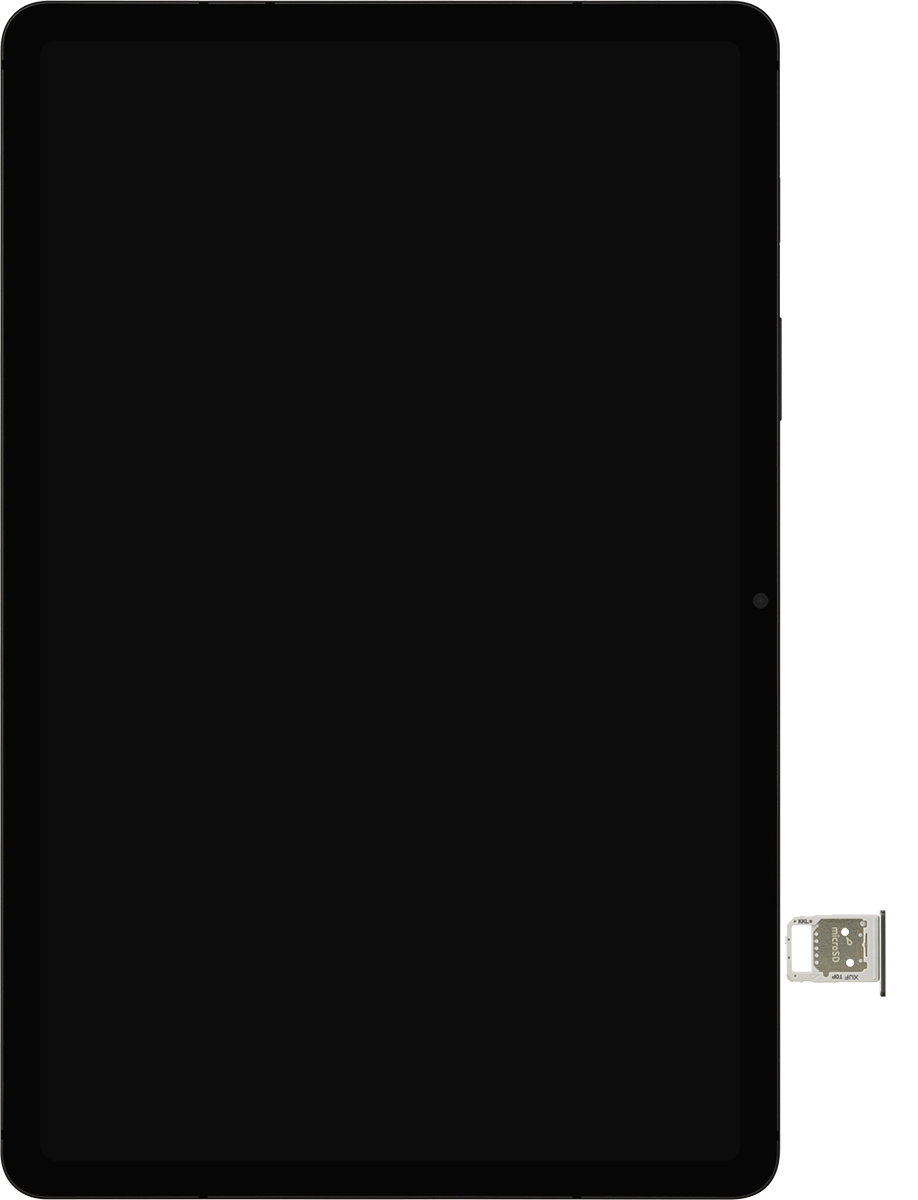
Place the memory card in the memory card holder and insert the card holder into your tablet.