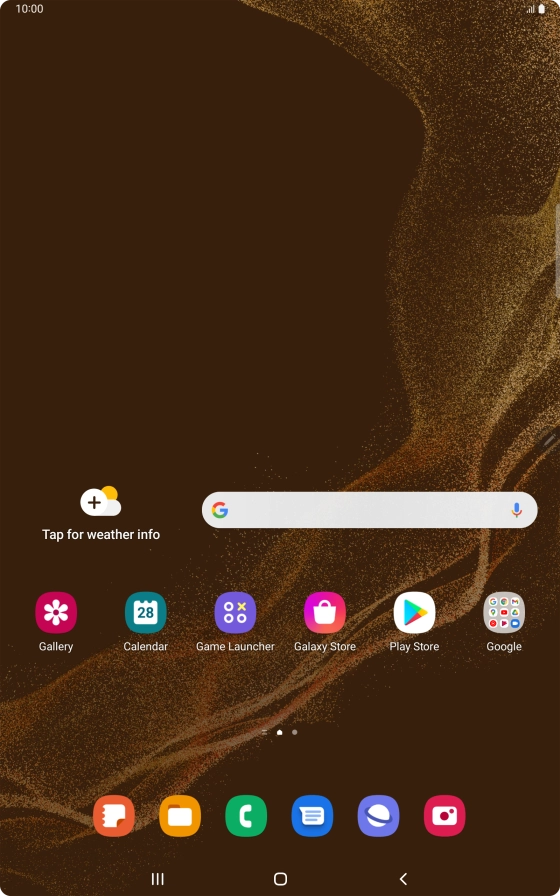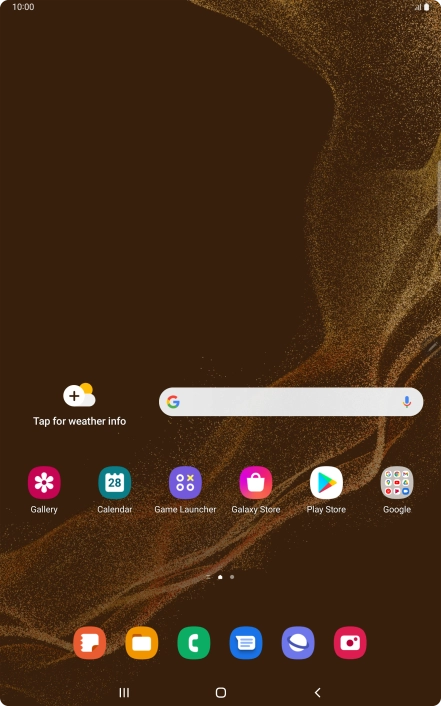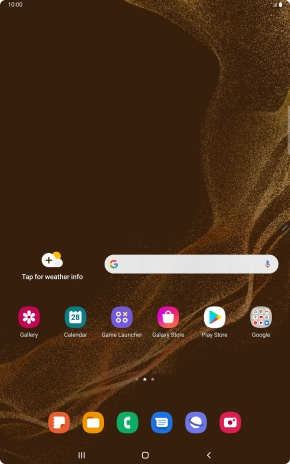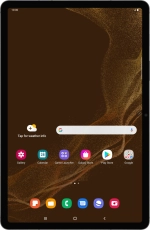
Samsung Galaxy Tab S8 5G
Android 12.0
1 Find "PHOTO"
Press the camera icon.
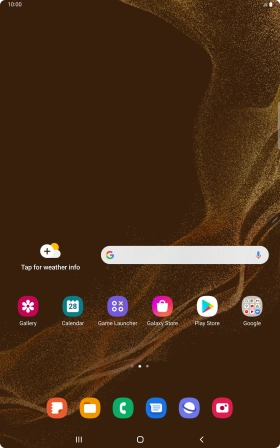
Press PHOTO.
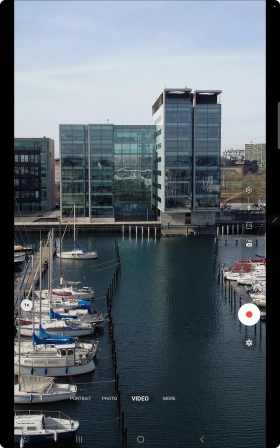
2 Turn flash on or off
Press the flash icon.

Press the required setting.
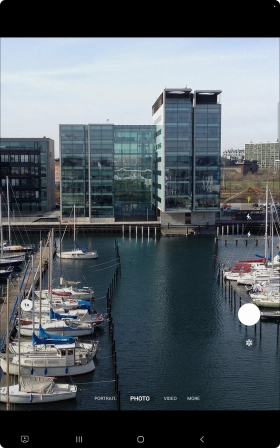
3 Take a picture.
Point the camera lens at the back of your tablet at the required object.
Drag two fingers together or apart to zoom in or out.
Press the take picture icon to take a picture.

4 Return to the home screen
Press the Home key to return to the home screen.