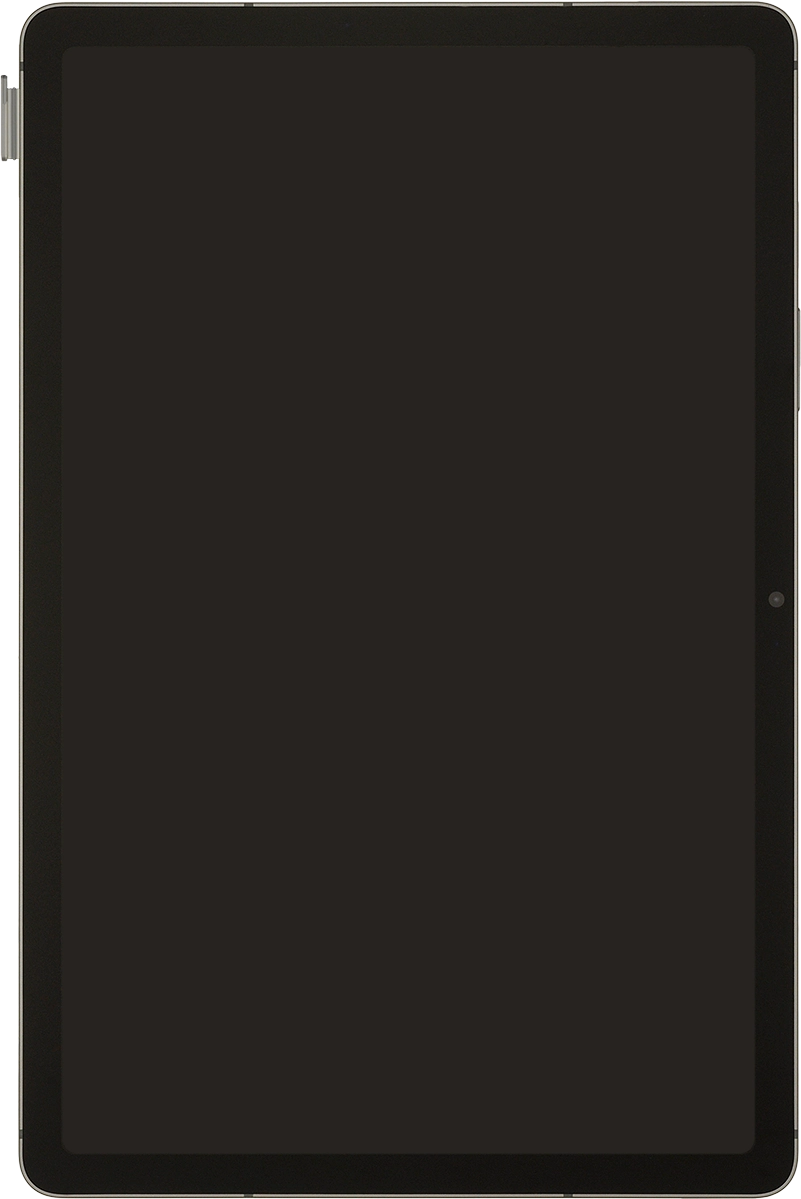Samsung Galaxy Tab S9 FE 5G
Android 13
1. Remove the card holder
Find the opener for the card holder. Insert the opener into the small hole in the card holder.
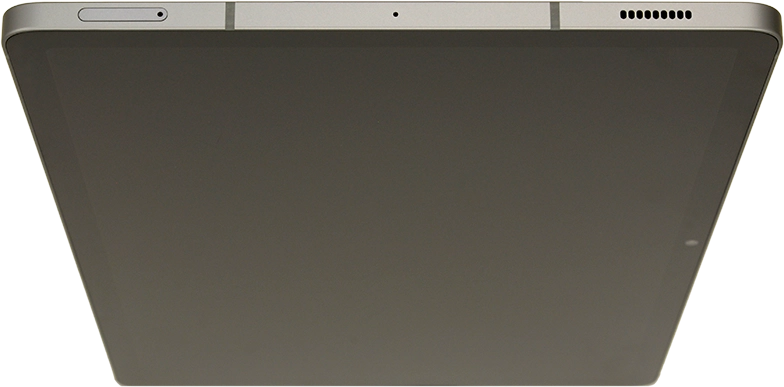
Remove the card holder from your tablet.
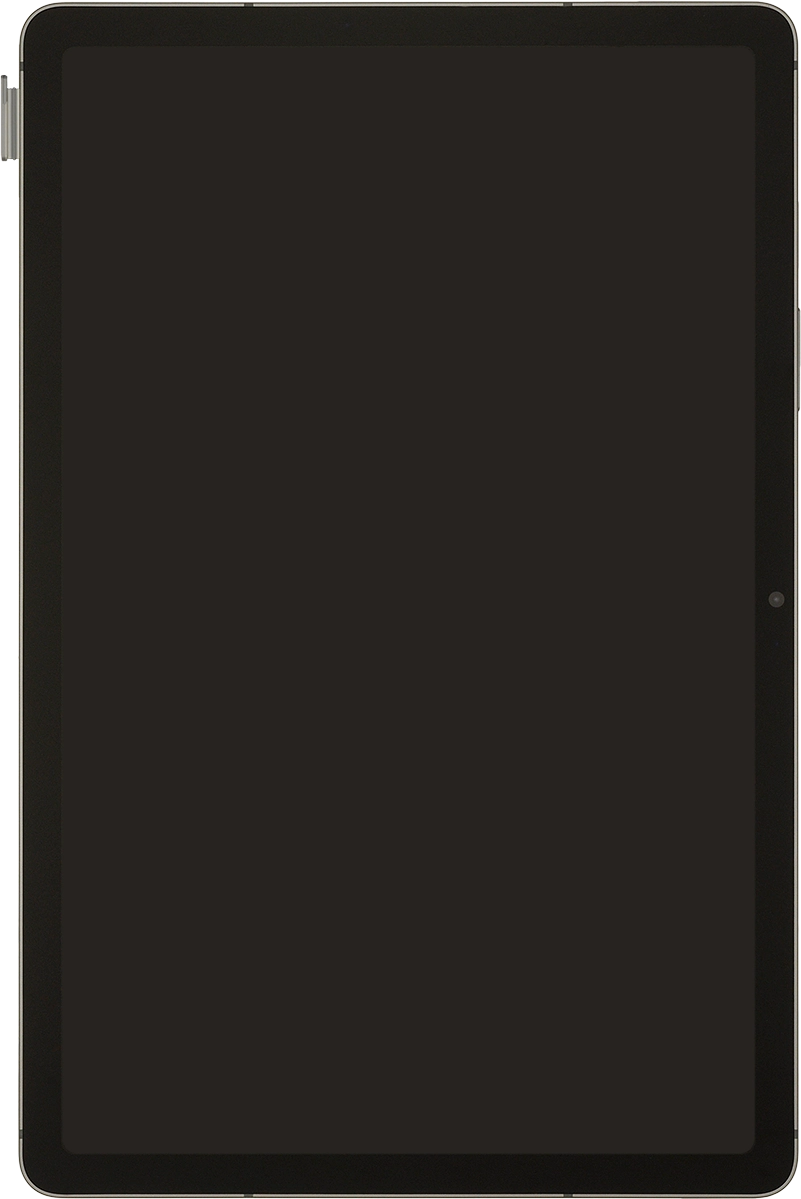
2. Insert the memory card
Turn the memory card so it matches the angled corner of the memory card holder and place the memory card in the memory card holder.
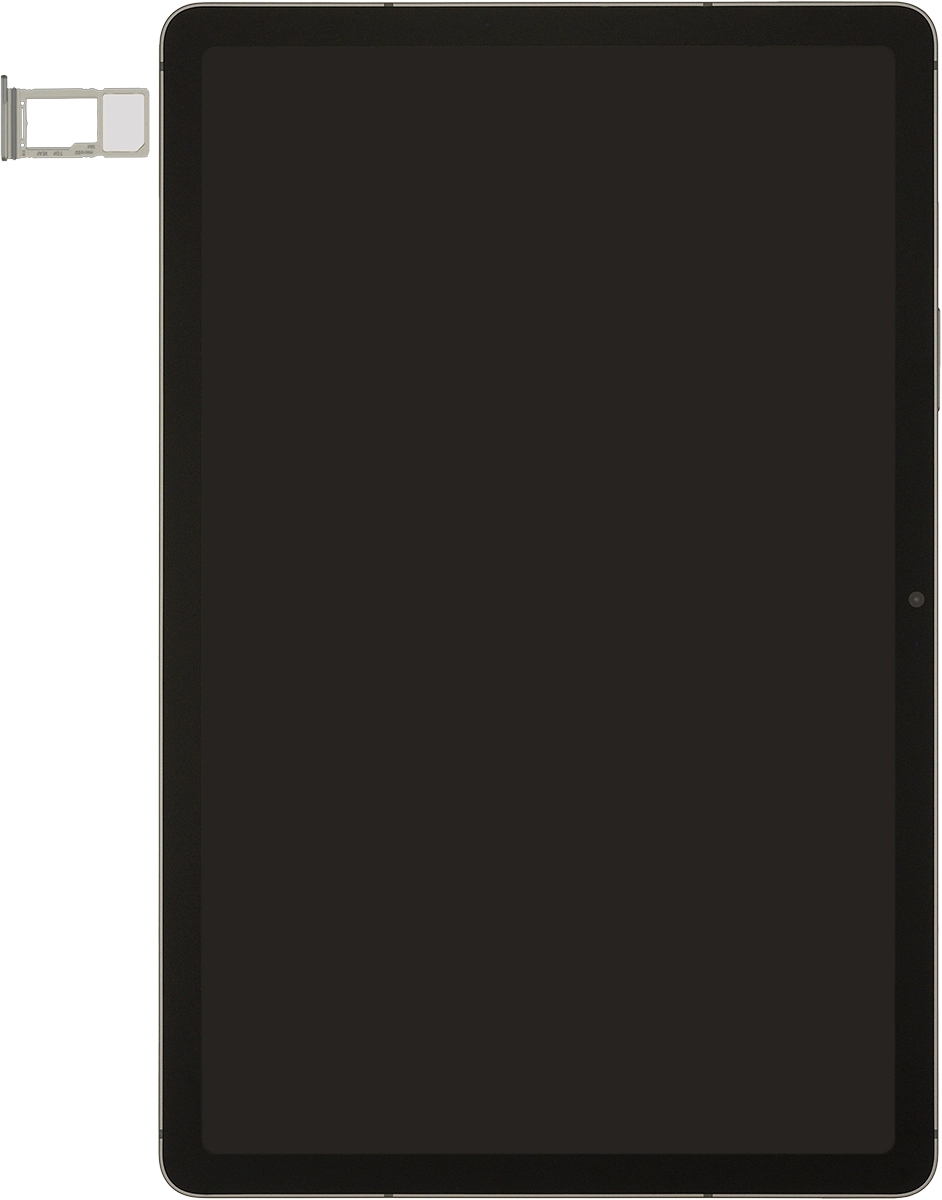
Slide the card holder into your tablet.