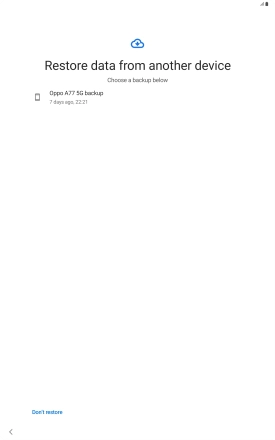Samsung Galaxy Tab S9 FE 5G
Android 13
1. Find "Can't use other device?"
When this screen is displayed, your tablet is ready to restore content from a Google One backup.
See how to factory reset your tablet.
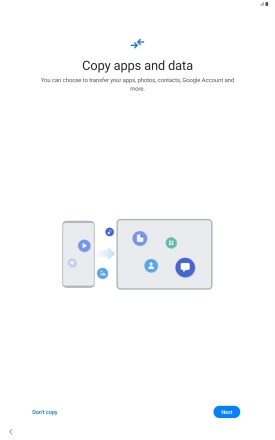
Press Next.
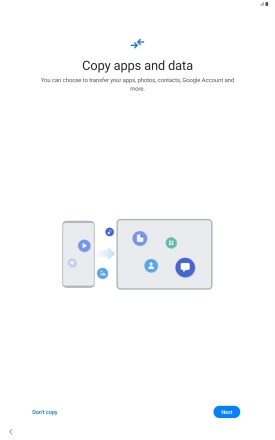
Press Can't use other device?.
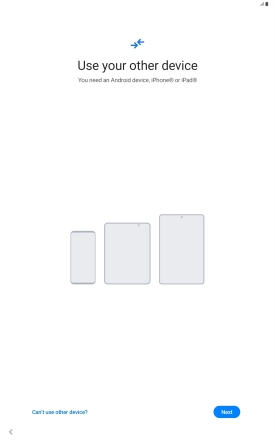
2. Log on to your Google account
Press Email or phone and key in the username for your Google account.
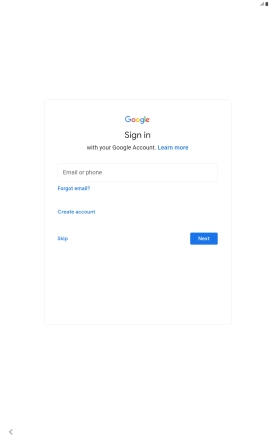
Press Next.
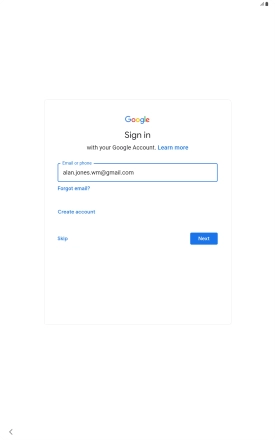
Press the field below "Enter your password" and key in the password for your Google account.
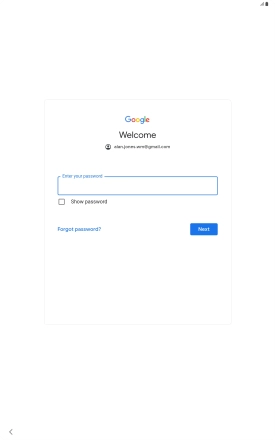
Press Next.
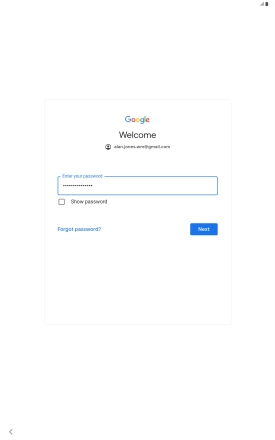
Press I agree and follow the instructions on the screen to select settings for your Google account.
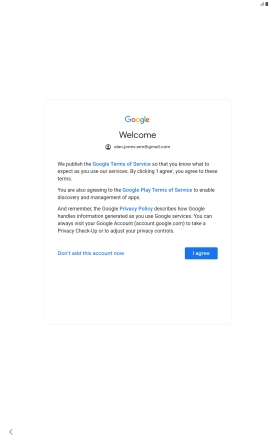
3. Restore content from Google One backup
Press the required backup and your tablet restores the content of the selected backup. Subsequently, follow the instructions on the screen to set up your tablet and prepare it for use.