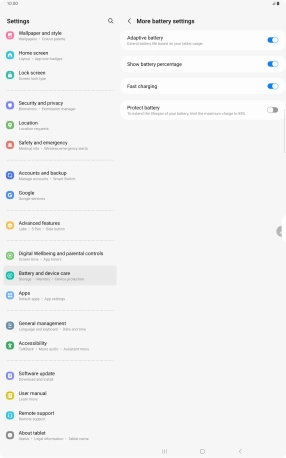Samsung Galaxy Tab S9 Ultra 5G
Android 13
1. Find "More battery settings"
Slide two fingers downwards starting from the top of the screen.

Press the settings icon.
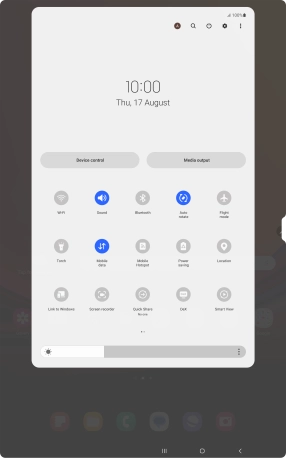
Press Battery and device care.
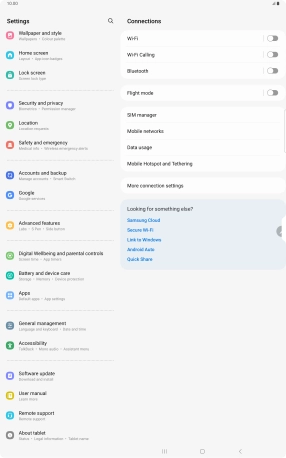
Press Battery.
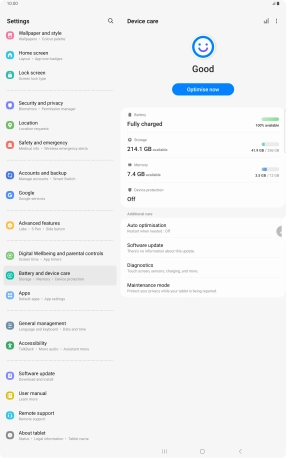
Press More battery settings.
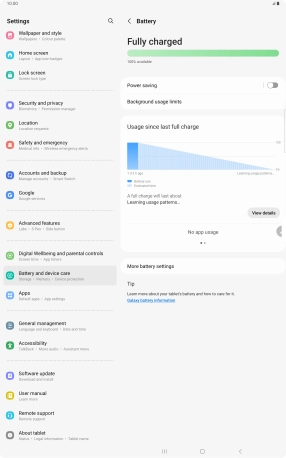
2. Turn optimised battery charging on or off
Press the indicator next to "Protect battery" to turn the function on or off.
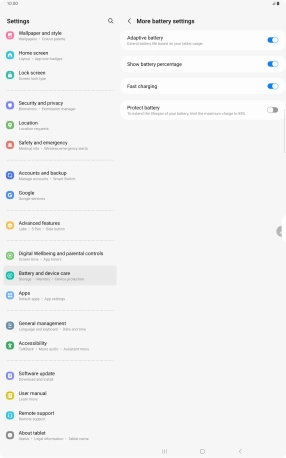
3. Return to the home screen
Press the Home key to return to the home screen.