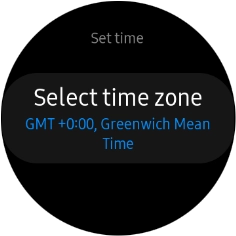Samsung Galaxy Watch Active2
TIZEN OS
1. Find "Date and time"
Press the Home key.
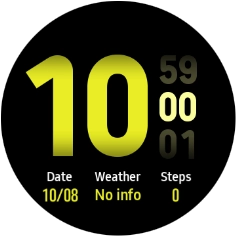
Press the settings icon.
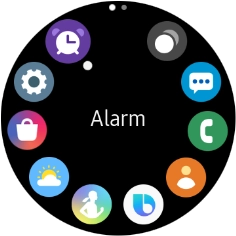
Press General.
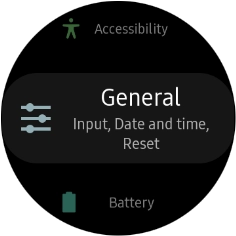
Press Date and time.
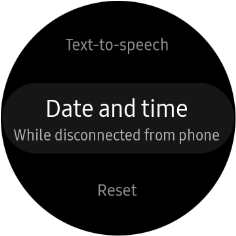
2. Set the date
Press Set date.
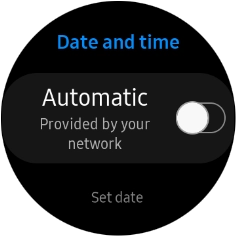
Slide your finger right or left on the Touch bezel to set the required date.
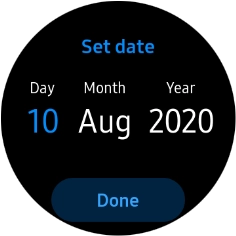
Press Done.
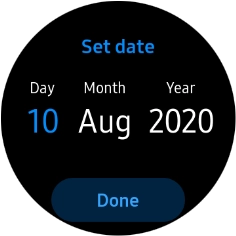
3. Set time
Press Set time.
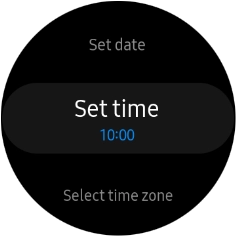
Slide your finger right or left on the Touch bezel to set the required time.
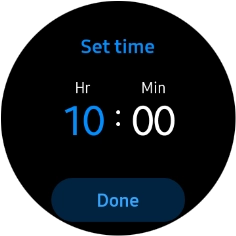
Press Done.
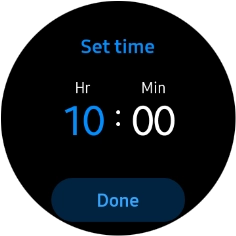
4. Set time zone
Press Select time zone.
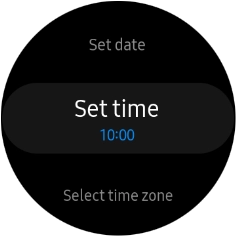
Slide your finger right or left on the Touch bezel to select the required time zone.
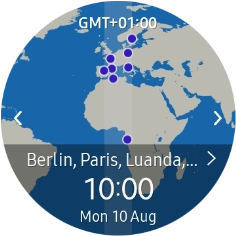
Press the time zone.
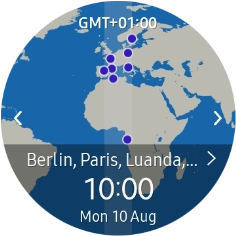
Press the required time zone.
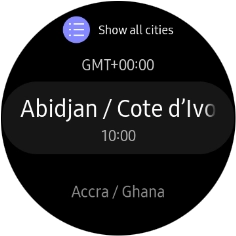
5. Return to the home screen
Press the Home key to return to the home screen.