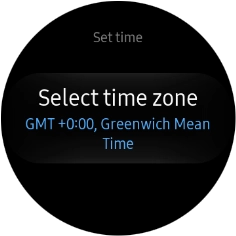Samsung Galaxy Watch
TIZEN OS
1. Find "Date and time"
Press the Home key.
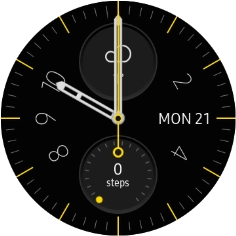
Press the settings icon.
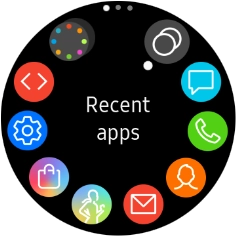
Press General.
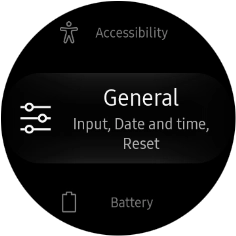
Press Date and time.
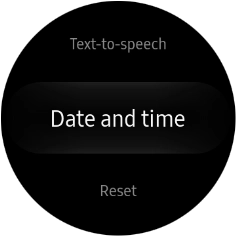
2. Set the date
Press Set date.
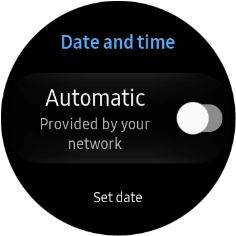
Turn the Rotating bezel right or left to set the required date.
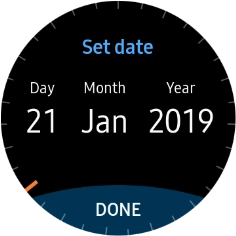
Press DONE.
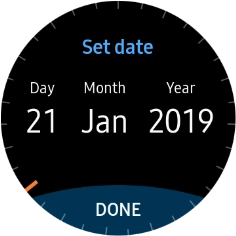
3. Set time
Press Set time.
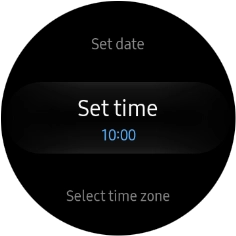
Turn the Rotating bezel right or left to set the required time.
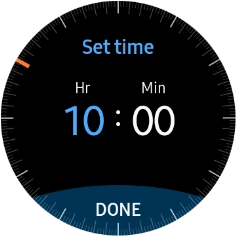
Press DONE.
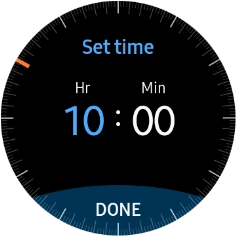
4. Set time zone
Press Select time zone.
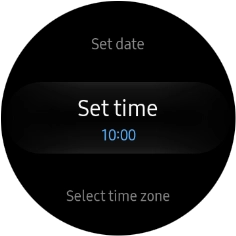
Turn the Rotating bezel right or left to select the required time zone.
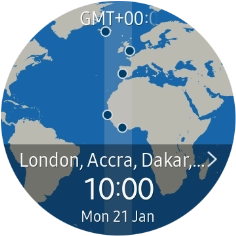
Press the time zone.
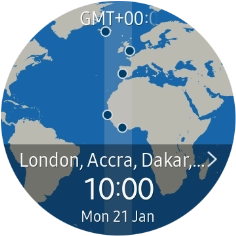
Press the required time zone.
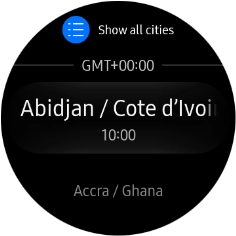
5. Return to the home screen
Press the Home key to return to the home screen.