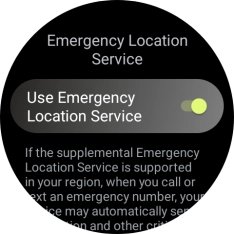Samsung Galaxy Watch Ultra
Android Wear OS
1. Find "Location"
Slide your finger upwards starting from the bottom of the screen.

Press the settings icon.
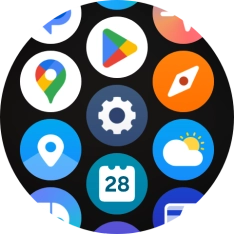
Press Location.
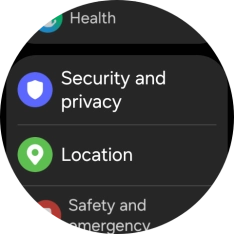
2. Turn GPS on or off
Press the indicator below "Location" to turn the function on or off.
If you turn on this function, your phone can find your exact position using GPS. If you turn off the function, you can't use any GPS functions on your phone.
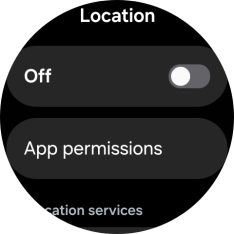
3. Turn use of GPS position for applications on or off
Press App permissions.
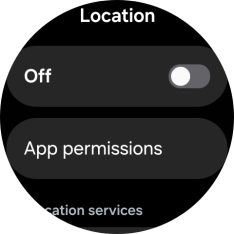
Press the required app.
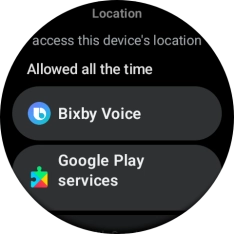
Follow the instructions on the screen to select the required settings and turn the function on or off.
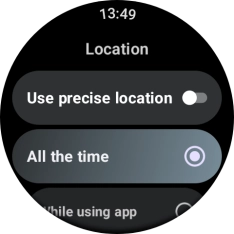
Press the Return key twice.
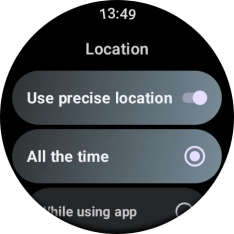
4. Turn use of GPS position for emergency calls on or off
Press Emergency Location Service.
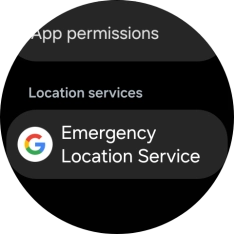
Press the indicator next to "Use Emergency Location Service" to turn the function on or off.
If use of GPS location for emergency calls is turned on, your location will automatically be shared with the emergency dispatch centre during emergency calls in countries where the function is supported.
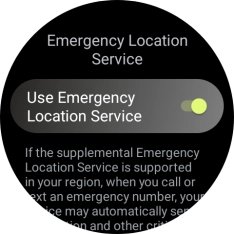
5. Return to the home screen
Press the Home key to return to the home screen.