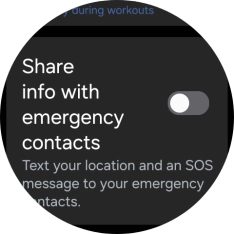Samsung Galaxy Watch Ultra
Android Wear OS
1. Find "Hard fall detection"
Slide your finger upwards starting from the bottom of the screen.

Press the settings icon.
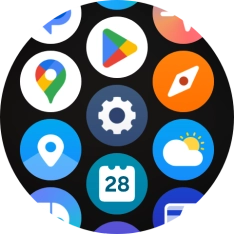
Press Safety and emergency.
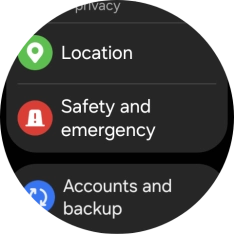
Press Hard fall detection.
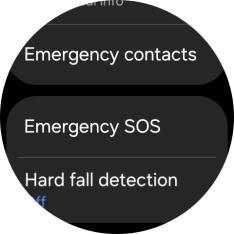
2. Turn fall detection on or off
Press the indicator below "Hard fall detection" to turn the function on or off.
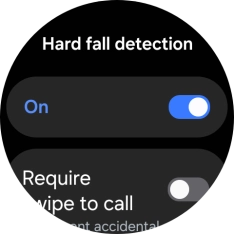
3. Select emergency call settings
Press the indicator next to "Require swipe to call" to turn the function on or off.
You can choose to automatically call the emergency dispatch centre when your smartwatch detects a hard fall or if you need to slide the screen before a call is made.
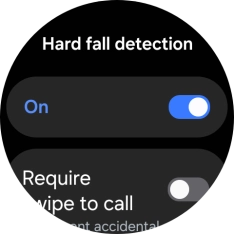
Press Countdown.
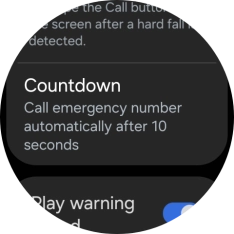
Press the required setting to choose how long the countdown should be before your smartwatch calls the emergency dispatch centre when a hard fall is detected.
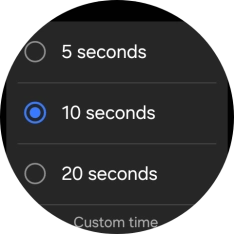
Press Emergency number to call.
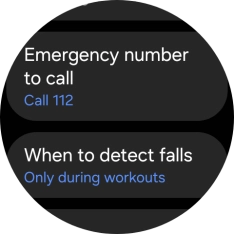
Press the required setting.
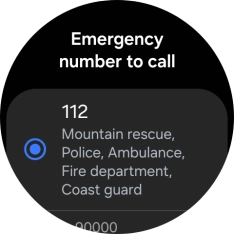
4. Select setting for fall detection
Press When to detect falls.
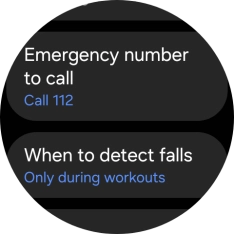
Press the required setting.
You can choose whether fall detection is always active or only active when you are doing a physical activity.
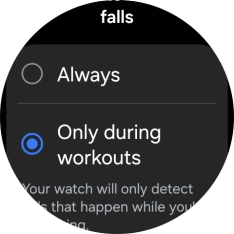
5. Turn sharing of information about falls with emergency contacts on or off
Press the indicator next to "Share info with emergency contacts" to turn the function on or off.
If the function is turned on, your emergency contacts will receive an SOS message with your location when your smartwatch has detected a fall. To use the function, you need to set your emergency contacts.
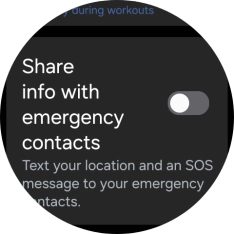
6. Return to the home screen
Press the Home key to return to the home screen.