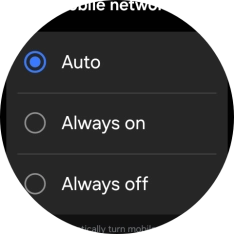Samsung Galaxy Watch Ultra
Android Wear OS
1. Find "Mobile networks"
Slide your finger upwards starting from the bottom of the screen.

Press the settings icon.
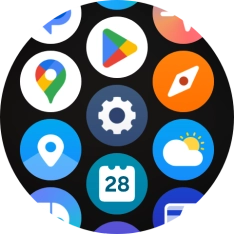
Press Connections.
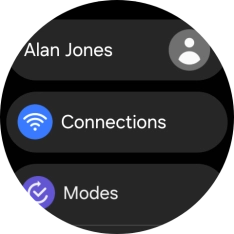
Press Mobile networks.
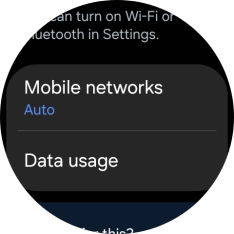
2. Turn on automatic selection of mobile network
Press Auto.
If you turn on the function, your smartwatch will automatically switch between use of mobile network on your smartwatch or on your phone.
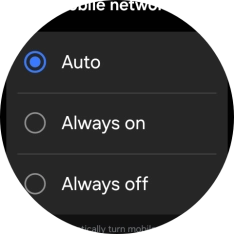
3. Turn on use of mobile network
Press Always on.
If you turn on the function, your smartwatch will use the mobile network even when connected to your phone via Bluetooth.
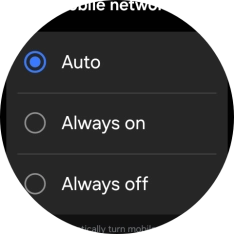
4. Turn off use of mobile network
Press Always off.
If you turn off the function, you can’t send or receive messages, use the call function or use mobile data on your smartwatch.
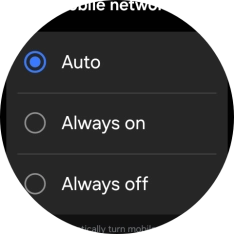
5. Return to the home screen
Press the Home key to return to the home screen.