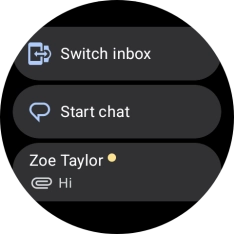Samsung Galaxy Watch Ultra
Android Wear OS
1. Read picture message
Slide your finger upwards starting from the bottom of the screen.

Press the message icon.
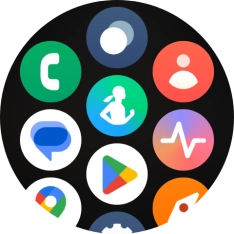
Press the required picture message.
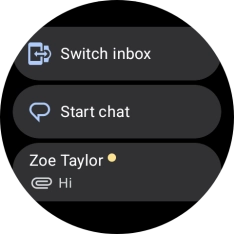
2. Reply to picture message using voice
Press the microphone icon.
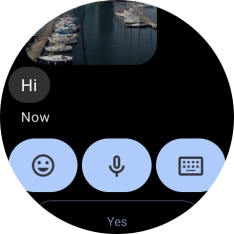
Press the required setting and follow the instructions on the screen to record and send the required reply.
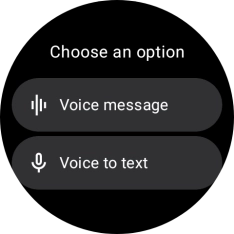
3. Reply to picture message using text input
Press the keypad icon and key in the required text.
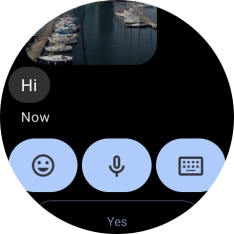
Press the confirm icon.
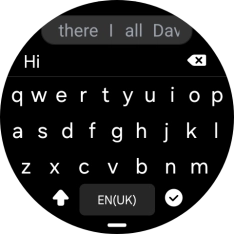
4. Reply to picture message using quick reply
Press the required reply.

5. Delete picture message
Slide your finger upwards on the screen.
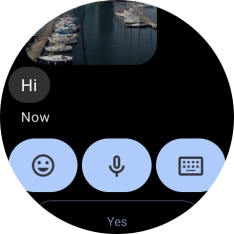
Press Delete conversation.
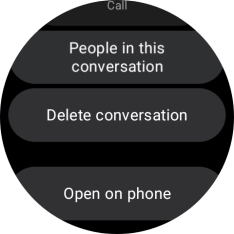
Press the confirm icon.
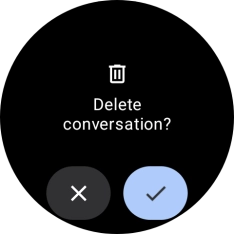
6. Return to the home screen
Press the Home key to return to the home screen.