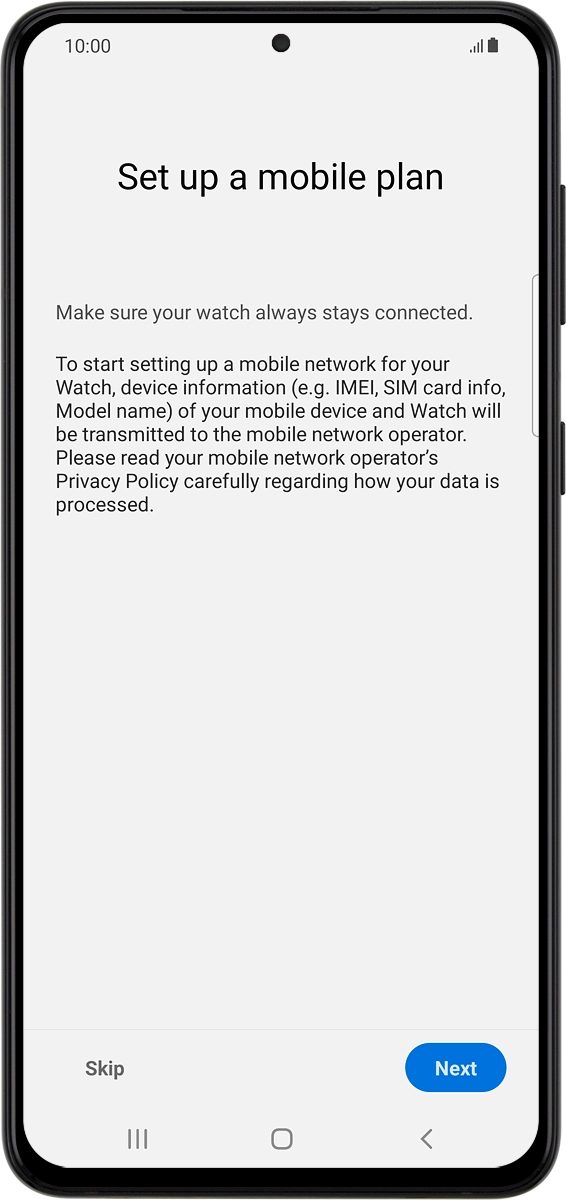Samsung Galaxy Watch4 Classic
Android Wear OS
1. Find "Connections"
Slide your finger upwards starting from the bottom of the screen.

Press the settings icon.
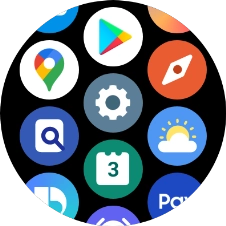
Press Connections.
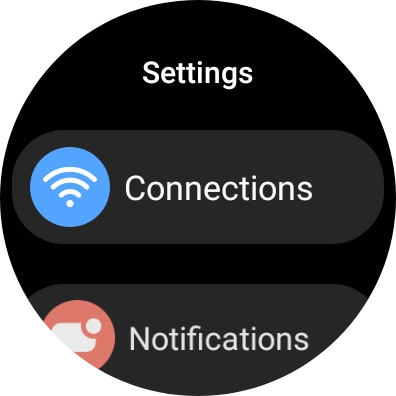
2. Set up mobile data
Press Mobile networks.
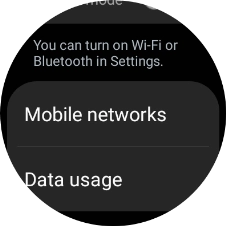
Press the confirm icon.
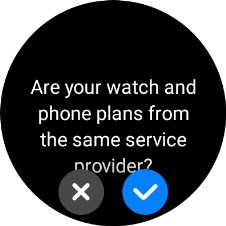
Press the required setting for mobile data usage.
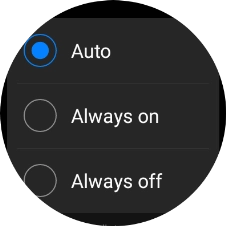
Press Mobile plans.
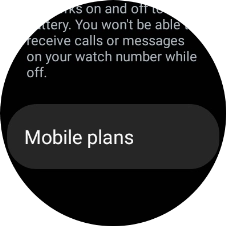
On your phone: If you've bought your smartwatch from Vodafone, you already have a OneNumber Connectivity price plan and this screen should be displayed.
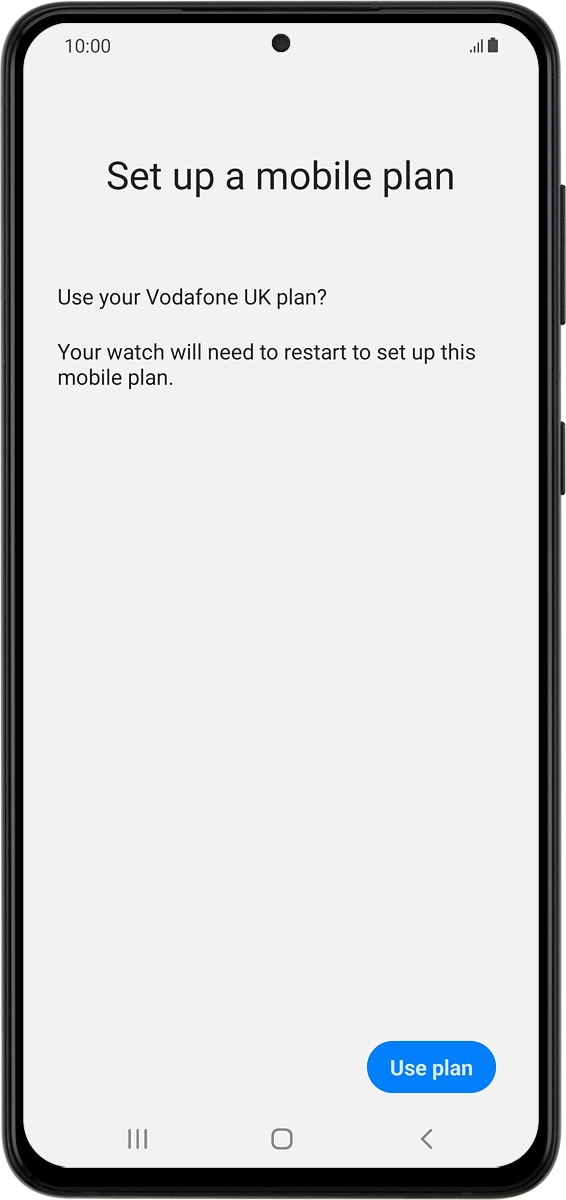
On your phone: Press Use plan.
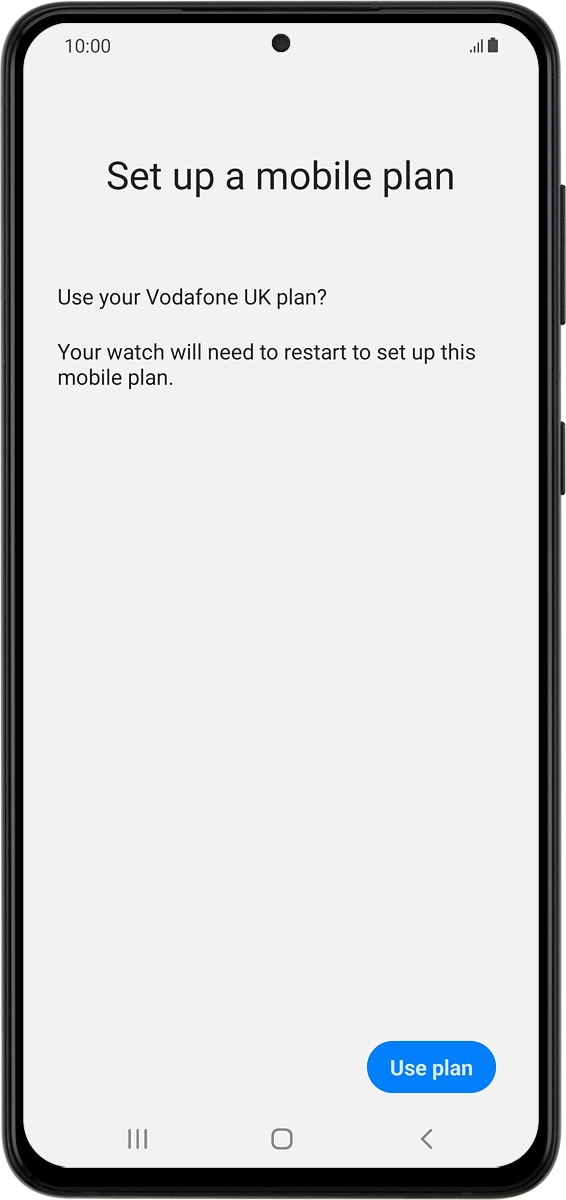
On your phone: Press Done.
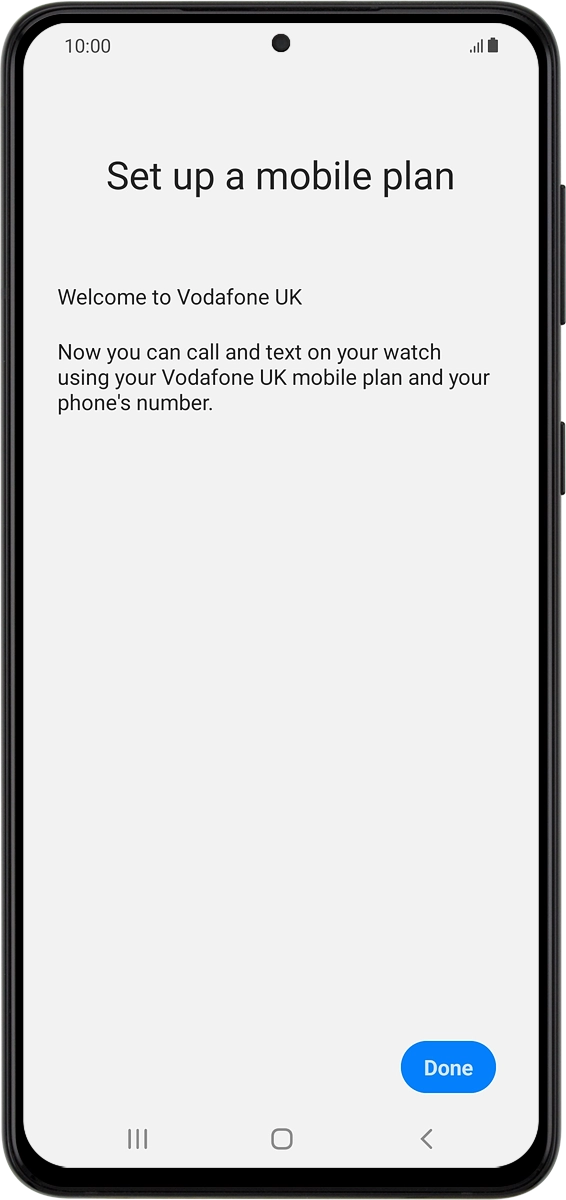
On your phone: If you've bought your smartwatch elsewhere than from Vodafone, press Next and follow the instructions on the screen to set up mobile data.