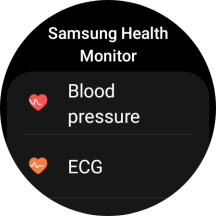Samsung Galaxy Watch5
Android Wear OS
1. Open Samsung Health
Slide your finger upwards starting from the bottom of the screen.

Press the Samsung Health icon.
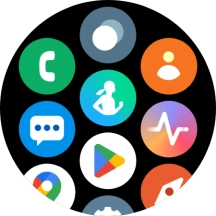
2. View daily activity
Under Daily activity, you can see how far you are from completing your daily activity goals.
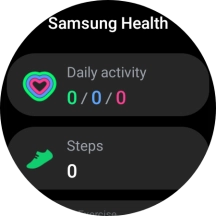
3. Use pedometer
The number of steps for the day is displayed below Steps.
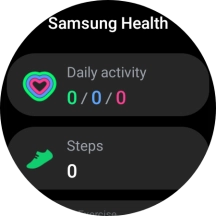
Press Steps.
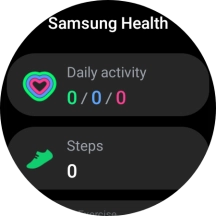
Press Set target.
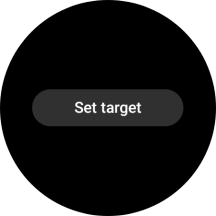
Slide your finger up or down on the screen to select the required goal.
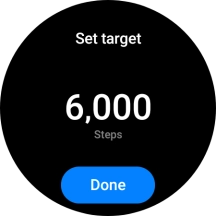
Press Done.
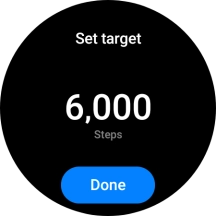
Press the Return key.
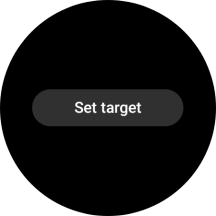
4. Start an activity
Press Exercise.
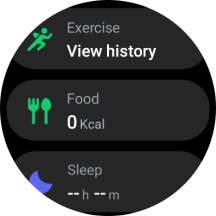
Press Choose workout.
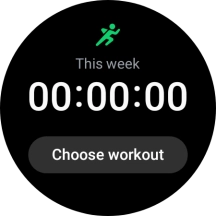
Drag your finger right or left to select the required activity.
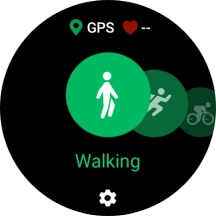
Press the settings icon.
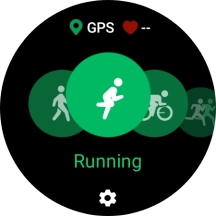
Press the indicator next to "Target" to turn on the function.
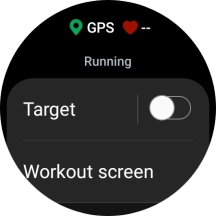
Press Target and follow the instructions on the screen to set the required goal.
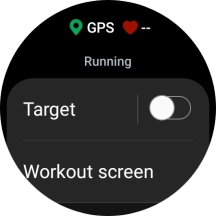
Press the Return key.
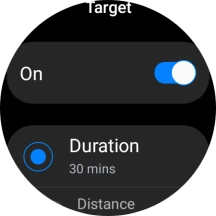
Press the required activity to start the activity.
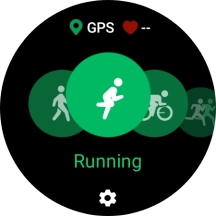
5. Stop activity
Press and hold the Return key to pause an activity.
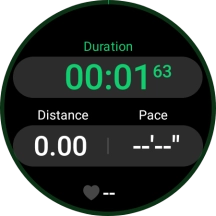
Slide your finger right on the screen.
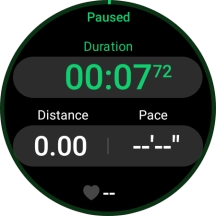
Press Finish to end an activity.
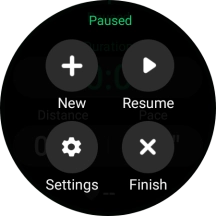
Press the Home key to return to the home screen.
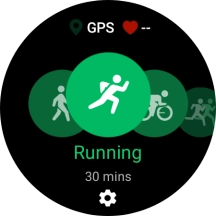
6. Measure your heart rate
Slide your finger upwards starting from the bottom of the screen.

Press the Samsung Health icon.
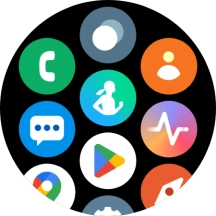
Press Heart rate.
Make sure that the sensors on your smartwatch are in contact with your wrist. The sensors are located on the back of your smartwatch.
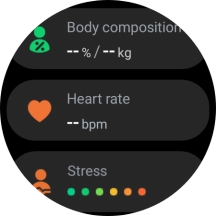
Press Measure and wait while your smartwatch measures your heart rate.
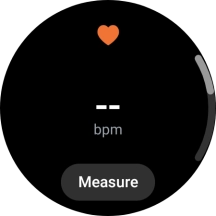
Press the Home key to return to the home screen.
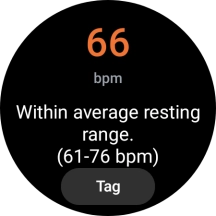
7. Measure your blood oxygen level
Slide your finger upwards starting from the bottom of the screen.

Press the Samsung Health icon.
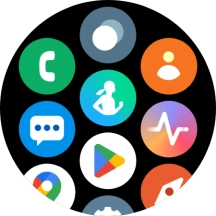
Press Blood oxygen.
Make sure that the sensors on your smartwatch are in contact with your wrist. The sensors are located on the back of your smartwatch.
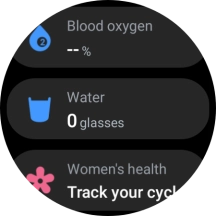
Press Measure.
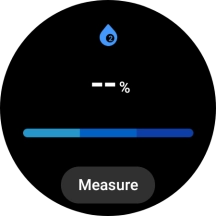
Press OK and wait while your smartwatch measures your blood oxygen level.
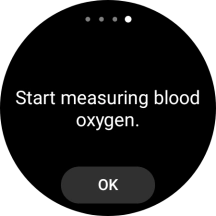
Press the Home key to return to the home screen.
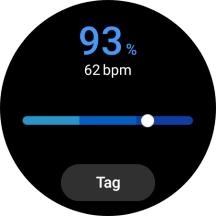
8. Measure stress level
Slide your finger upwards starting from the bottom of the screen.

Press the Samsung Health icon.
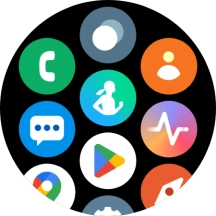
Press Stress.
Make sure that the sensors on your smartwatch are in contact with your wrist. The sensors are located on the back of your smartwatch.
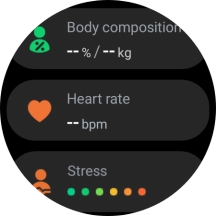
Press Measure.
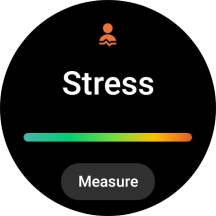
Press the Home key to return to the home screen.
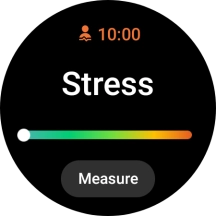
9. Measure blood pressure
Slide your finger upwards starting from the bottom of the screen.

Press the Samsung Health Monitor icon.
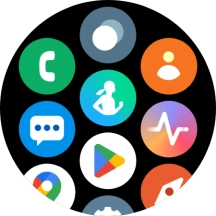
Press Blood pressure and follow the instructions on the screen to measure your blood pressure.
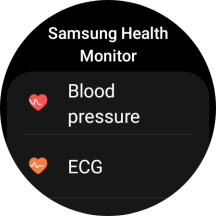
10. Use ECG function
Press ECG and follow the instructions on the screen to use the ECG function.
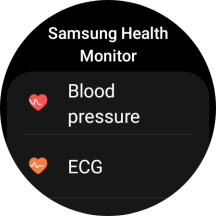
11. Return to the home screen
Press the Home key to return to the home screen.