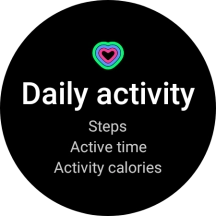Samsung Galaxy Watch5
Android Wear OS
1. Add new watch face
Press and hold the middle of your watch.

Slide your finger left on the screen.
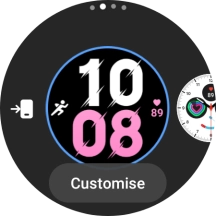
Press Add watch face.
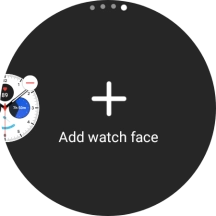
Slide your finger left to see the available watch faces.
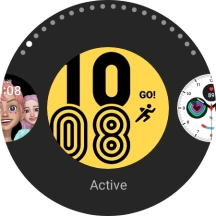
Press the required watch face to add it.
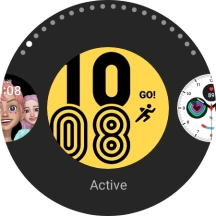
2. Select watch face
Press and hold the middle of your watch.

Slide your finger left to see the available watch faces.
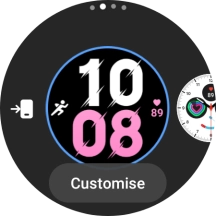
Press the required watch face.
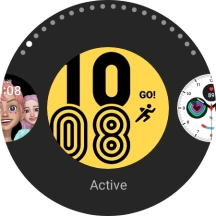
Press the Home key.
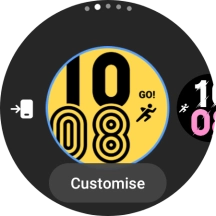
3. Personalise watch design
Press and hold the middle of your watch.

Press Customise.
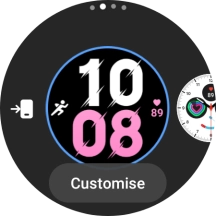
Slide your finger on the screen to change between the different designs.

When you've selected the required design, press the Home key.

4. Add widget
Slide your finger left on the screen.

Press Add tiles.
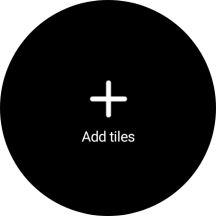
Press the required widget to add it.
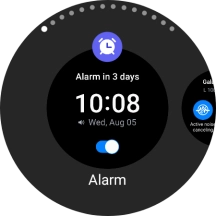
5. Remove widget
Press and hold the required widget.
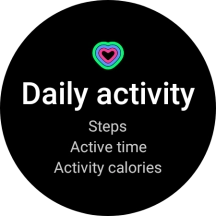
Press the remove widget icon.

6. Return to the home screen
Press the Home key to return to the home screen.