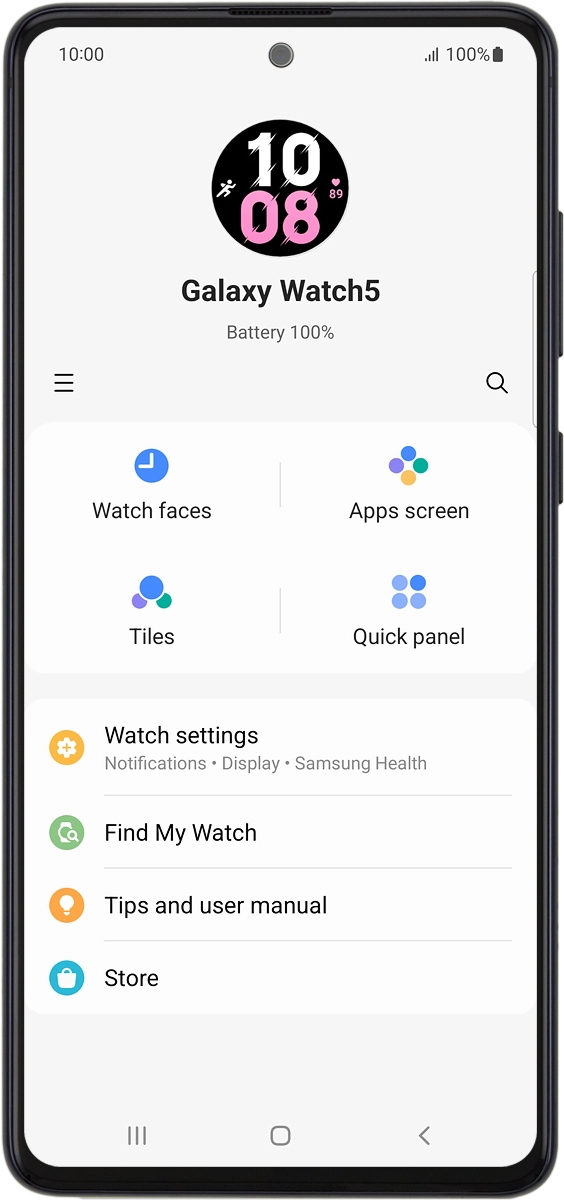Samsung Galaxy Watch5
Android Wear OS
1 Turn on your smartwatch
Press and hold the Home key until your smartwatch is turned on.
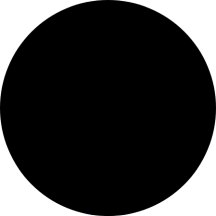
2 Select language
Slide your finger upwards starting from the bottom of the screen.
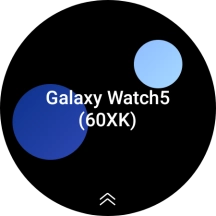
Press Language.
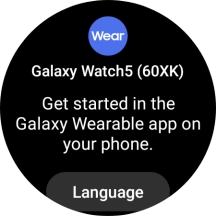
Press the required language.
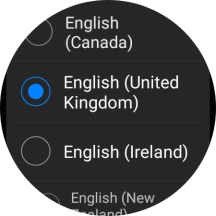
3 Connect your smartwatch and your phone using Bluetooth
Place your smartwatch next to your phone.
Make sure Bluetooth is turned on on your phone.

On your phone: Press Galaxy Wearable.
Make sure you've installed the application Galaxy Wearable on your phone.
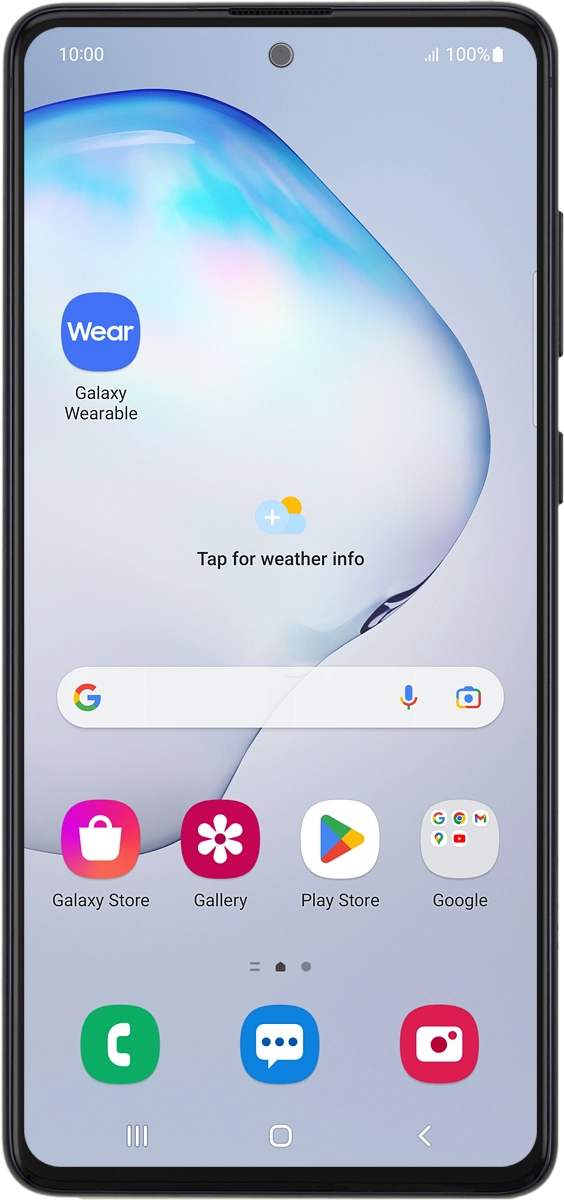
On your phone: Press Start.
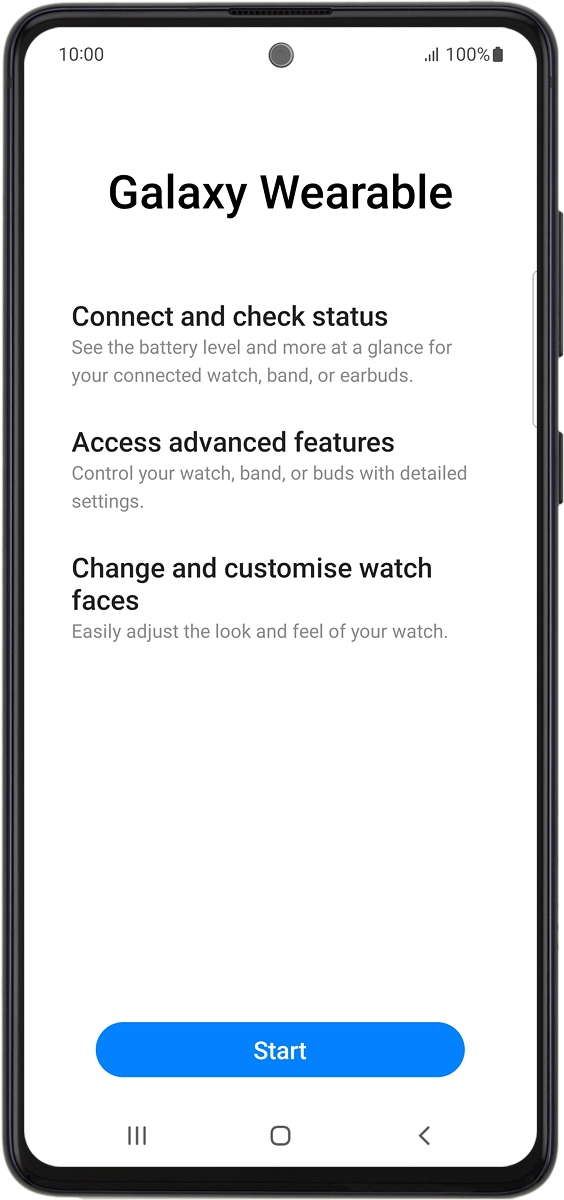
On your phone: Press Galaxy Watch5.
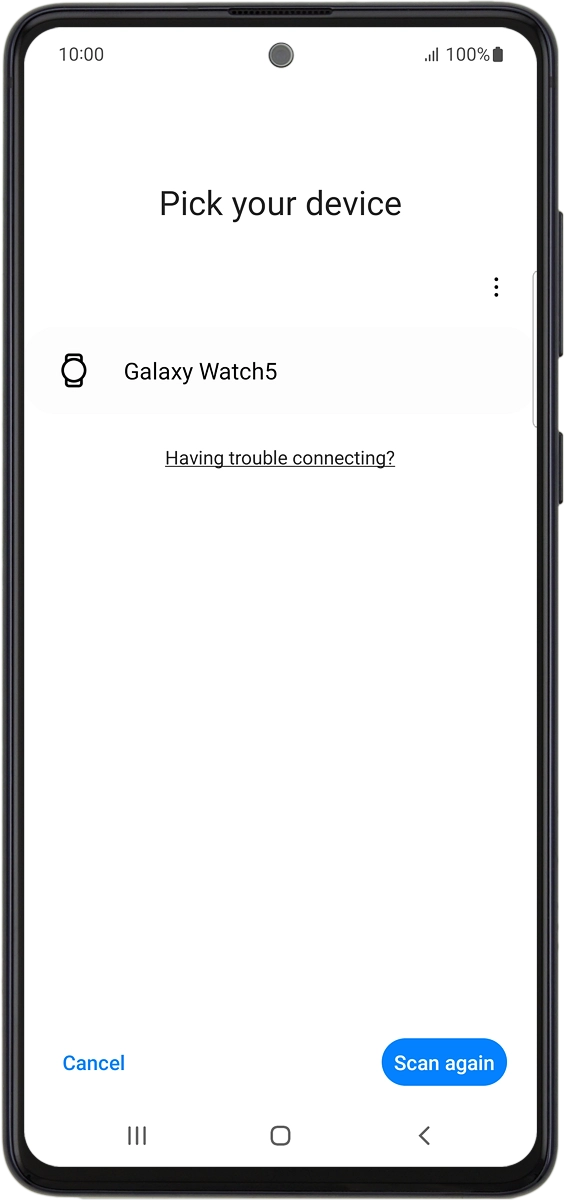
On your phone: Check that the code is identical to the code displayed on your smartwatch.
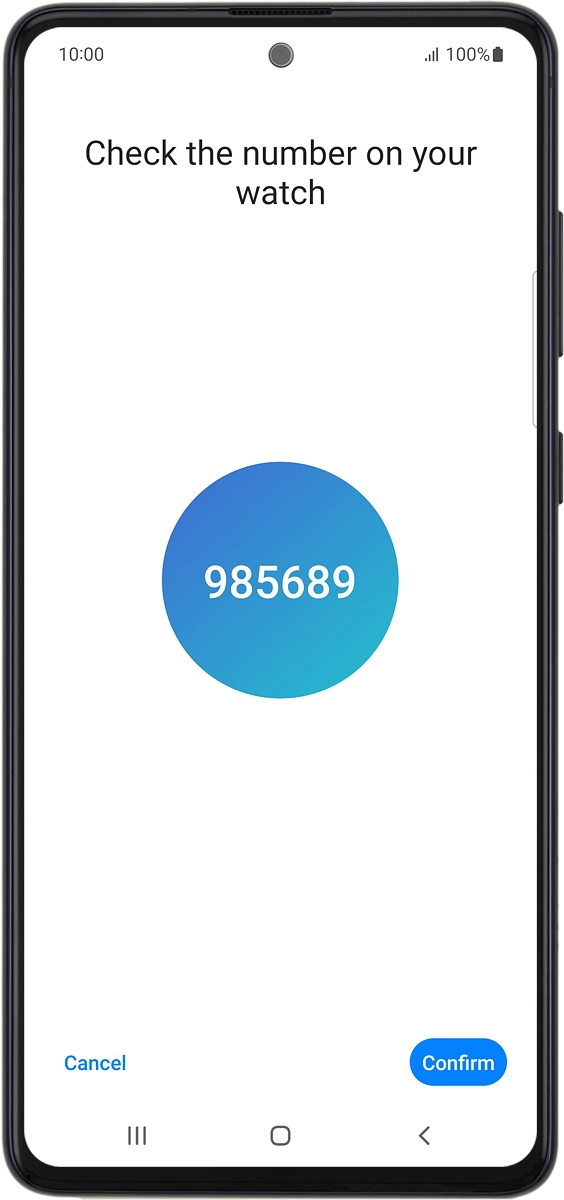
On your phone: Press Confirm.
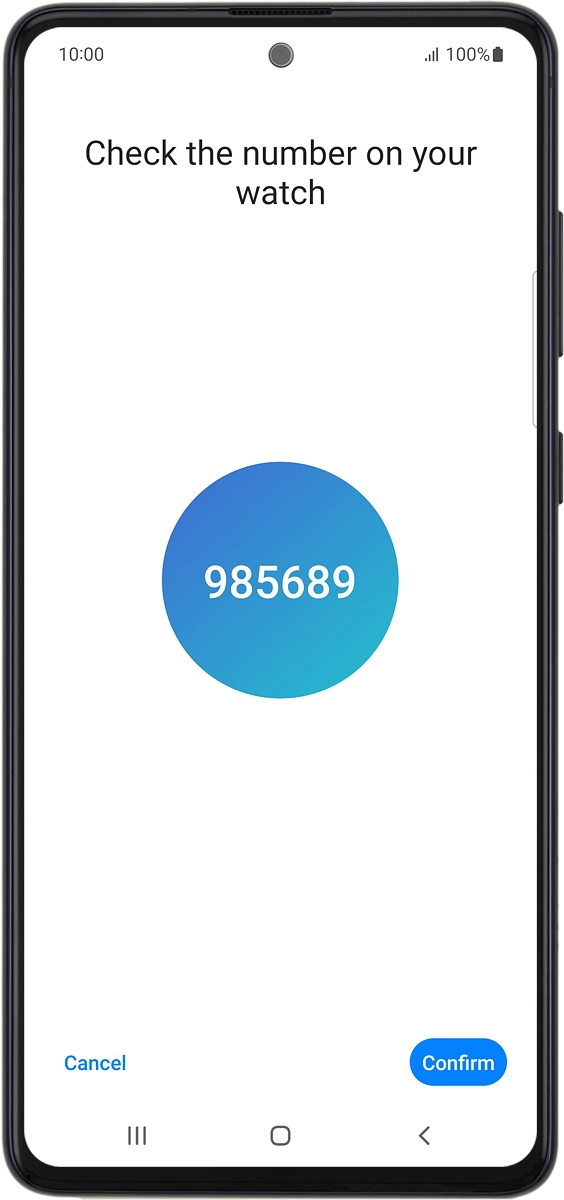
4 Log on with Samsung account
On your phone: Press Sign in and follow the instructions on the screen to log on with your Samsung account or to create a new Samsung account if don't have one already.
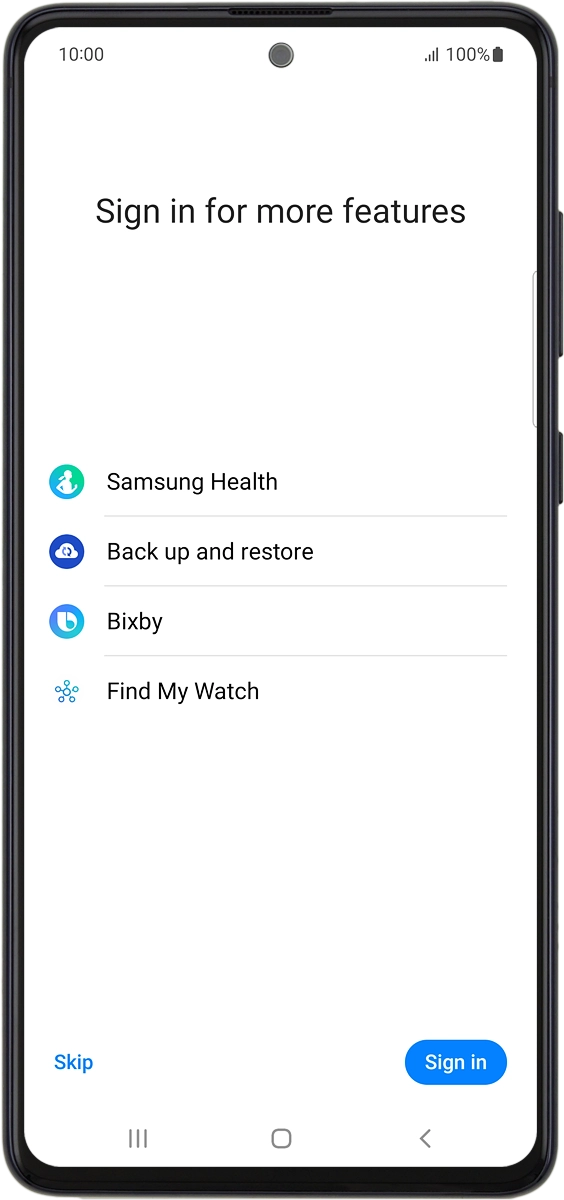
5 Allow permissions for Samsung Watch Manager
On your phone: Follow the instructions on the screen to select the required settings and press Continue.
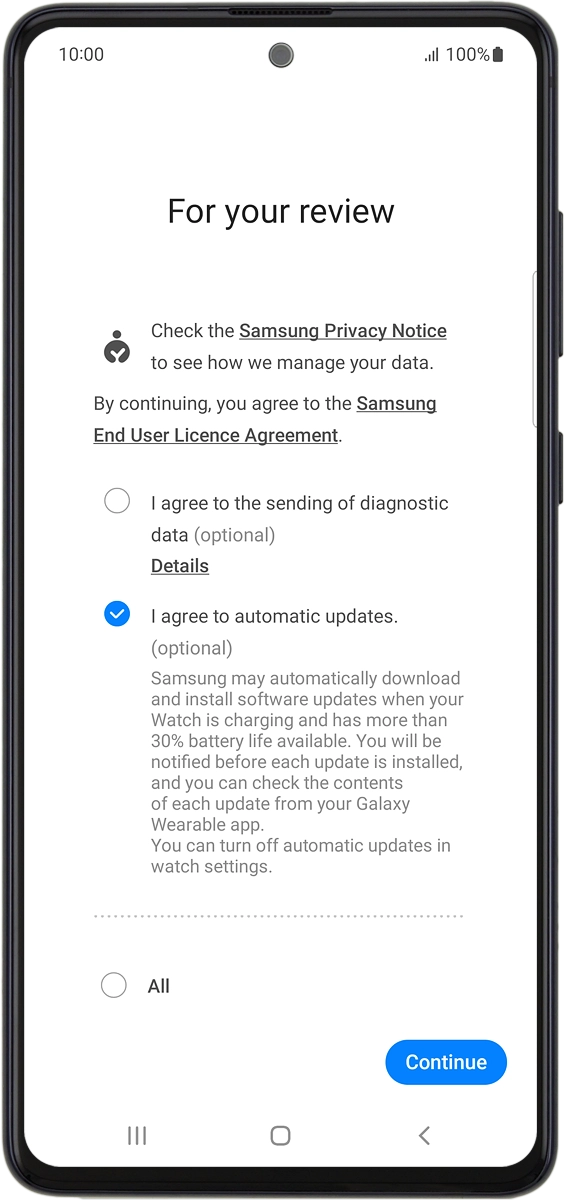
On your phone: Press Allow.
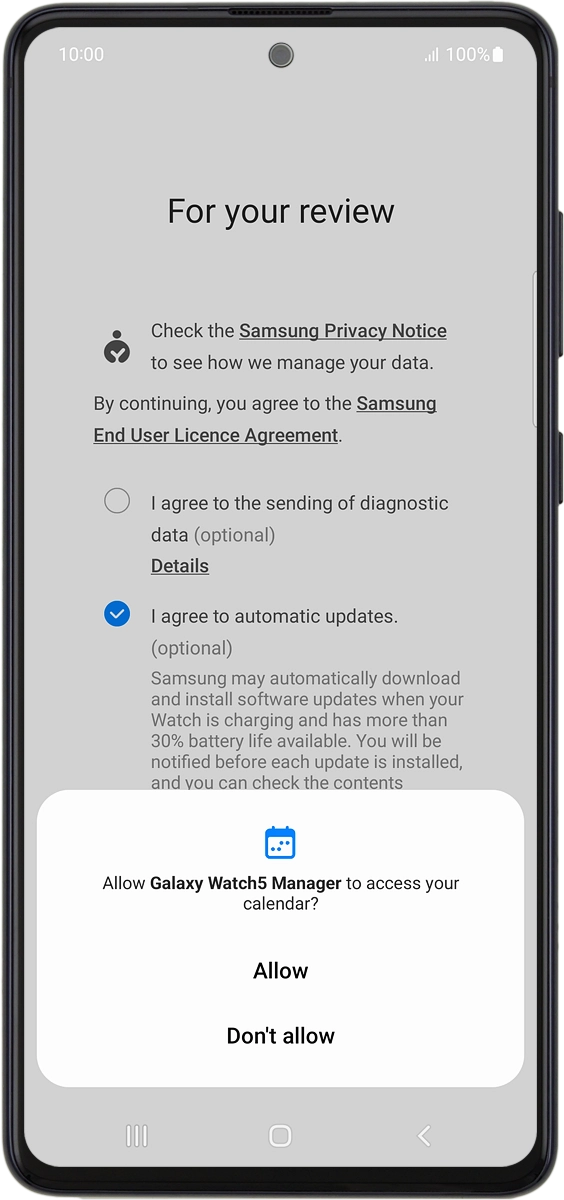
On your phone: Press Allow.
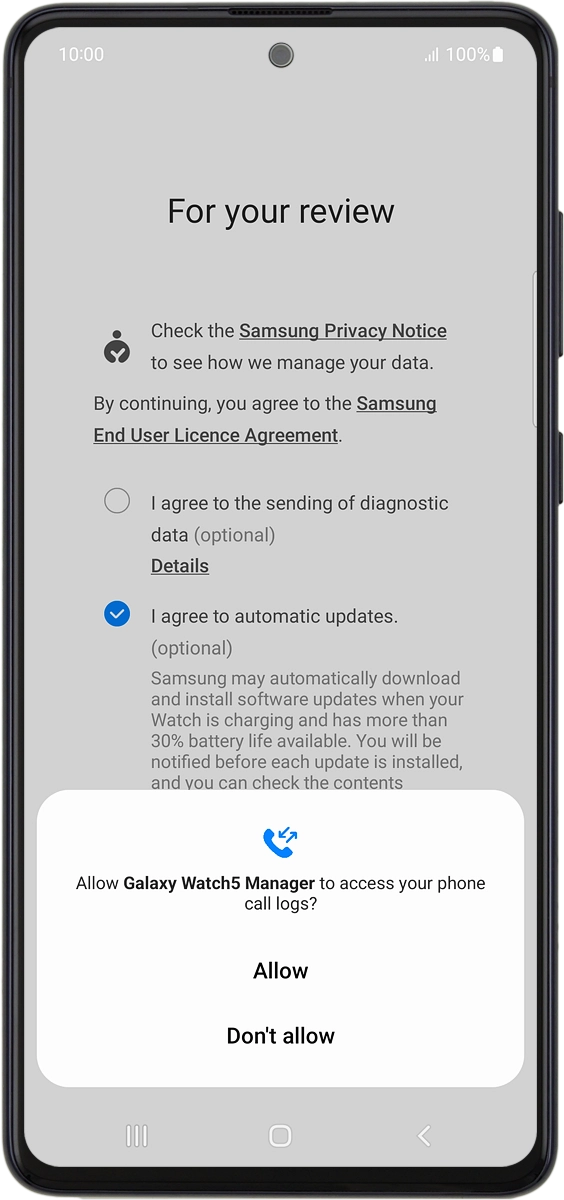
On your phone: Press Allow.
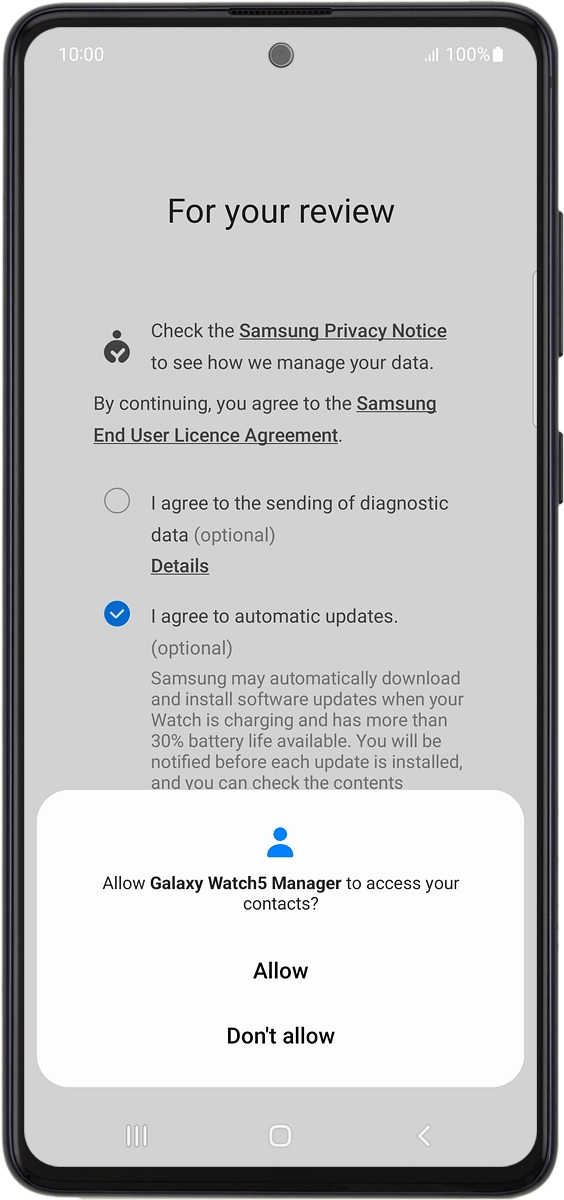
On your phone: Press Allow.
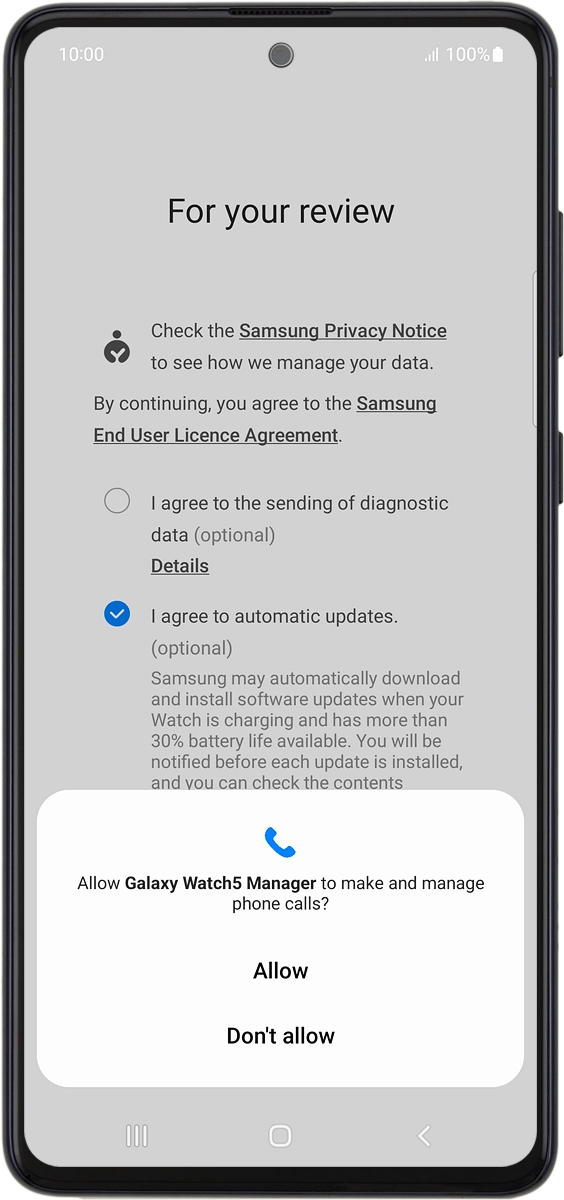
On your phone: Press Allow.
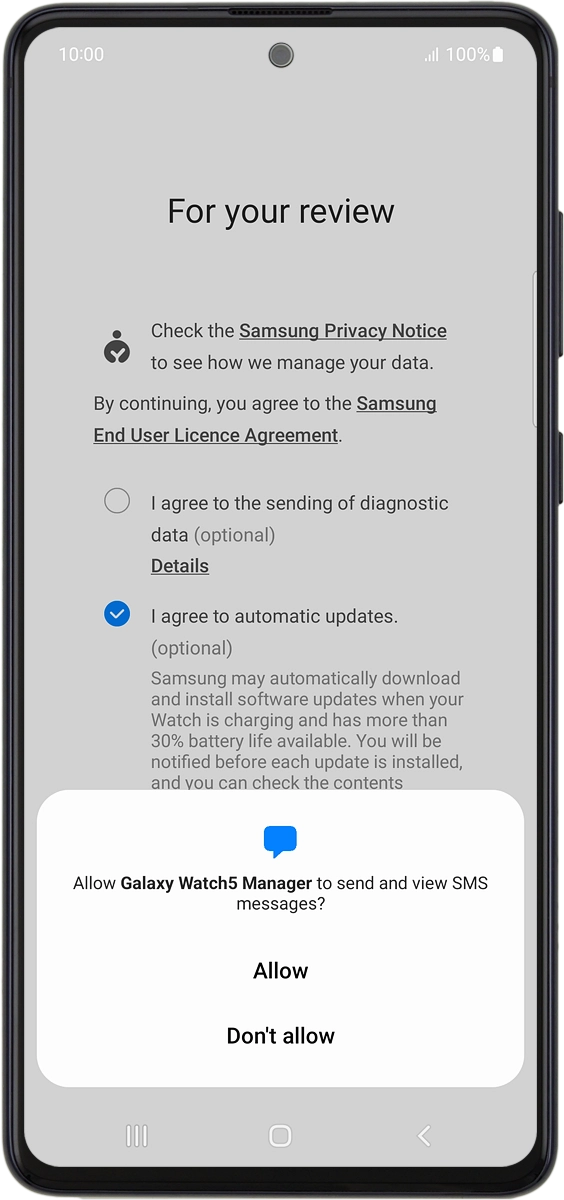
On your phone: Press Allow.
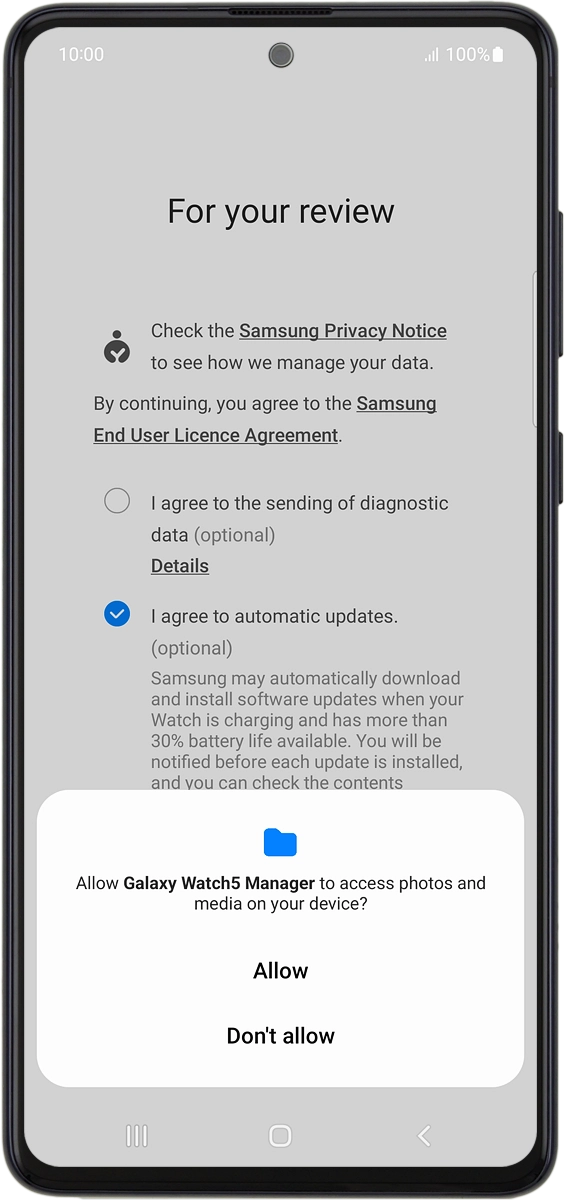
On your phone: Press I agree.
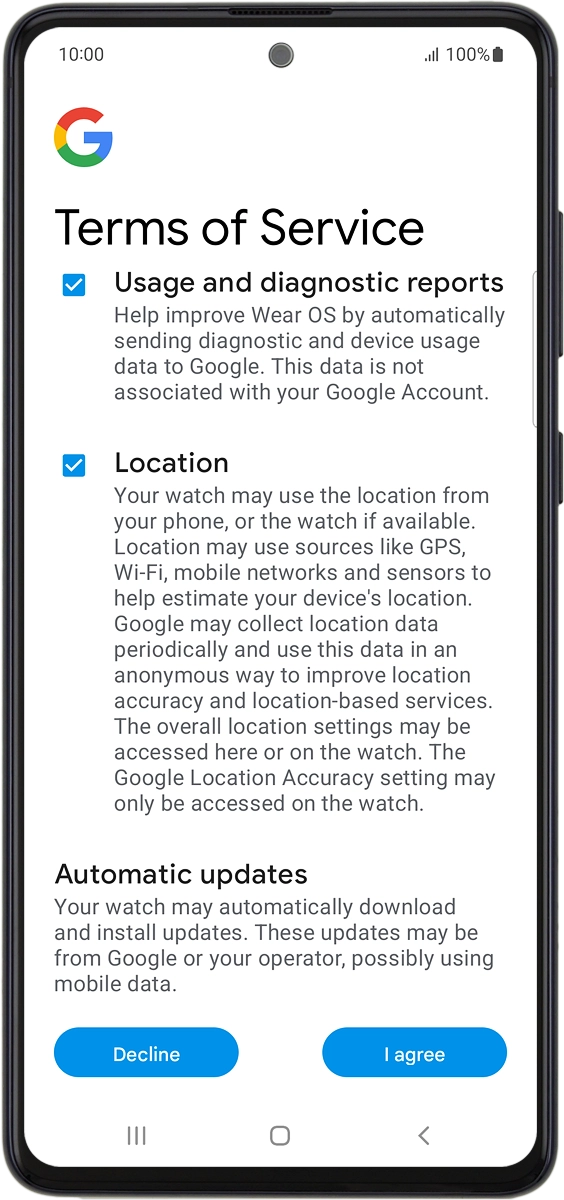
6 Log on with Google account
On your phone: Press the required Google account.
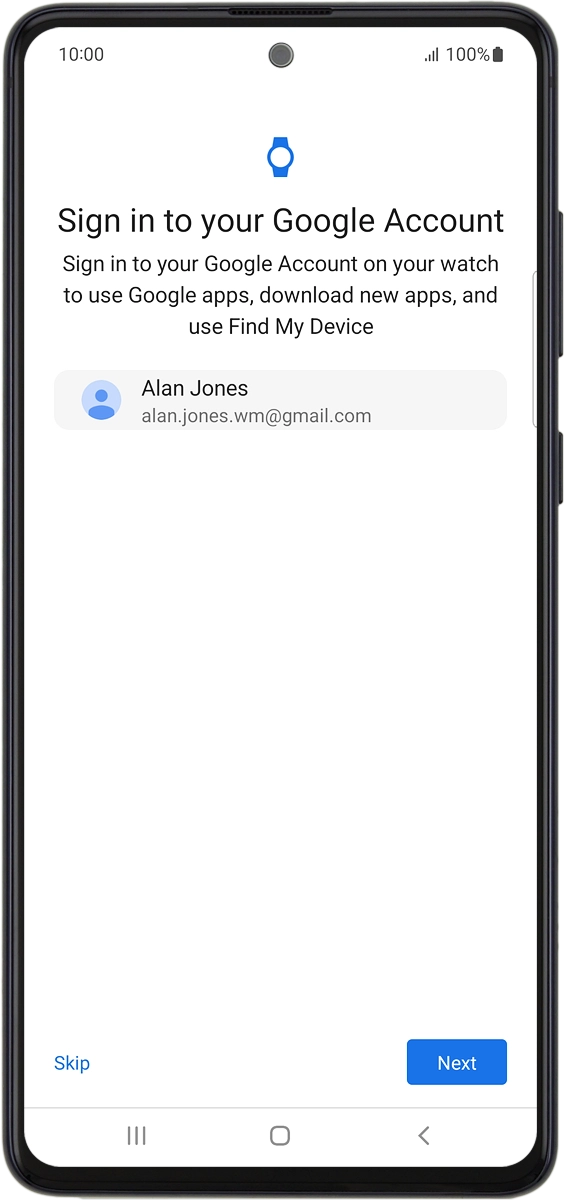
On your phone: Press Next.
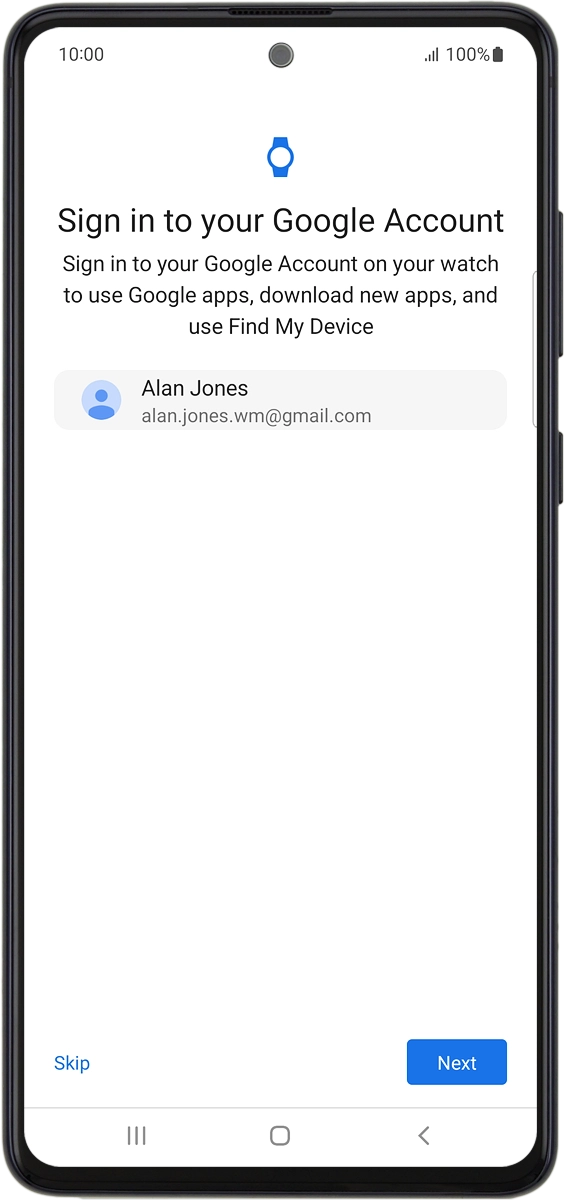
On your phone: Press Enter your password.
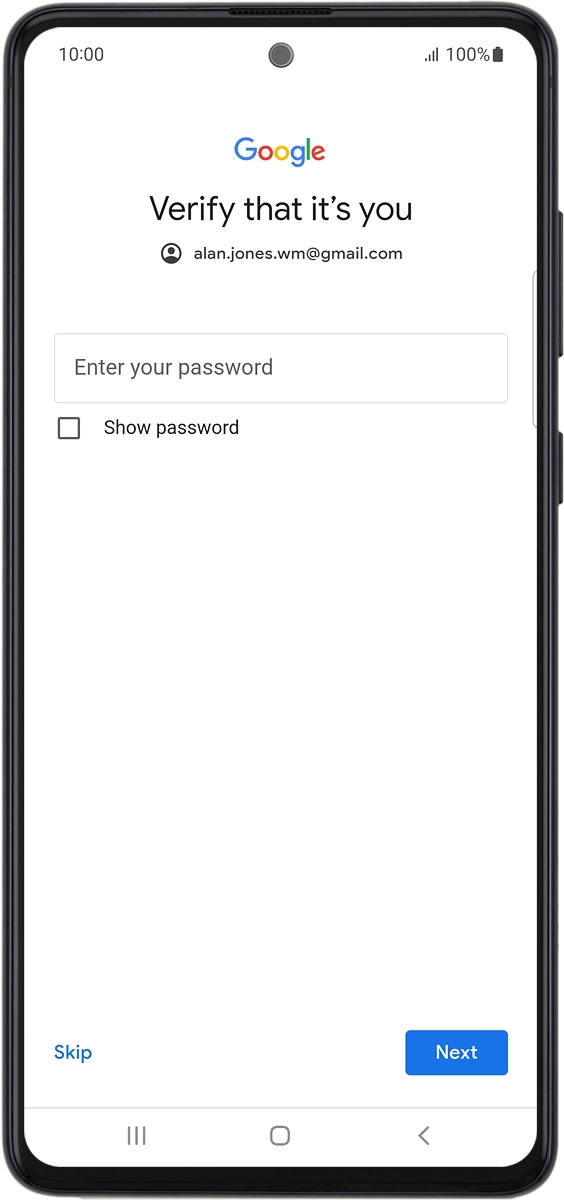
On your phone: Key in the password for your Google account and press Next.
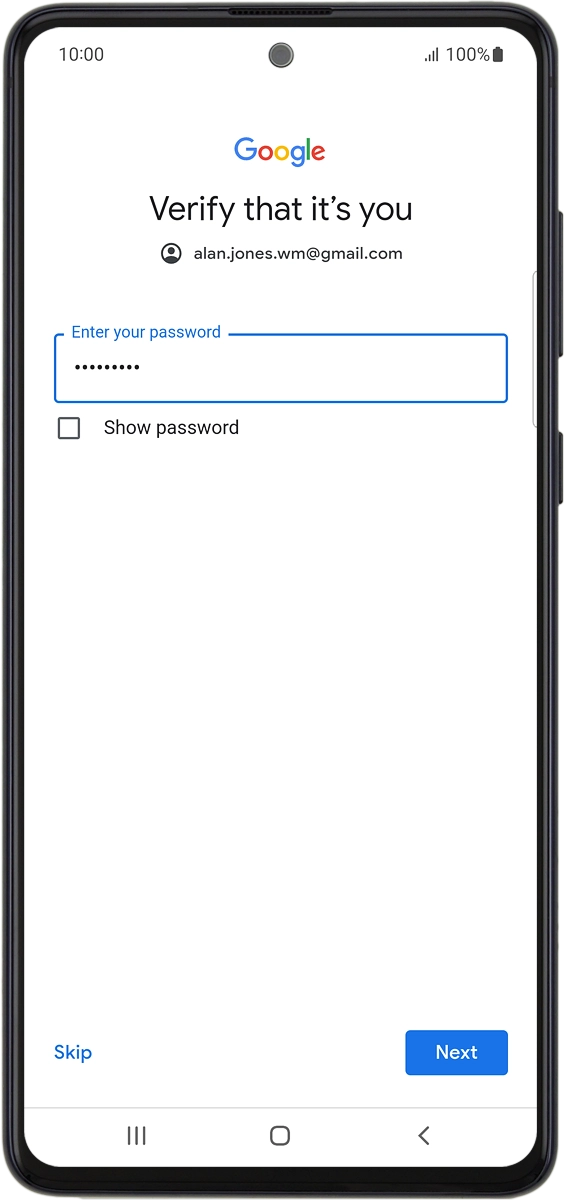
On your phone: Press Skip.
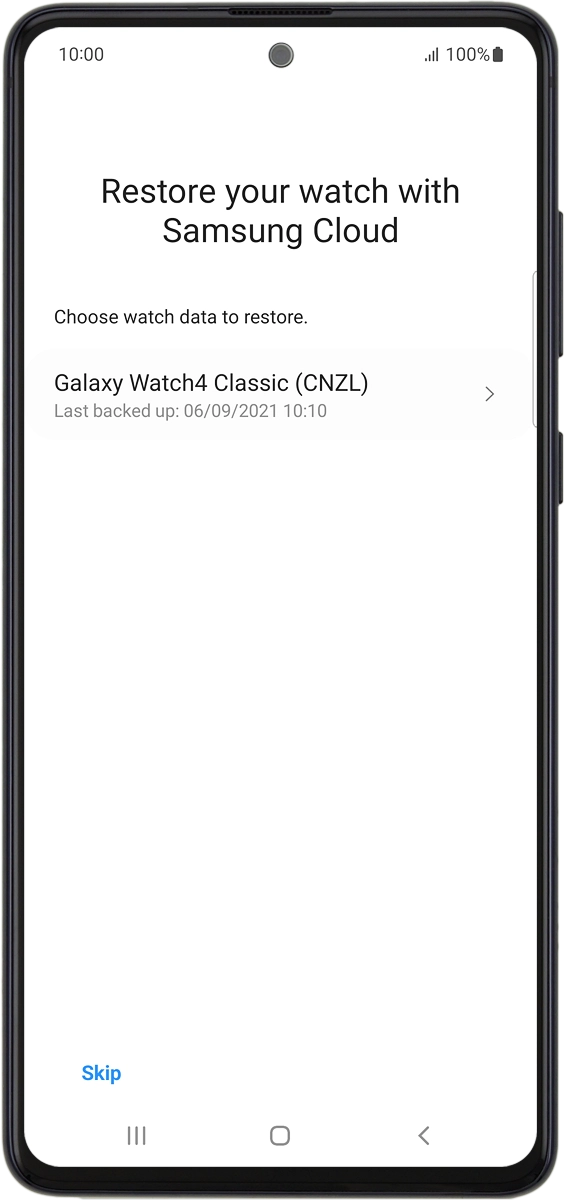
7 Set up mobile data
On your phone: To set up mobile data on your smartwatch, follow the instructions on the screen to finish setting up your smartwatch.
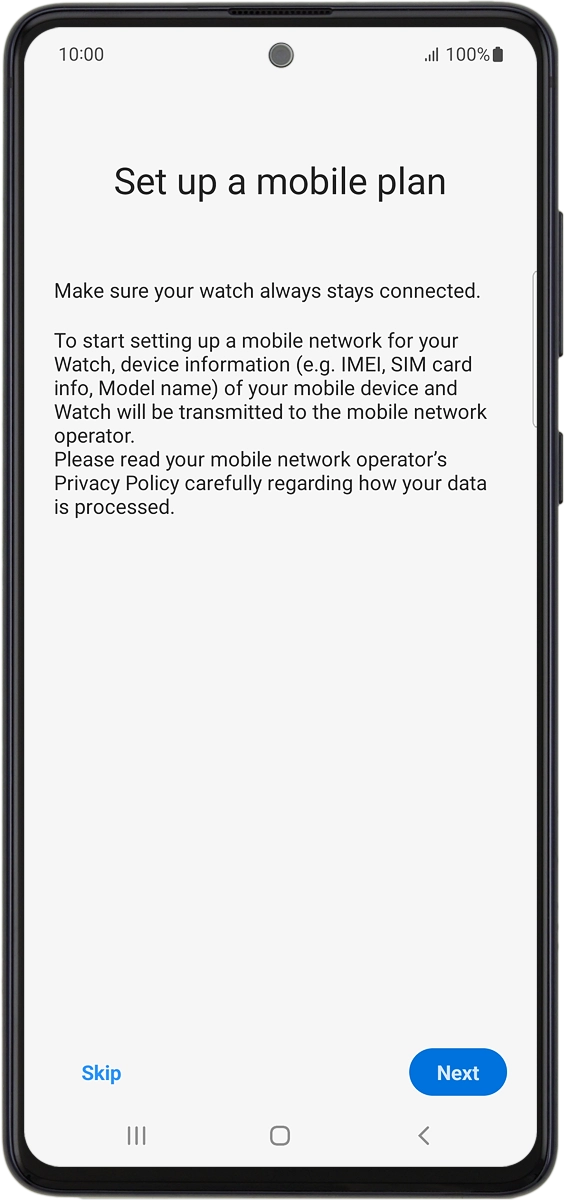
On your phone: To set up mobile data on your smartwatch later, press Skip.
See how to set up mobile data on your smartwatch later after activation.
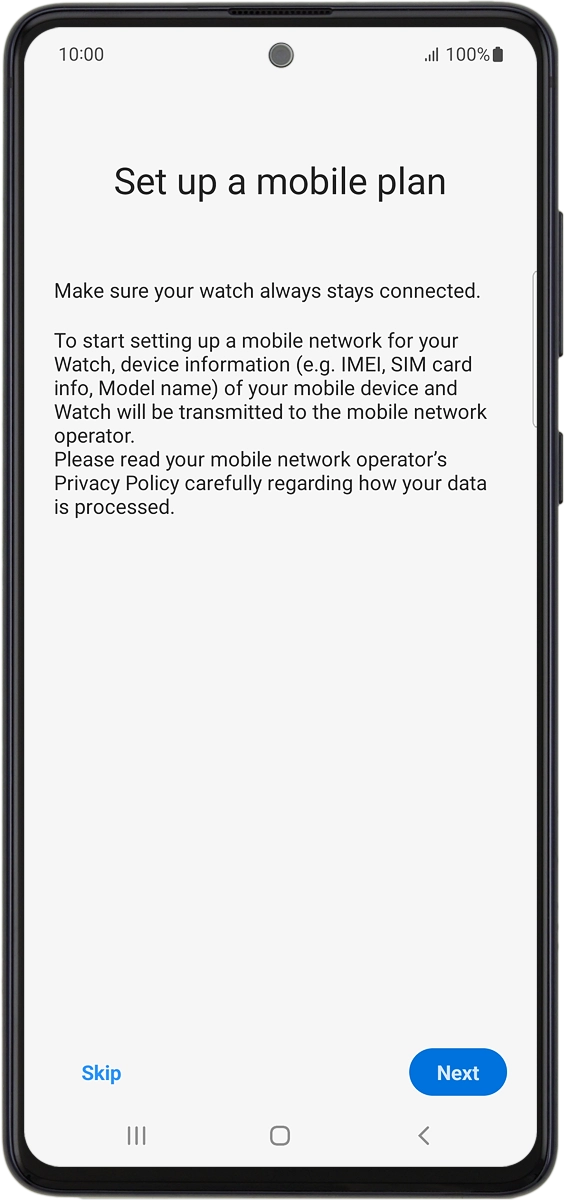
8 Finish setup
On your phone: When this screen is displayed, your smartwatch is activated and synchronised with your phone.