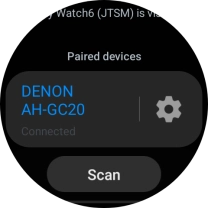Samsung Galaxy Watch6
Android Wear OS
1. Find "Bluetooth"
Slide your finger upwards starting from the bottom of the screen.

Press the settings icon.
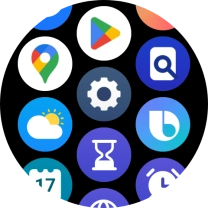
Press Connections.
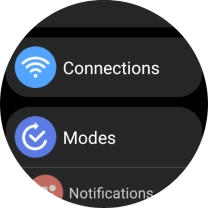
Press Bluetooth.
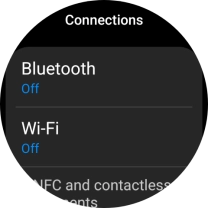
2. Turn on Bluetooth
Press the indicator below "Bluetooth" to turn on the function.
Your Bluetooth headset needs to be turned on and be ready to connect via Bluetooth.
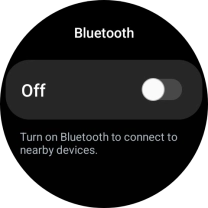
3. Pair a Bluetooth headset with your smartwatch
Press the required device.
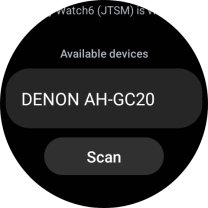
4. Return to the home screen
Press the Home key to return to the home screen.