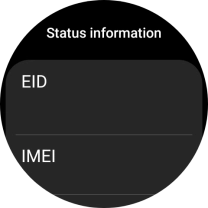Samsung Galaxy Watch6
Android Wear OS
1. Find "Status information"
Slide your finger upwards starting from the bottom of the screen.

Press the settings icon.
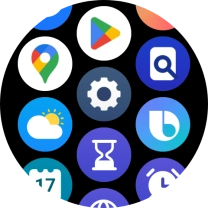
Press About watch.
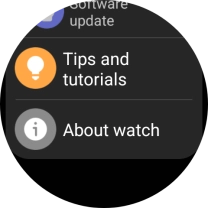
Press Status information.
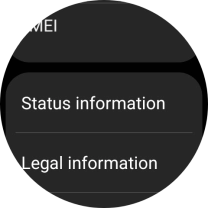
2. View EID number
Your smartwatch's EID number is displayed below EID.
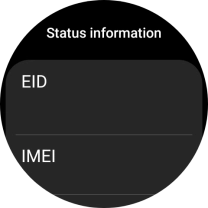
3. Return to the home screen
Press the Home key to return to the home screen.