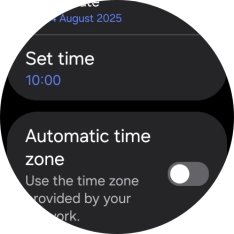Samsung Galaxy Watch8 Classic
Wear OS 6
1. Find "Date and time"
Slide your finger upwards starting from the bottom of the screen.

Press the settings icon.
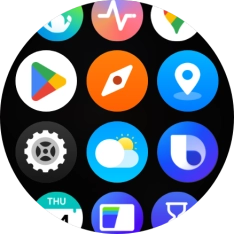
Press General.
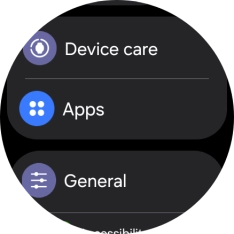
Press Date and time.
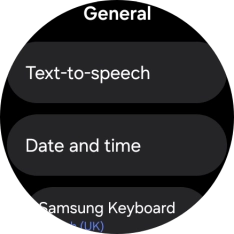
2. Turn on automatic date and time update
Press the indicator next to "Automatic date and time" to turn on the function.
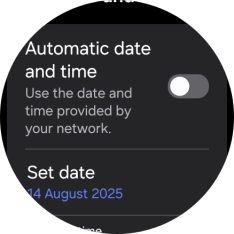
3. Set date manually
Press the indicator next to "Automatic date and time" to turn off the function.
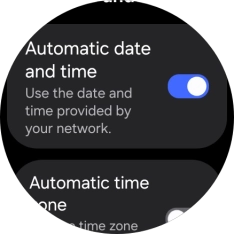
Press Set date.
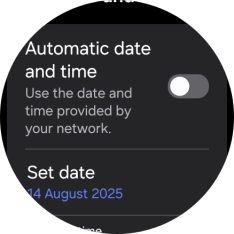
Slide your finger up or down on the screen to set the required date.
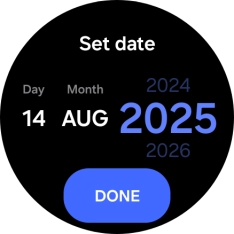
Press DONE.
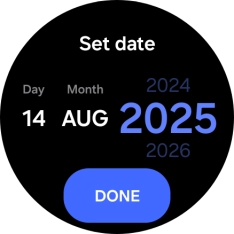
4. Set time manually
Press the indicator next to "Automatic date and time" to turn off the function.
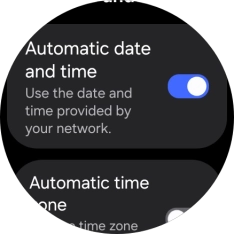
Press Set time.
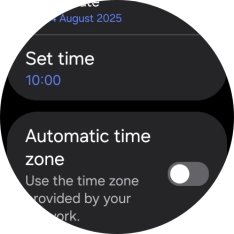
Slide your finger up or down on the screen to set the required time.
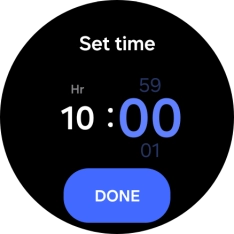
Press DONE.
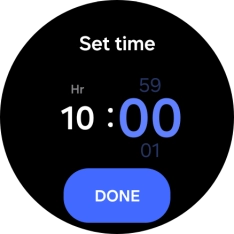
5. Turn on automatic time zone update
Press the indicator next to "Automatic time zone" to turn on the function.
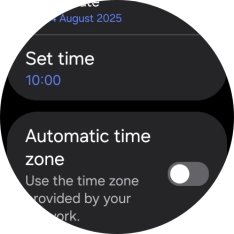
6. Set time zone manually
Press the indicator next to "Automatic time zone" to turn off the function.
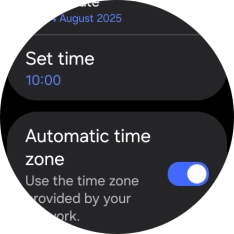
Press Select time zone.
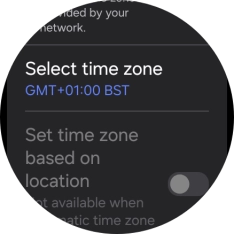
Press the required time zone.
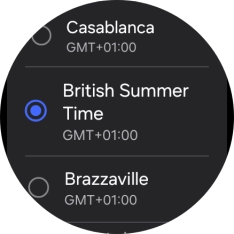
7. Return to the home screen
Press the Home key to return to the home screen.