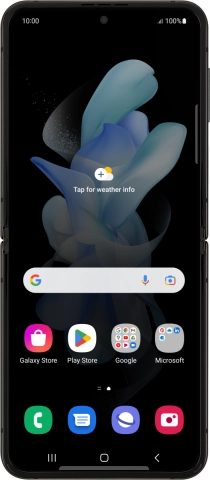Samsung Galaxy Z Flip4
Android 12.0
1. Find "Scan carrier QR code"
Slide two fingers downwards starting from the top of the screen.

Press the settings icon.
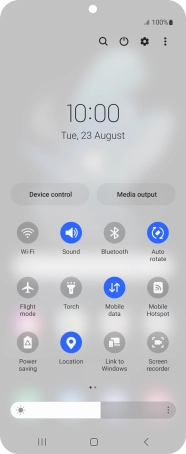
Press Connections.
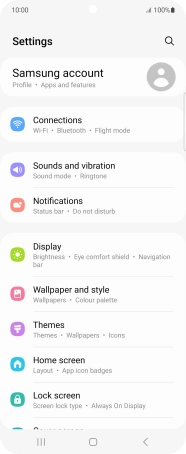
Press SIM card manager.
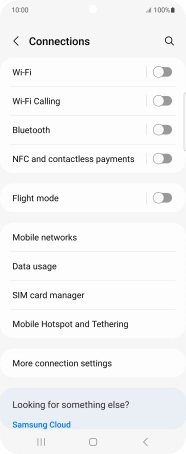
Press Add mobile plan.
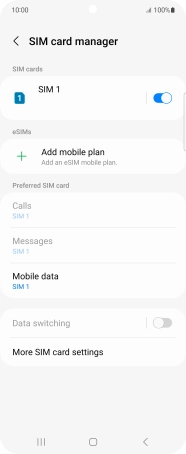
Press Scan carrier QR code.
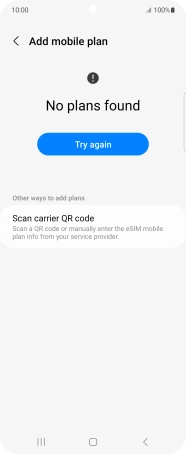
2. Scan QR code
Place the QR code you've received inside the phone camera frame to scan the code. If you’ve deleted your eSIM, you can re-add it using your existing QR code. If you’re having problems, see our FAQ.
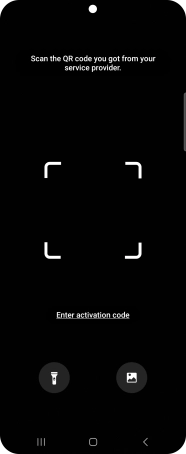
3. Activate eSIM
Follow the instructions on the screen to complete the eSIM activation.