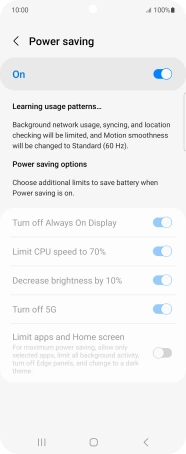Samsung Galaxy Z Flip4
Android 12.0
1. Find "Power saving"
Slide two fingers downwards starting from the top of the screen.

Press the settings icon.
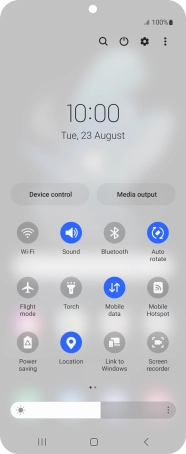
Press Battery and device care.
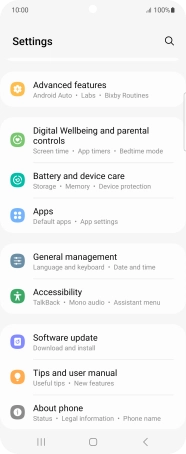
Press Battery.
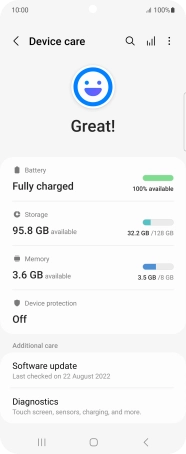
Press Power saving.
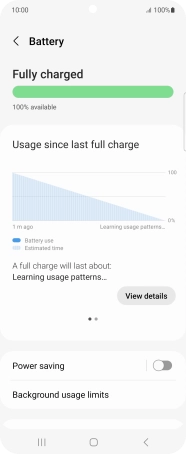
2. Extend the battery life
Press the indicators next to the required settings.
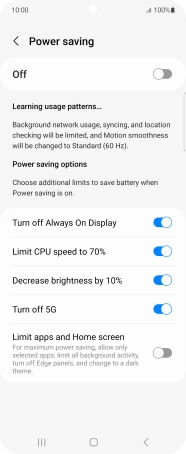
Press the indicator below "Power saving" to turn on the function.
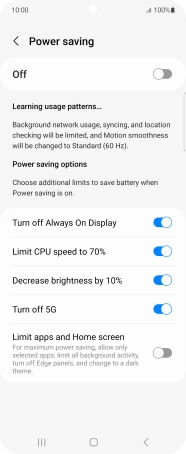
3. Return to the home screen
Press the Home key to return to the home screen.