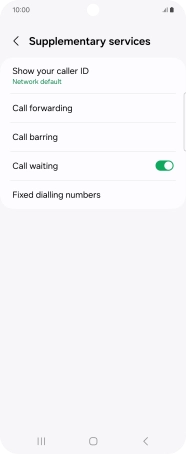Samsung Galaxy Z Flip6
Android 14
1. Find "Show your caller ID"
Press the call icon.

Press the menu icon.
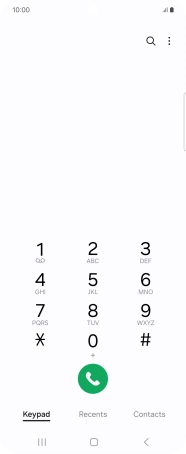
Press Settings.
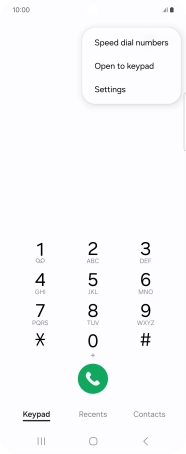
Press Supplementary services.
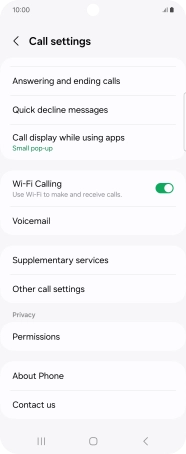
Press Show your caller ID.
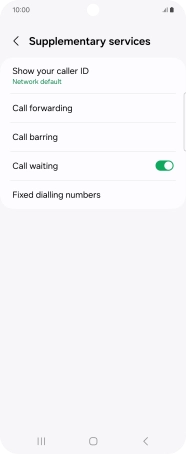
2. Turn your own caller identification on or off
Press Always to turn on caller identification.
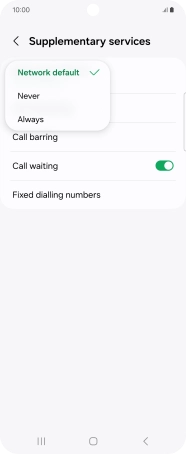
Press Never to turn off caller identification.
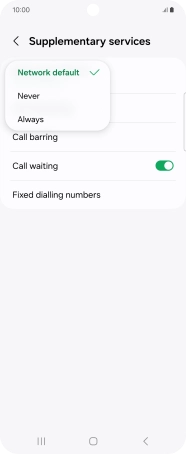
3. Return to the home screen
Press the Home key to return to the home screen.