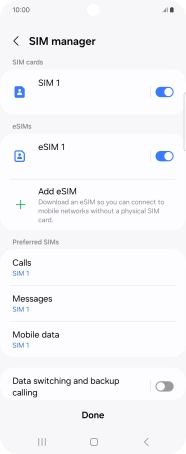Samsung Galaxy Z Flip6
Android 14
1. Find "SIM manager"
Slide two fingers downwards starting from the top of the screen.

Press the settings icon.

Press Connections.
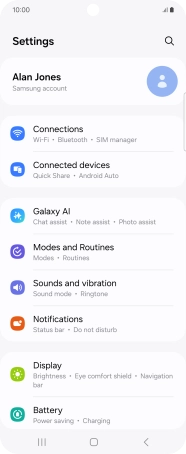
Press SIM manager.
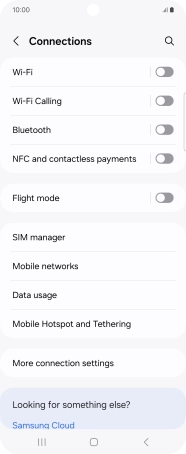
2. Turn use of price plan on or off
Press the required eSIM.
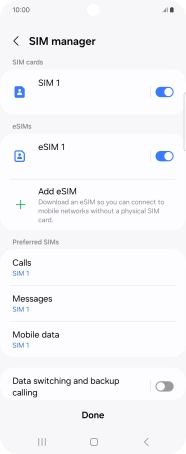
Press the indicator to turn use of the price plan on or off.
You can temporarily turn use of a price plan on or off if needed. Please note that this is not the same as cancelling a price plan.
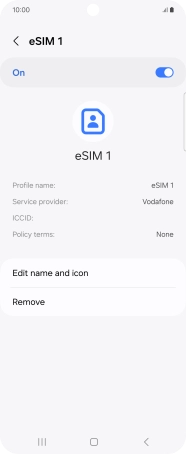
If you turn on use of the price plan, press Turn on.
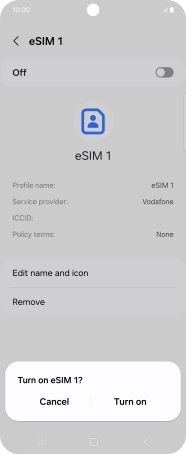
If you turn off use of the price plan, press Turn off.
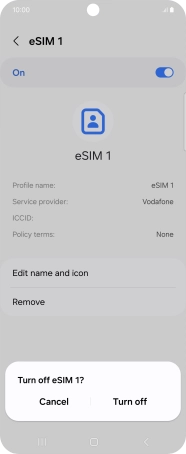
Press the Return key.
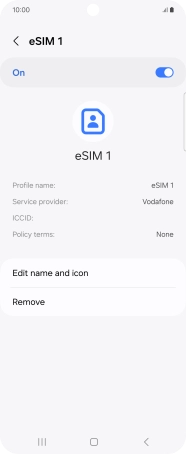
3. Select default price plan for voice calls
Press Calls.
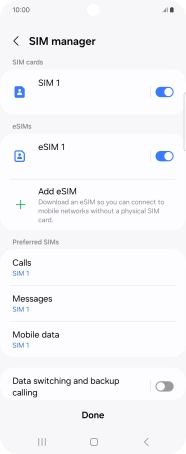
Press the required setting.
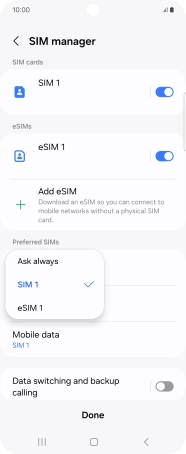
4. Select default price plan for text messaging
Press Messages.
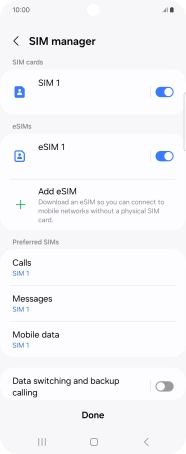
Press the required price plan.
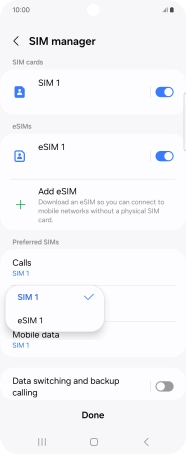
5. Select default price plan for mobile data
Press Mobile data.
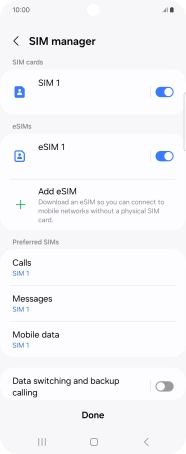
Press the required setting.
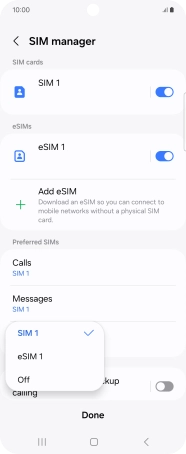
6. Return to the home screen
Press the Home key to return to the home screen.