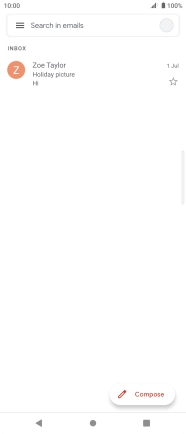Sony Xperia 10 III
Android 11.0
1. Find "Gmail"
Slide your finger upwards on the screen.

Press Google.
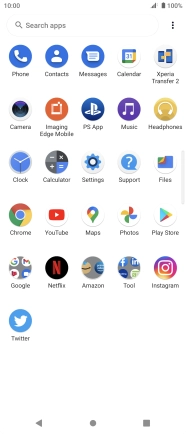
Press Gmail.
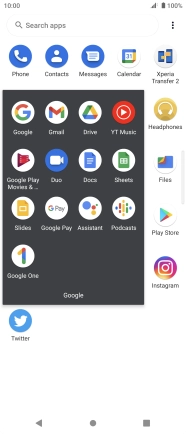
2. Write and send email messages
Press Compose.
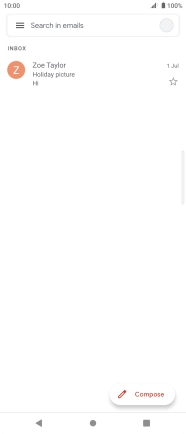
Press To and key in the first letters of the recipient's name.
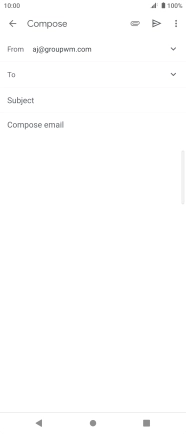
Press the required contact.
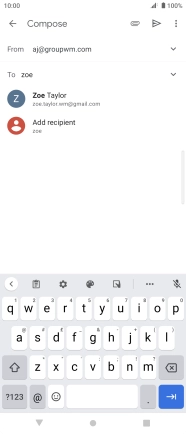
Press Subject and key in a subject.
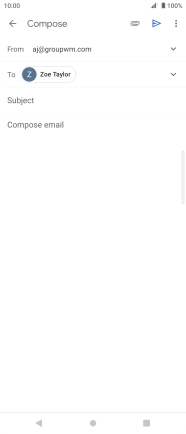
Press the text input field.
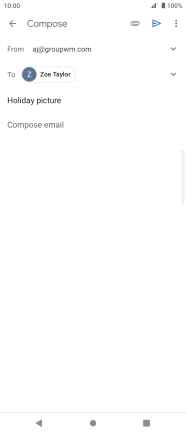
Write the required text and press the send icon.
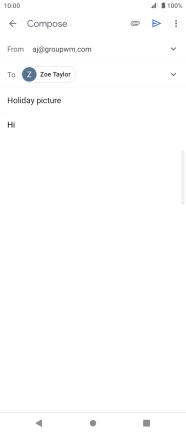
3. Read and reply to an email message
Press the required email message.
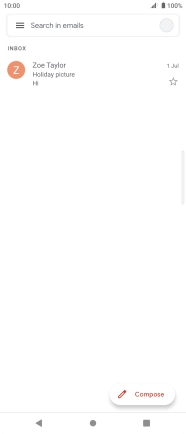
Press Reply.

Write the required text and press the send icon.
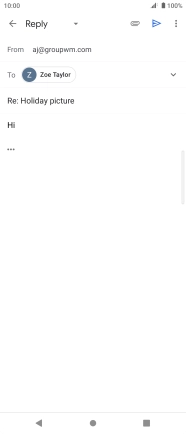
4. Return to the home screen
Press the Home key to return to the home screen.