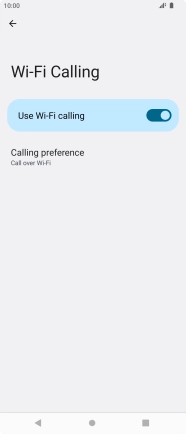Sony Xperia 10 IV
Android 12.0
1 Find "Wi-Fi Calling"
Slide two fingers downwards starting from the top of the screen.
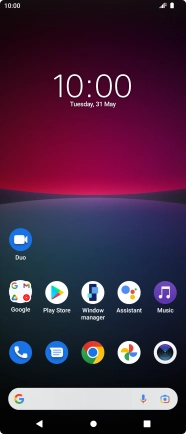
Press the settings icon.
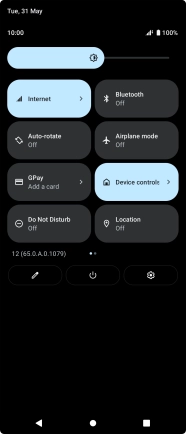
Press Network and Internet.
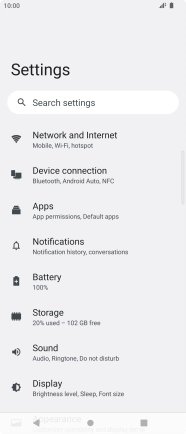
Press the name of the SIM.
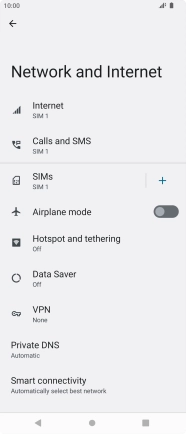
Press Wi-Fi Calling.
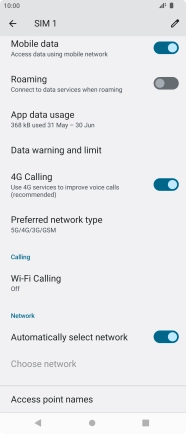
2 Turn Wi-Fi calling on or off
Press the indicator next to "Use Wi-Fi calling" to turn the function on or off.
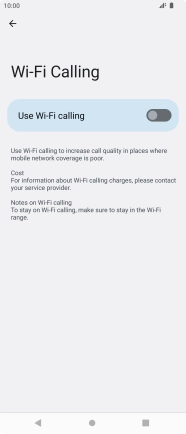
3 Return to the home screen
Press the Home key to return to the home screen.