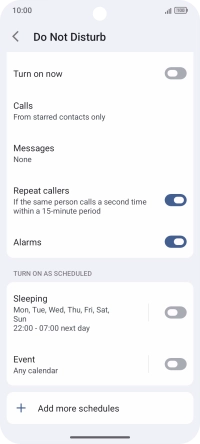TCL 60R 5G
Android 15
1. Find "Do Not Disturb"
Slide two fingers downwards starting from the top of the screen.
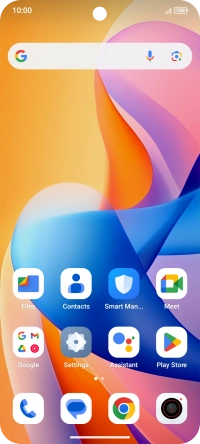
Press the settings icon.
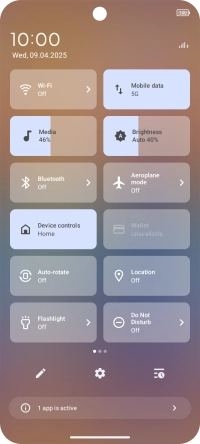
Press Sound & vibration.
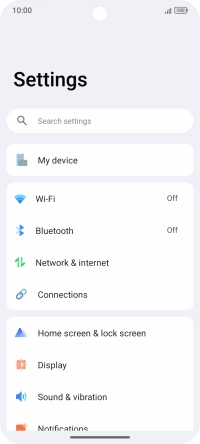
Press Do Not Disturb.
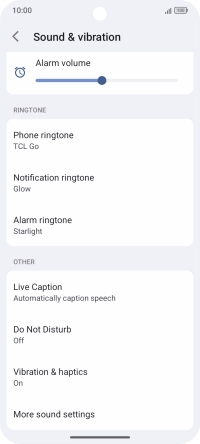
2. Turn Do Not Disturb on or off
Press the indicator next to "Turn on now" to turn the function on or off.
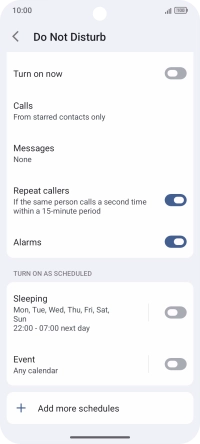
3. Select contacts
Press Calls and follow the instructions on the screen to select which contacts you would like to receive calls and notifications from when Do Not Disturb is turned on.
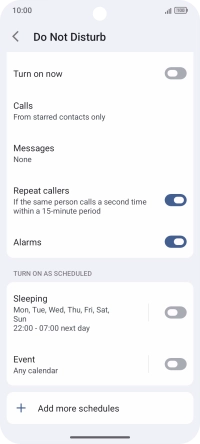
Press Messages and follow the instructions on the screen to select which contacts you would like to receive messages from when Do Not Disturb is turned on.
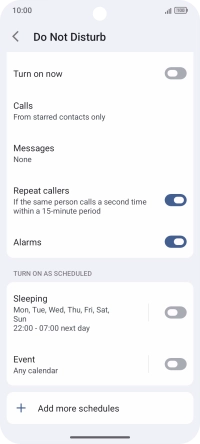
4. Select settings for automatic activation of Do Not Disturb
Press the required setting below “TURN ON AS SCHEDULED” and follow the instructions on the screen to select settings for automatic activation of Do Not Disturb.
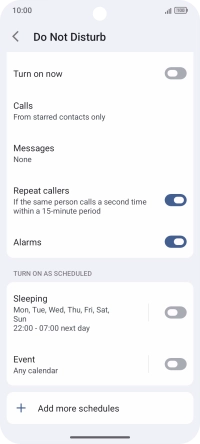
Press Add more schedules and follow the instructions on the screen to select more settings for automatic activation of Do Not Disturb.
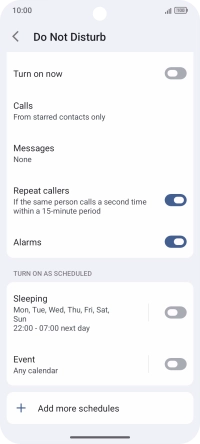
5. Return to the home screen
Slide your finger upwards starting from the bottom of the screen to return to the home screen.