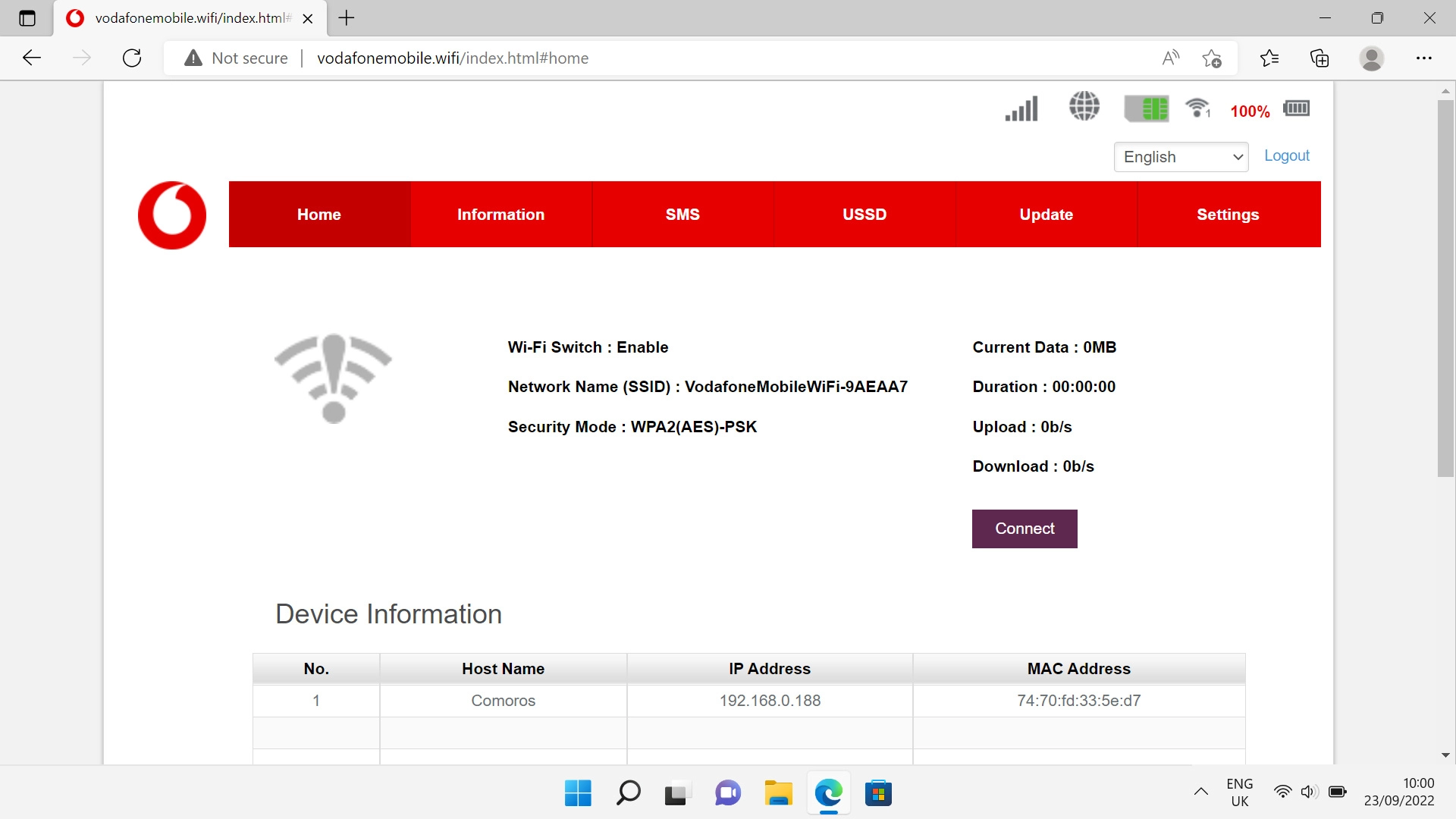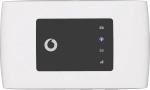
Vodafone Mobile Wi-Fi R219z
Windows 11
1. End the data connection
Click Disconnect to end the data connection.
To change settings for automatic connection, you need to end the data connection.
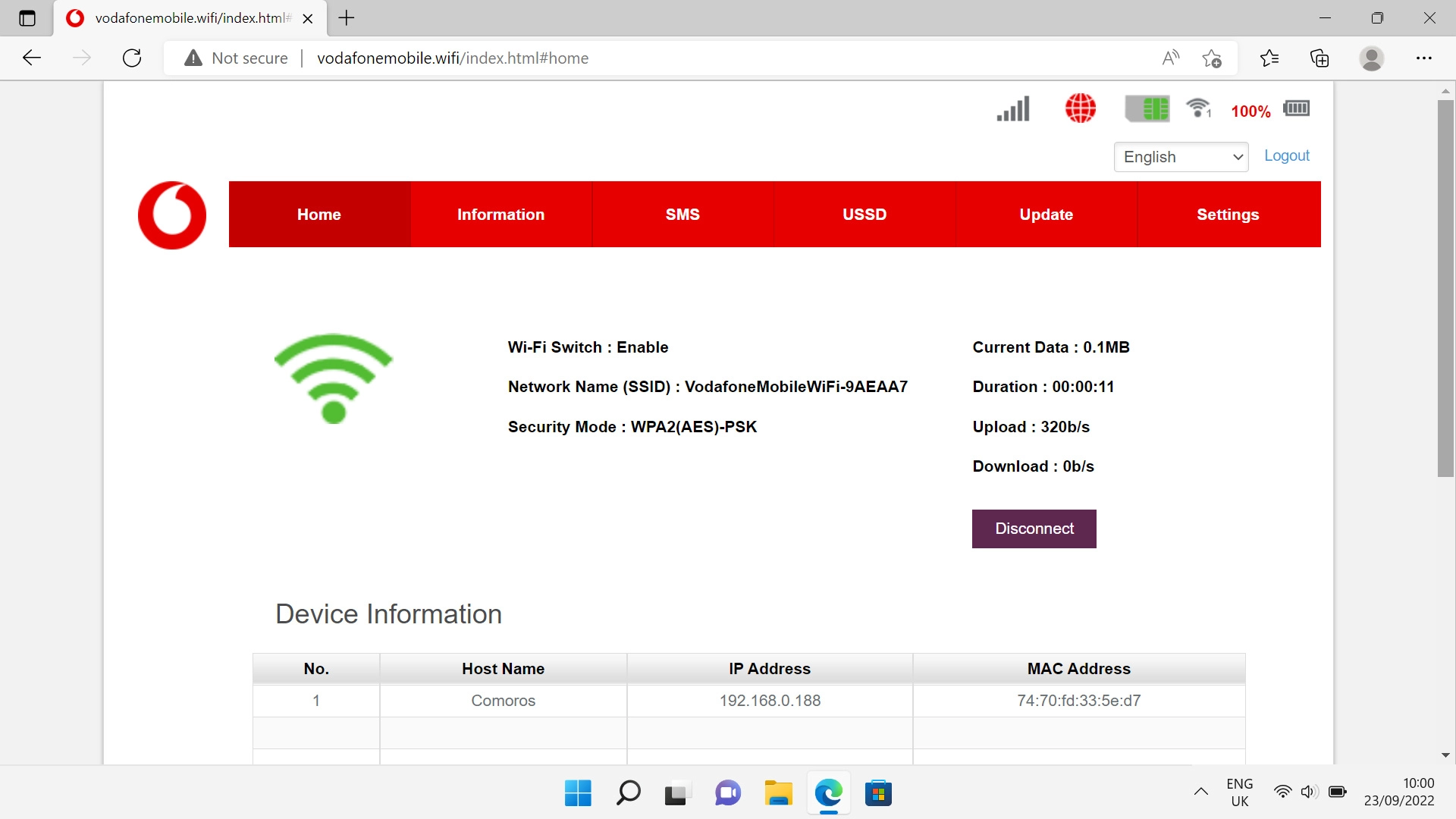
2. Find "Dial-up Settings"
Click Settings.
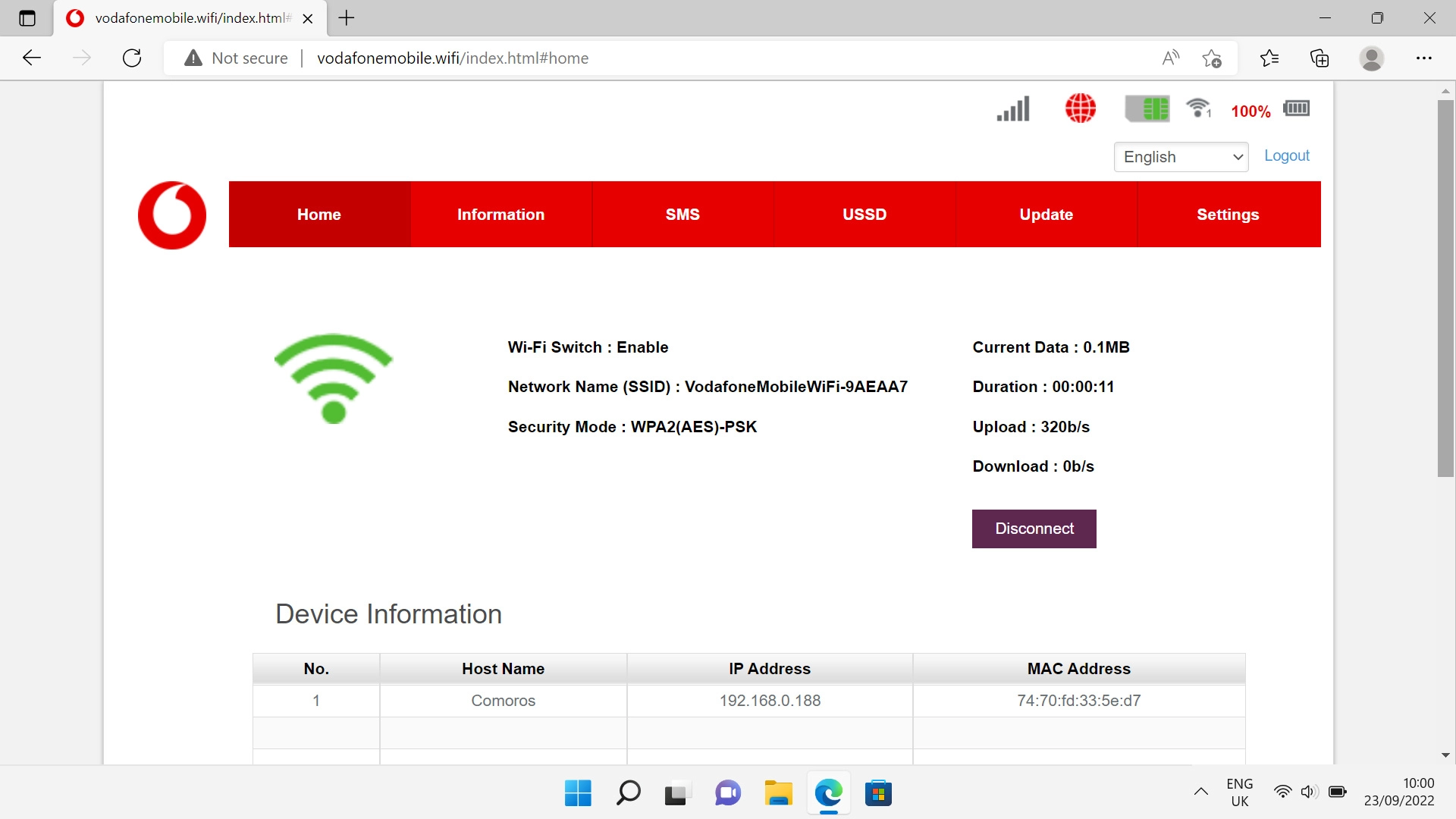
Click Network Settings.
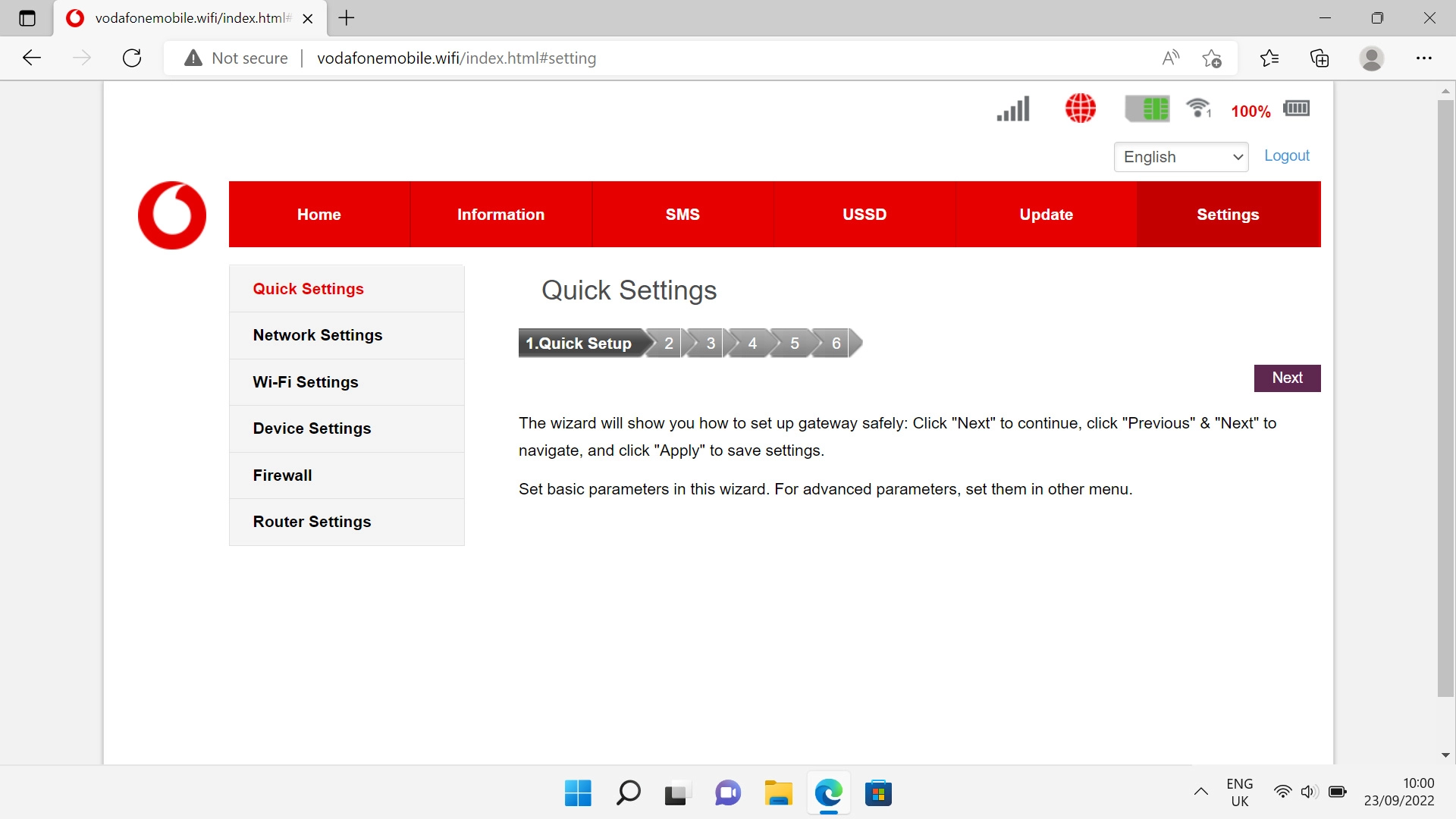
Click Dial-up Settings.
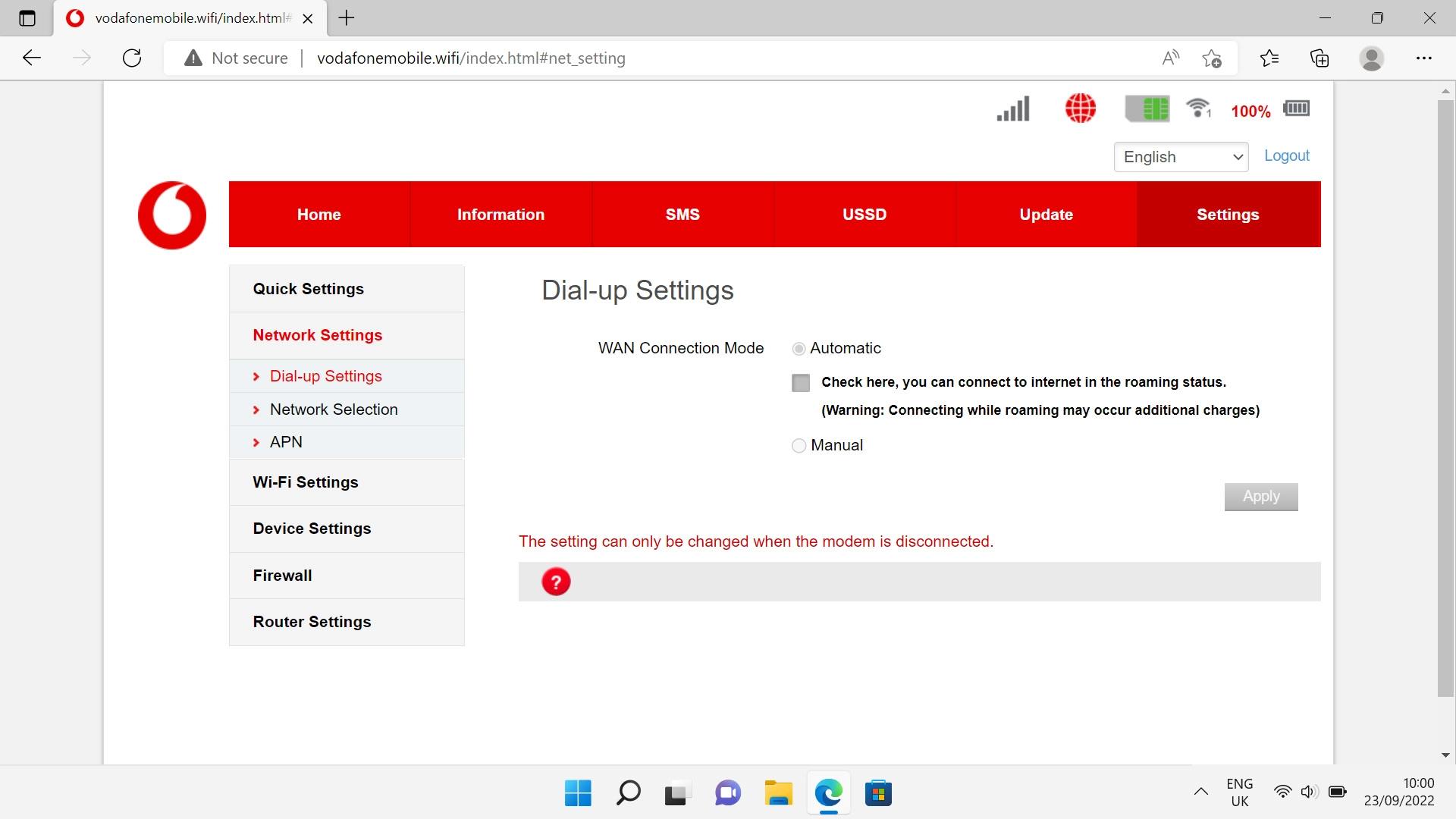
3. Turn off automatic connection
Click the field next to "Manual" to turn off the function.
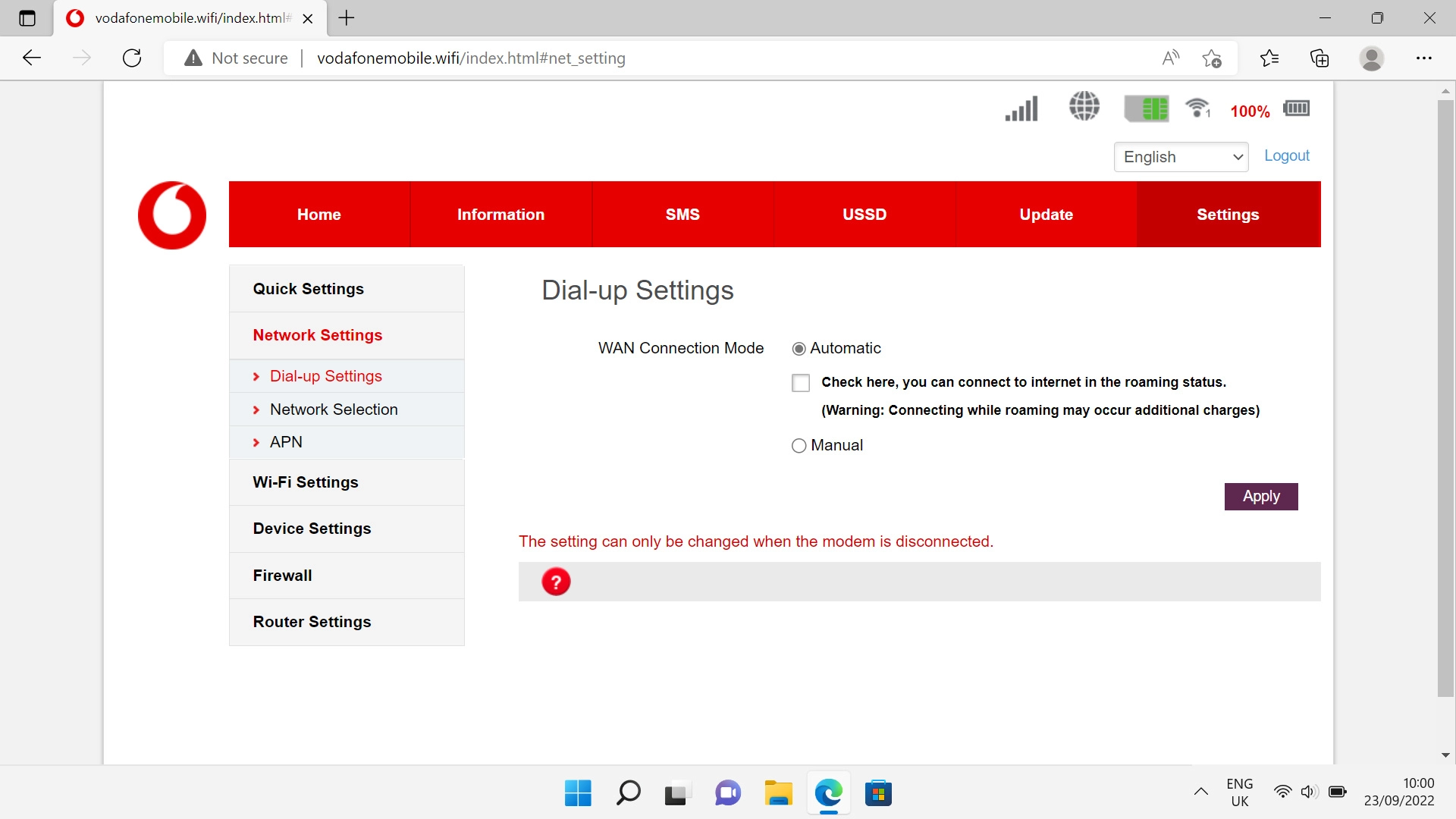
Click Apply.
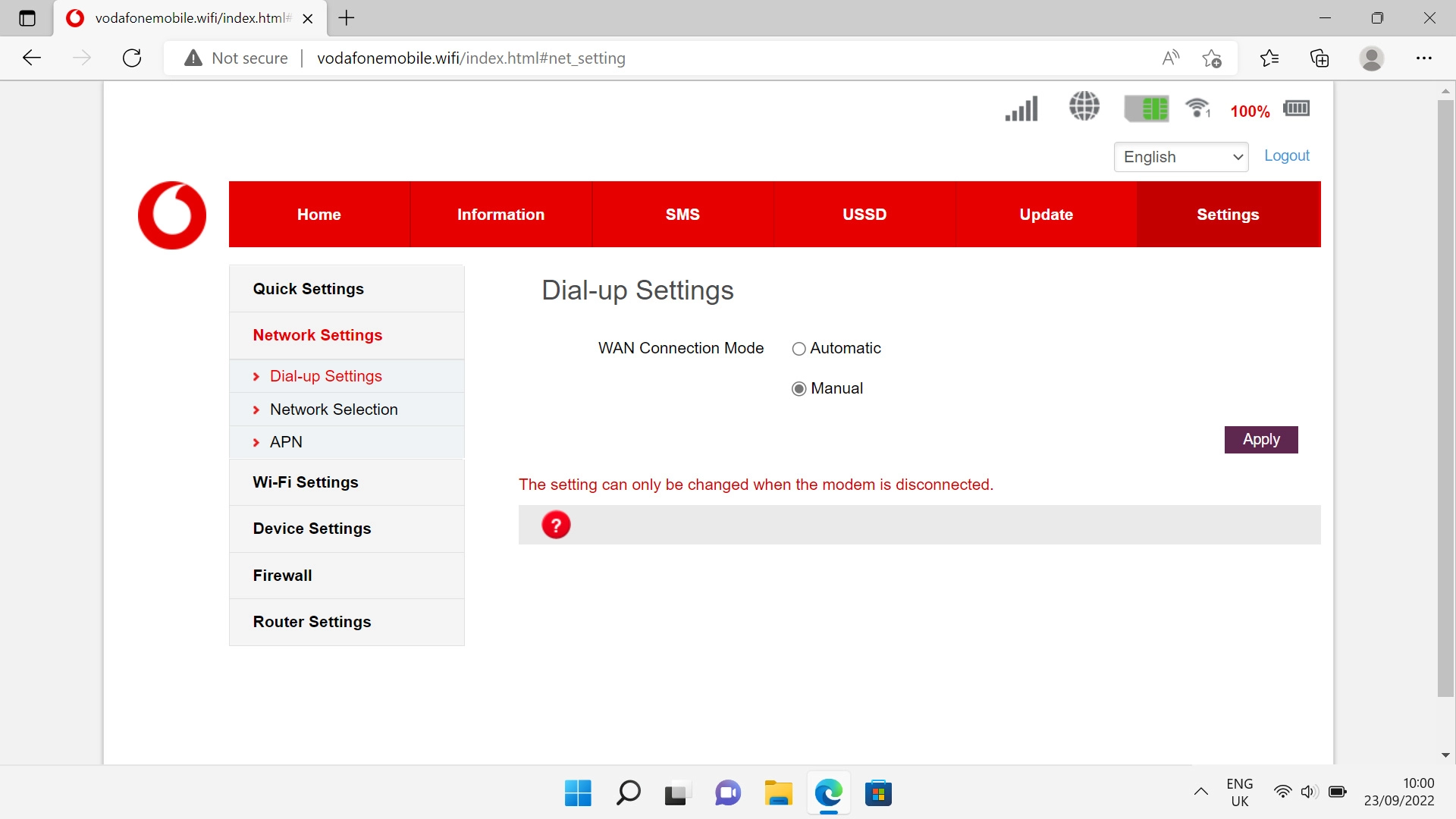
4. Turn on automatic connection
Click the field next to "Automatic" to turn on the function.
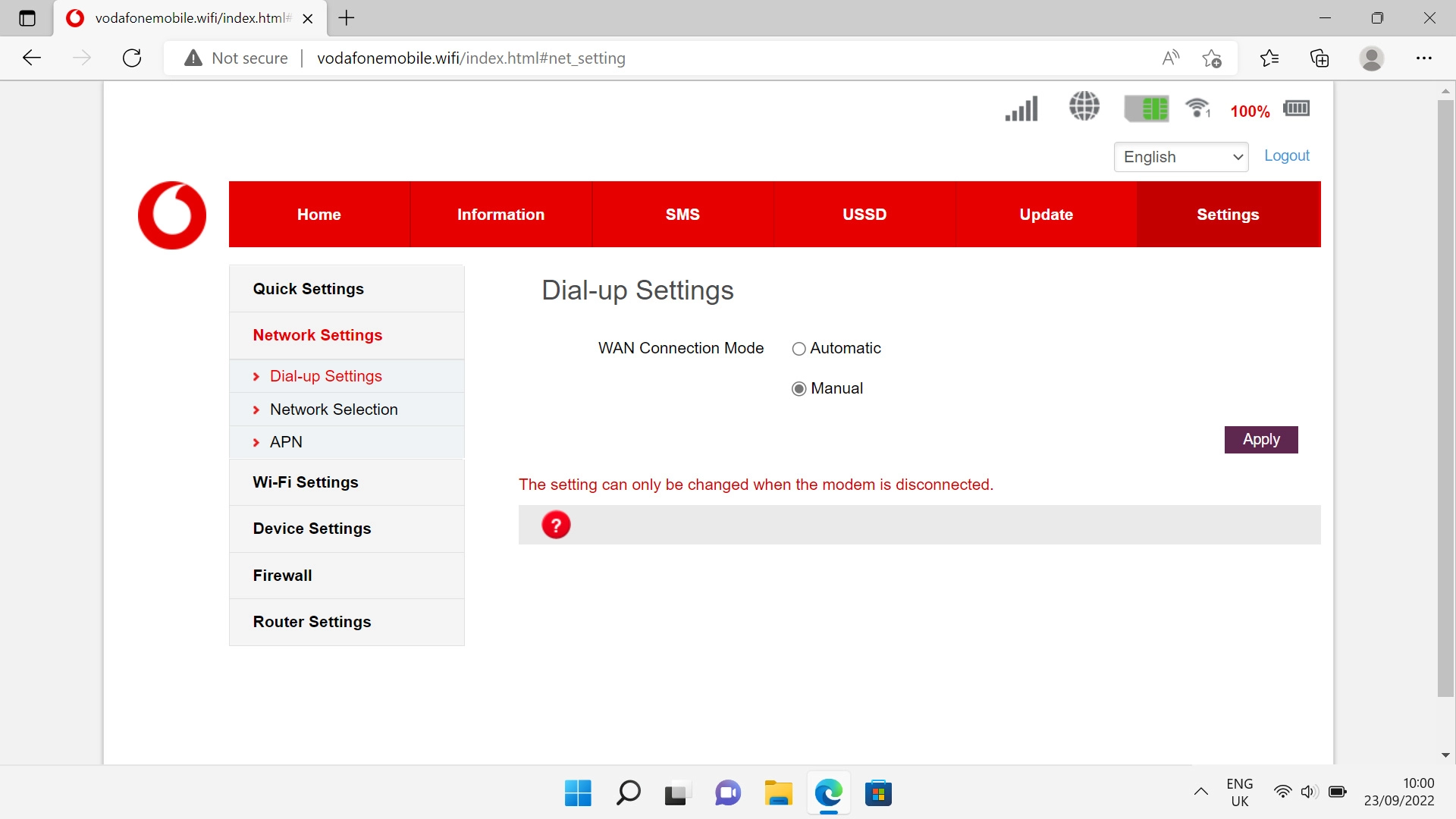
Click Apply.
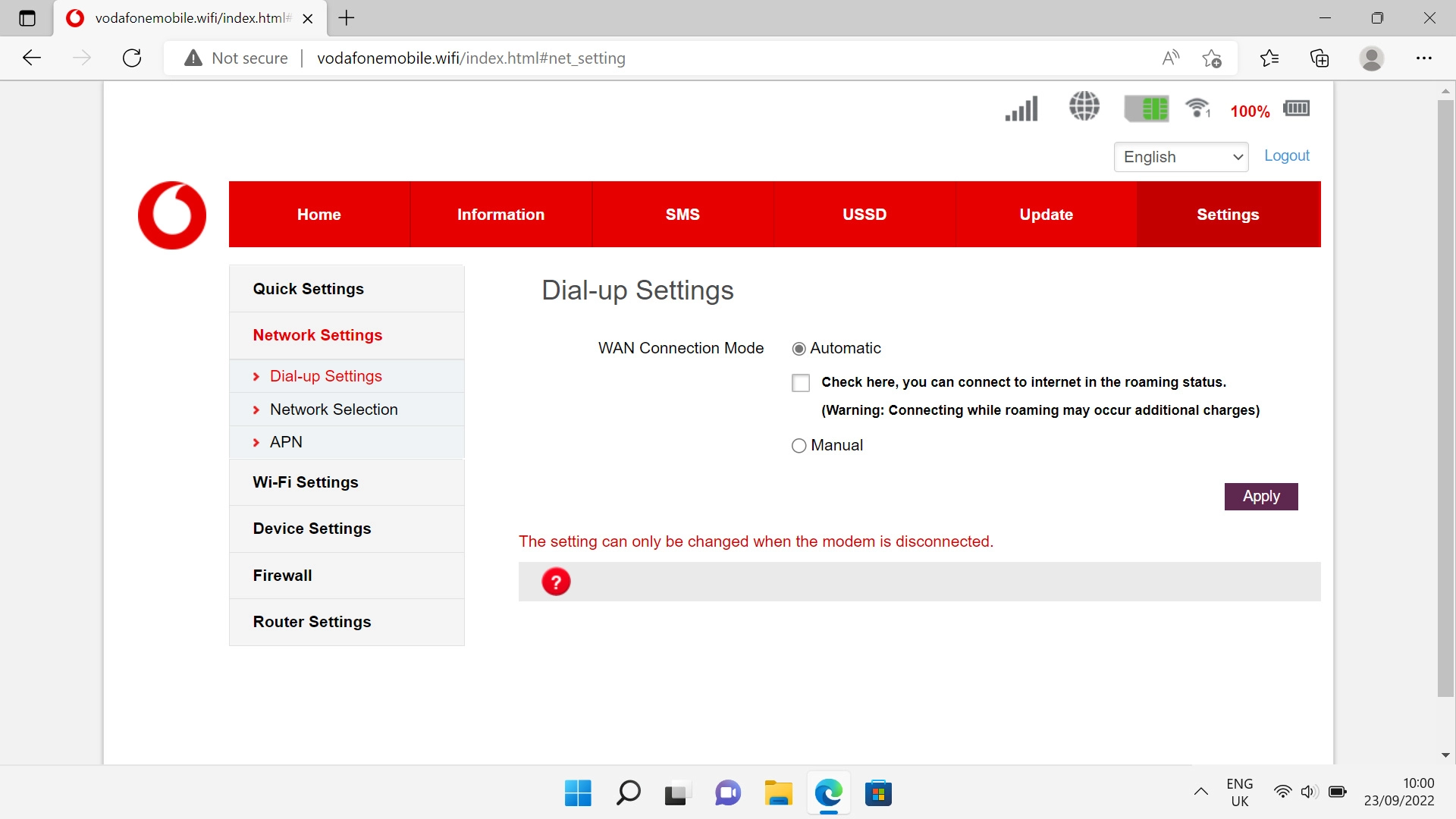
5. Reestablish the data connection
Click Home.
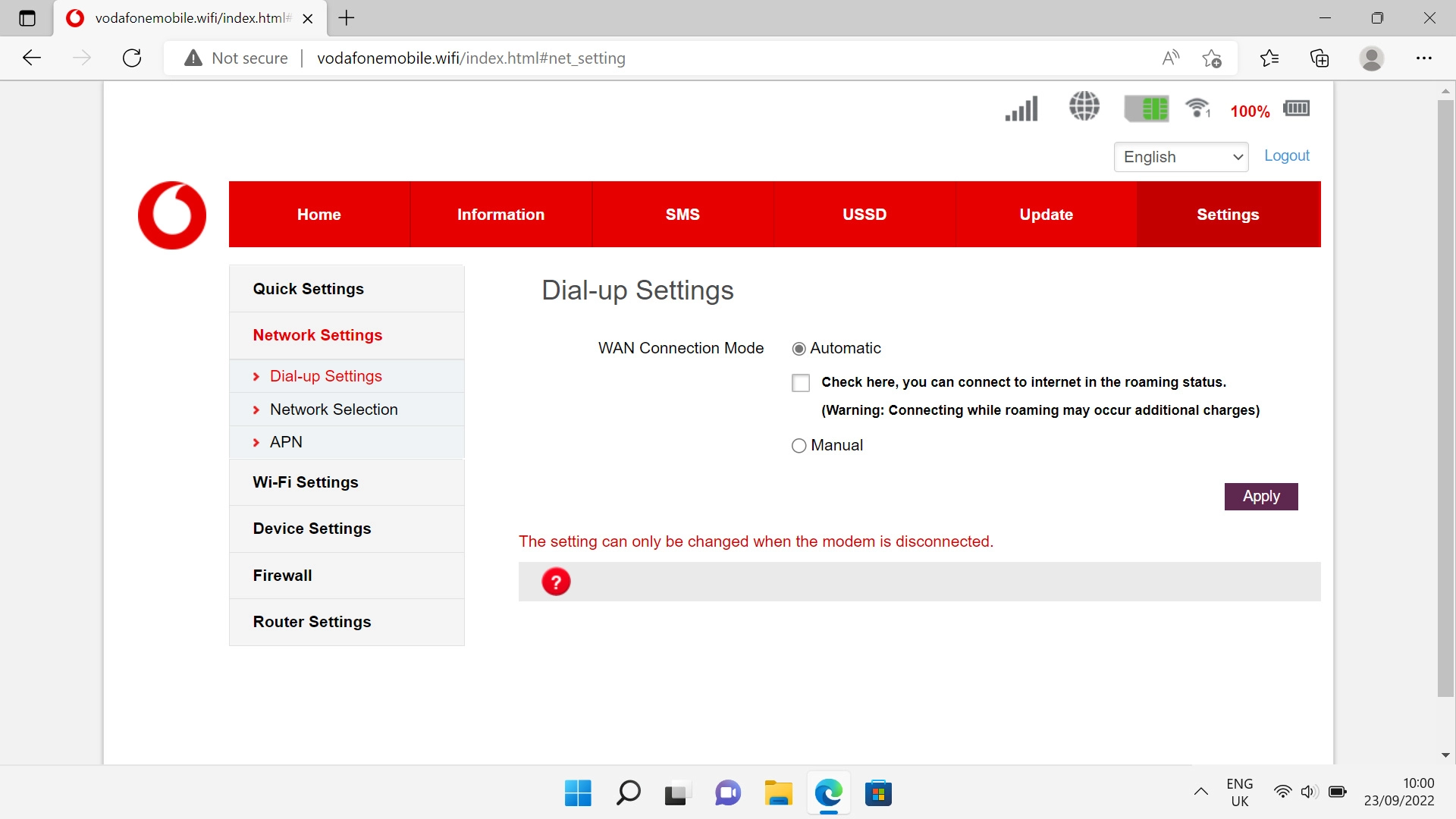
Click Connect.