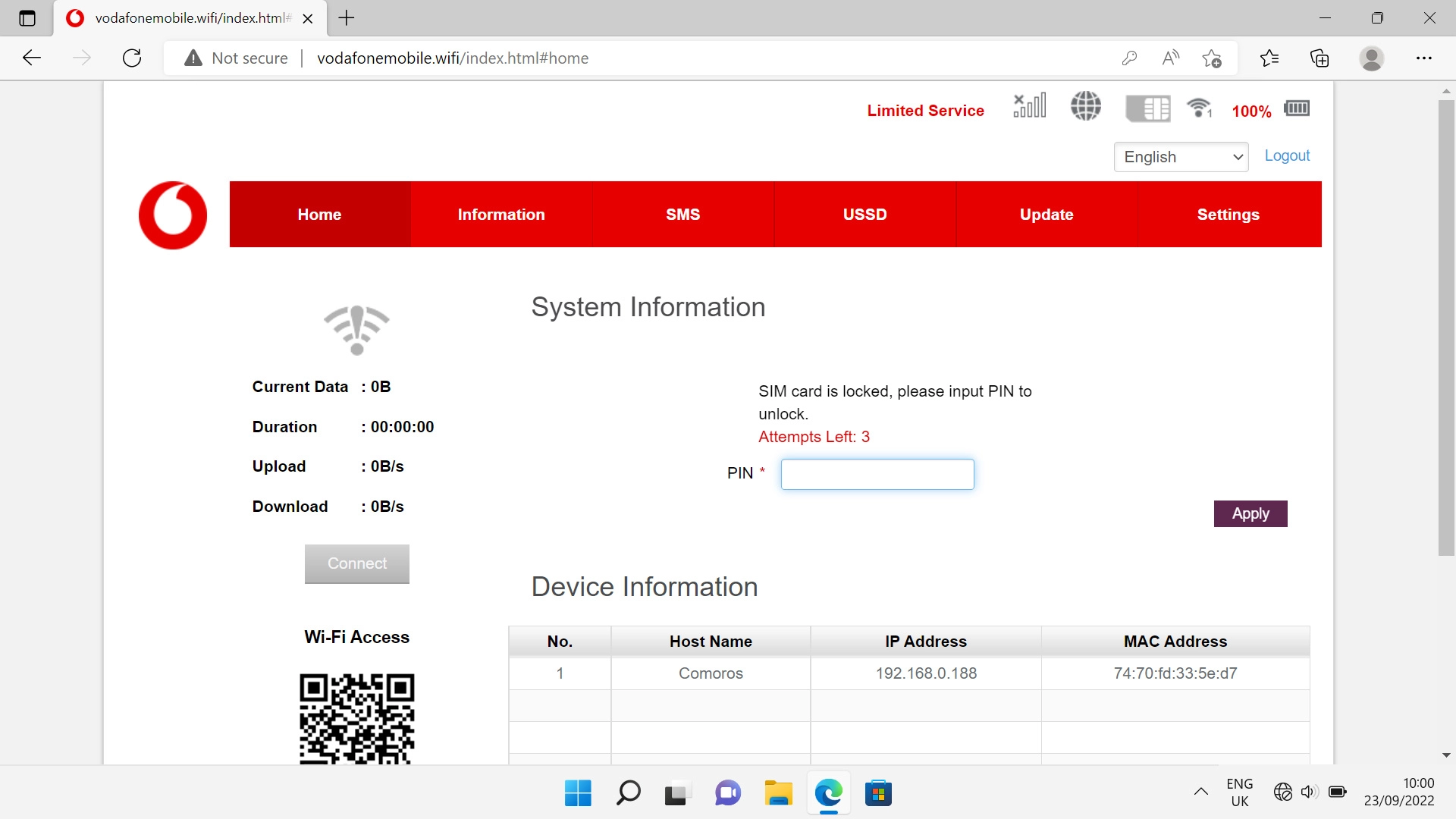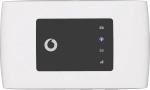
Vodafone Mobile Wi-Fi R219z
Windows 11
1. Insert SIM
Open the SIM holder cover.
Please note that your router only supports micro SIMs.

Place your SIM as illustrated next to the SIM holder.

Slide your SIM into the SIM holder.

Close the SIM holder cover.

2. Turn on your router
Press and hold On/Off until your router is turned on.

3. Establish a connection to the internet
Do the following on your computer: Click the menu field.
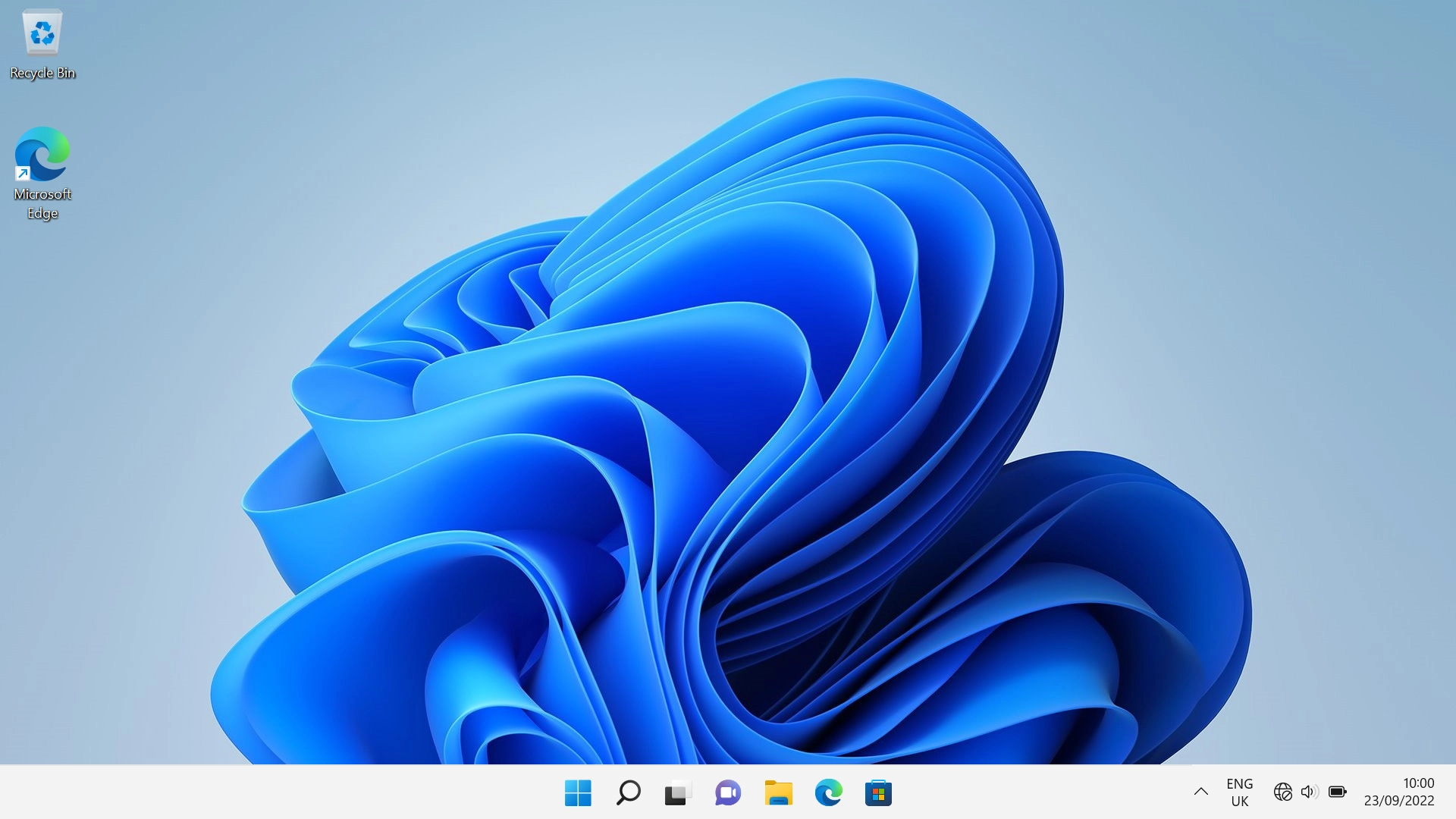
Click arrow right next to the Wi-Fi icon.
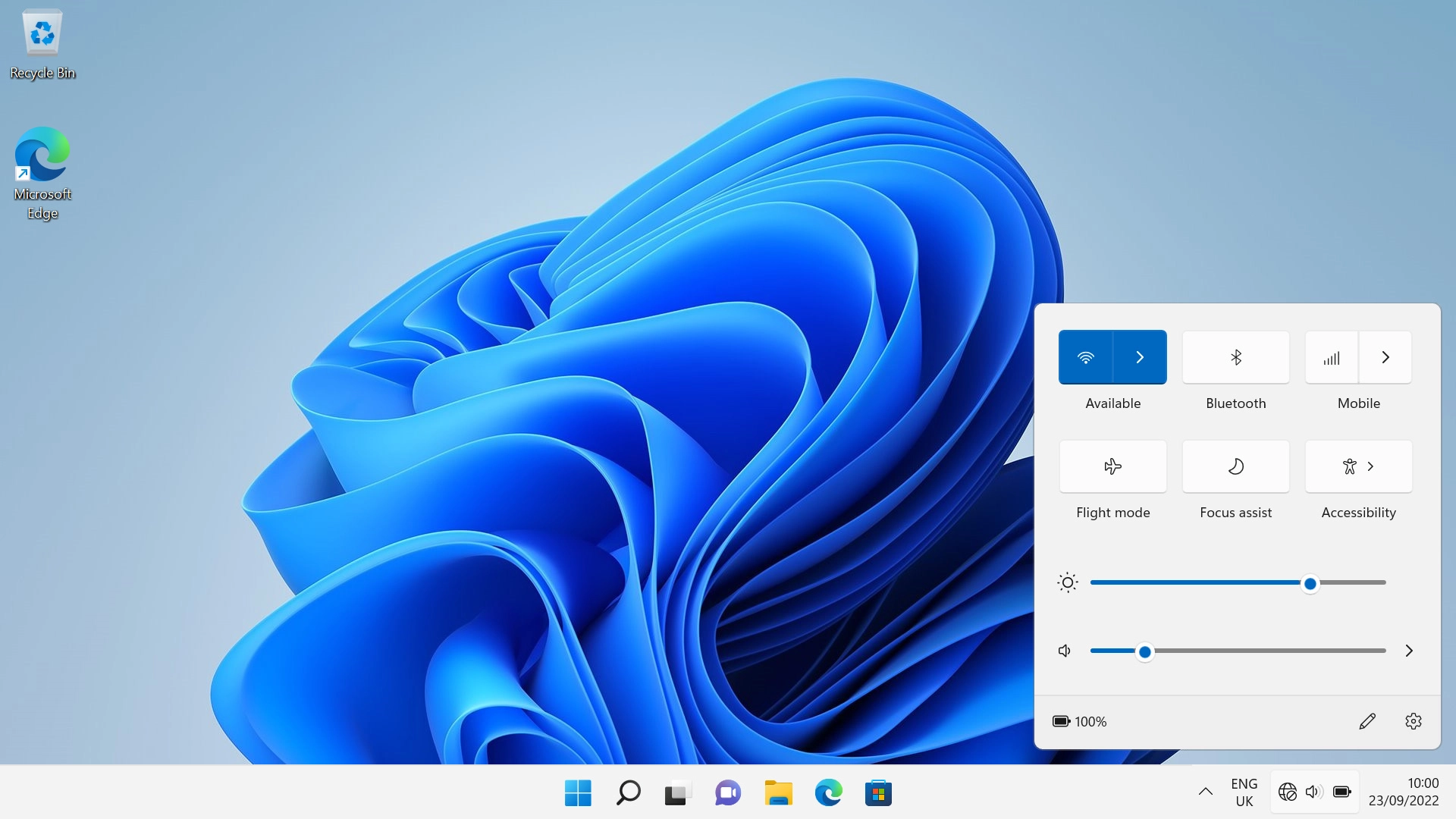
Click the name of your Wi-Fi hotspot.
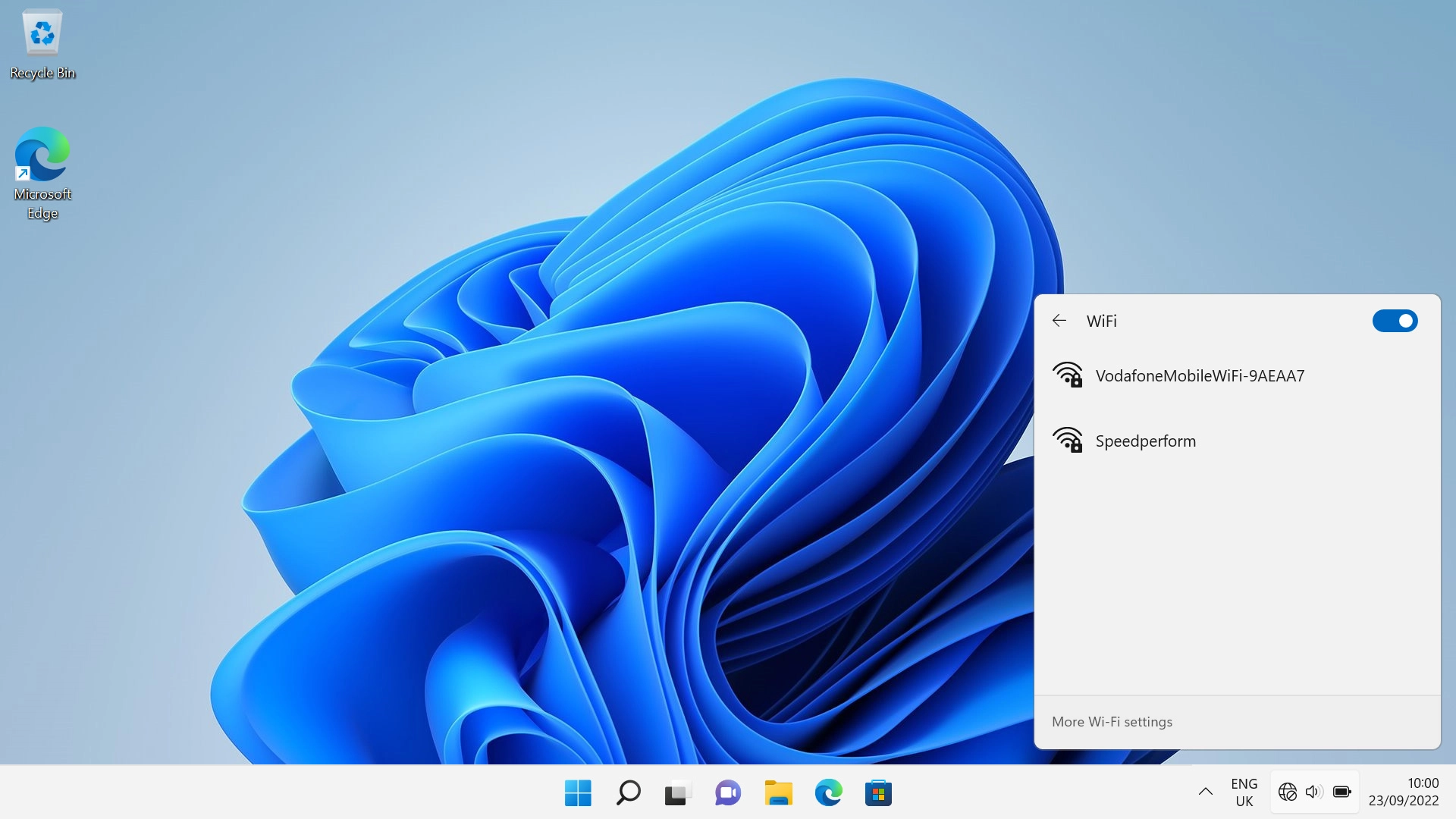
You'll find the password and name of the Wi-Fi hotspot on the back of your router.

Click Connect.
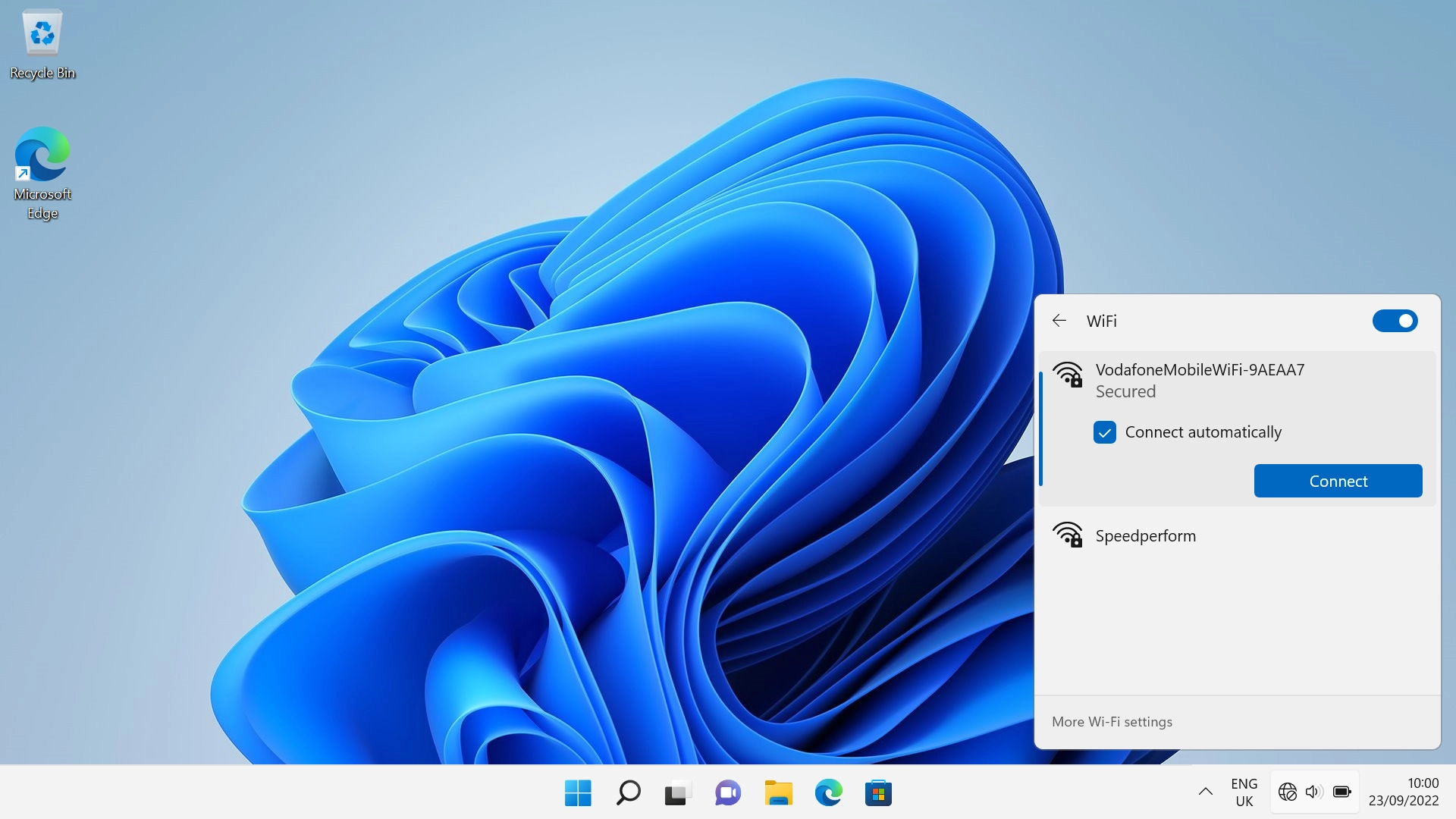
If you're asked to key in the password for your Wi-Fi hotspot do so, and click Next.
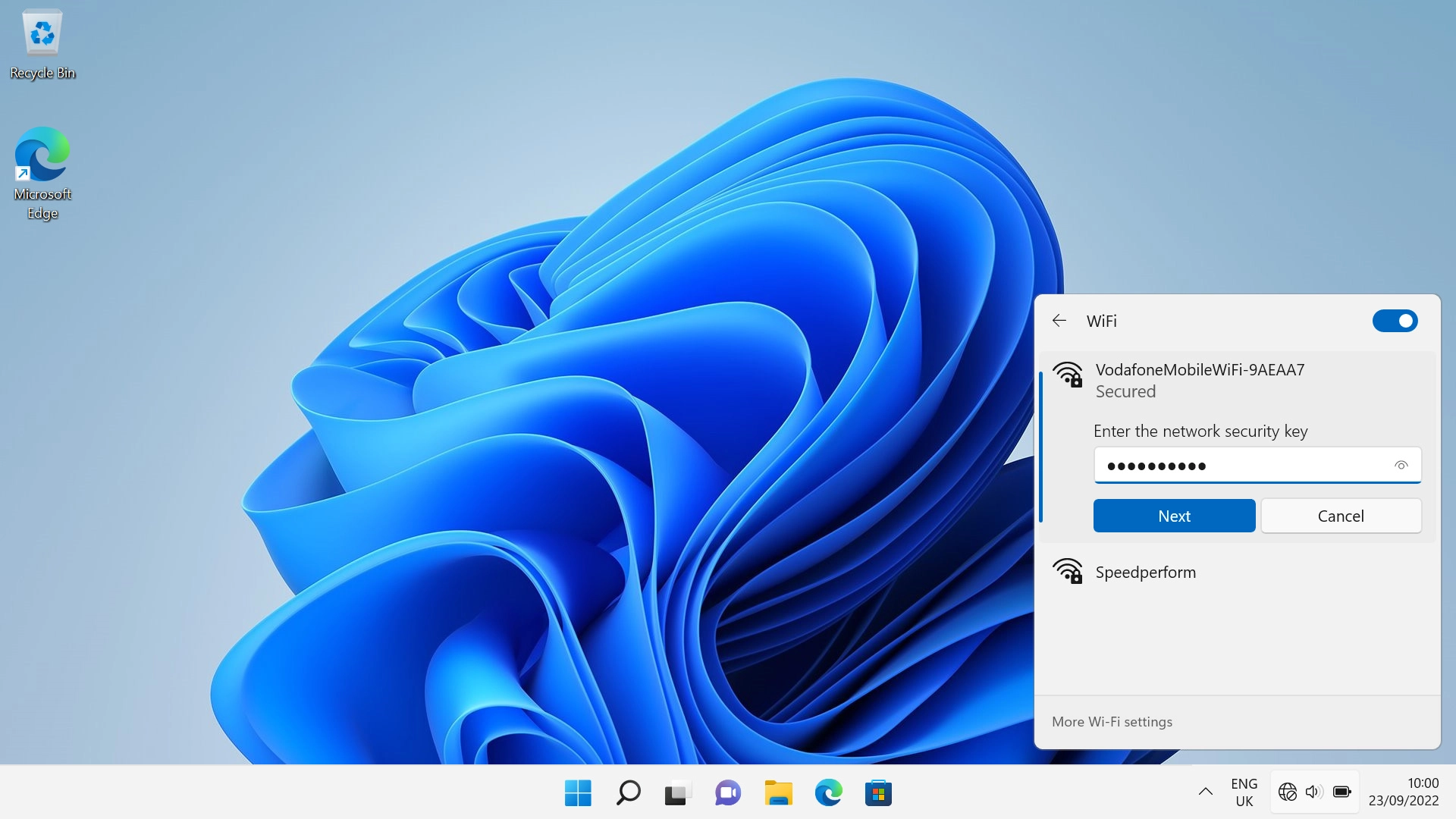
4. Establish a connection to your router's web interface
Open an internet browser.
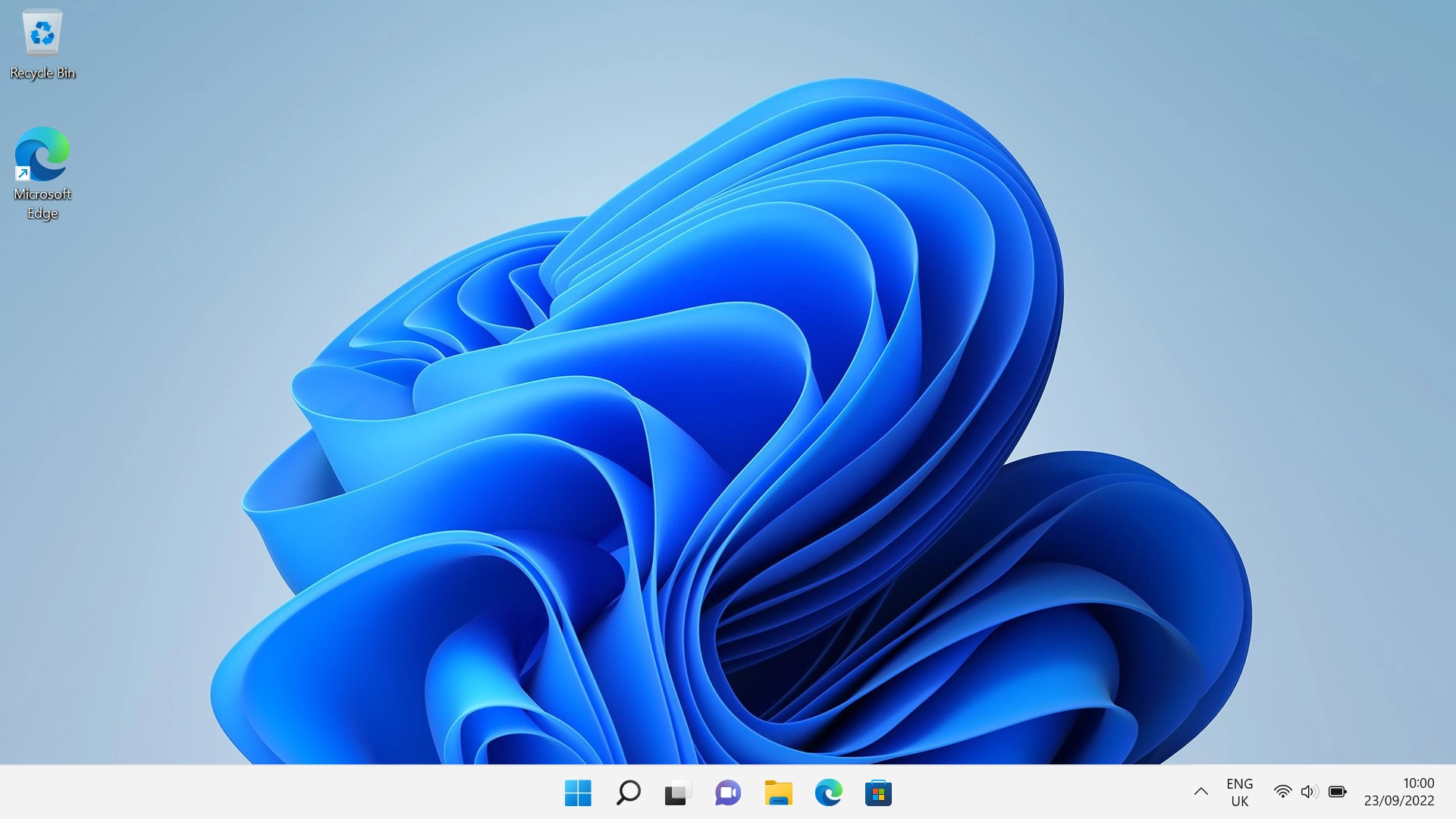
Click the address bar and go to http://vodafonemobile.wifi.

Key in the password for your router and click Login. The default password is "admin".
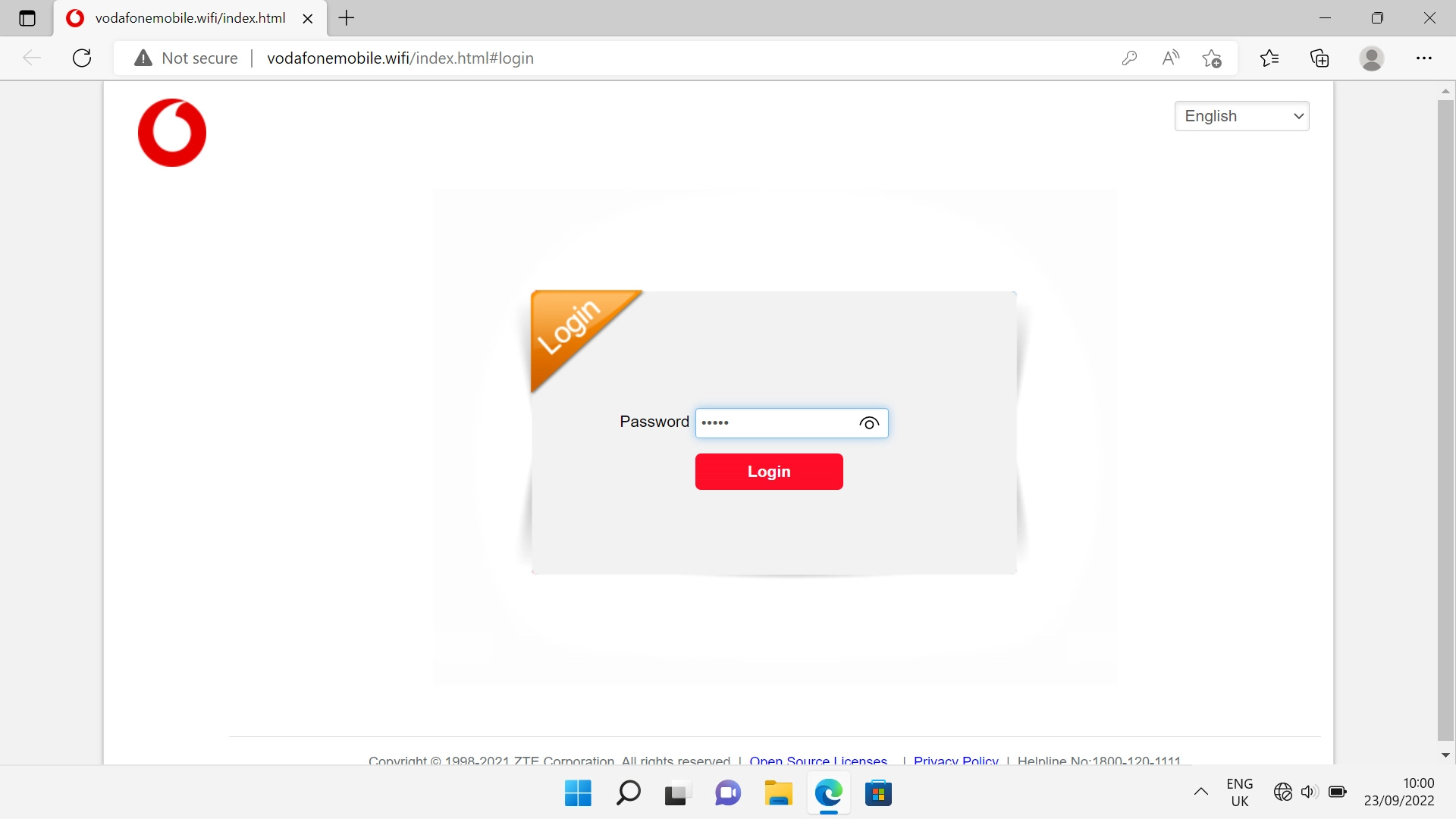
5. Accept general terms and conditions
Click AGREE.
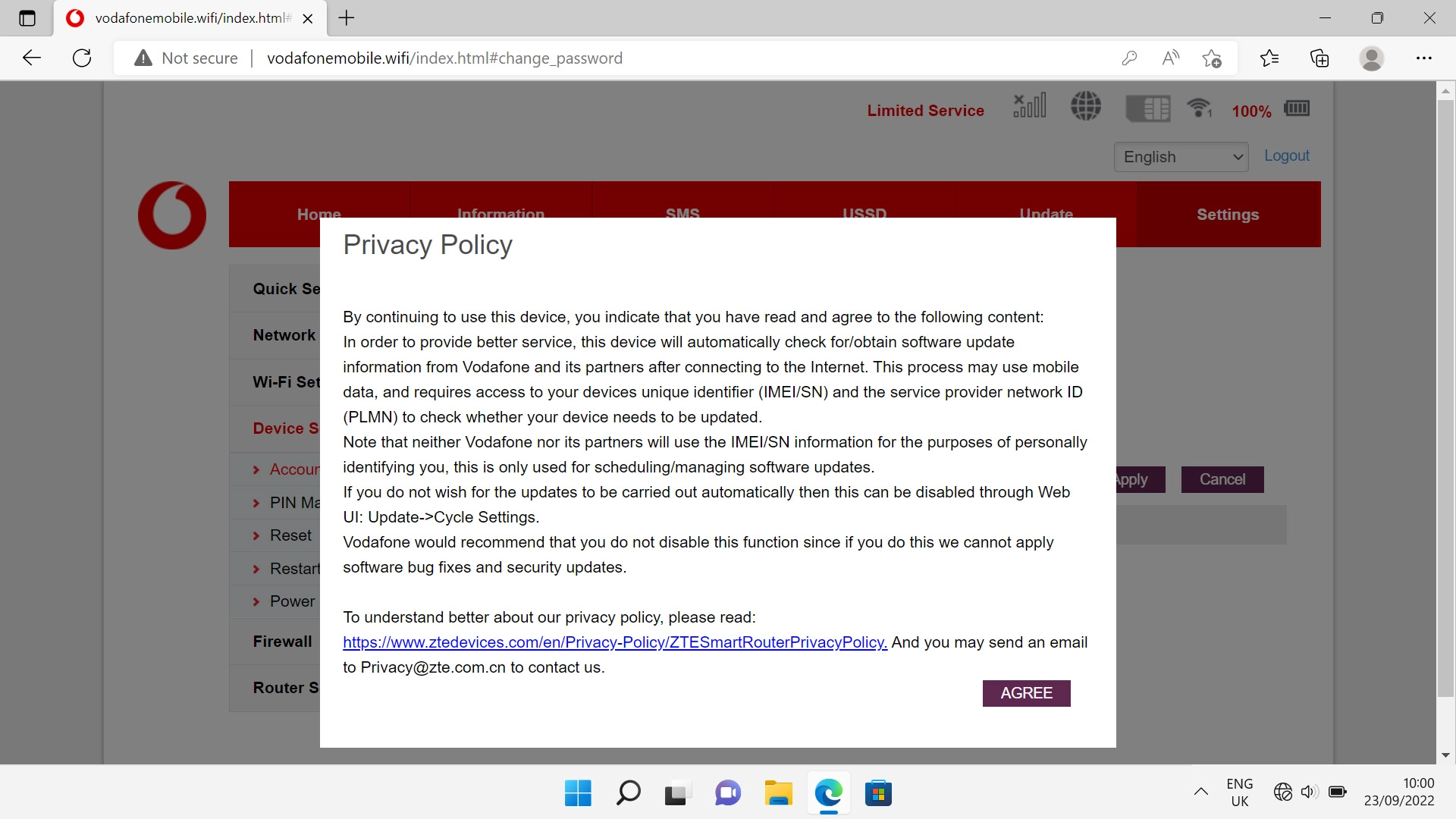
6. Enter new password for the router web interface
Click the field next to "Current Password" and key in the password for your router. The default password is "admin".
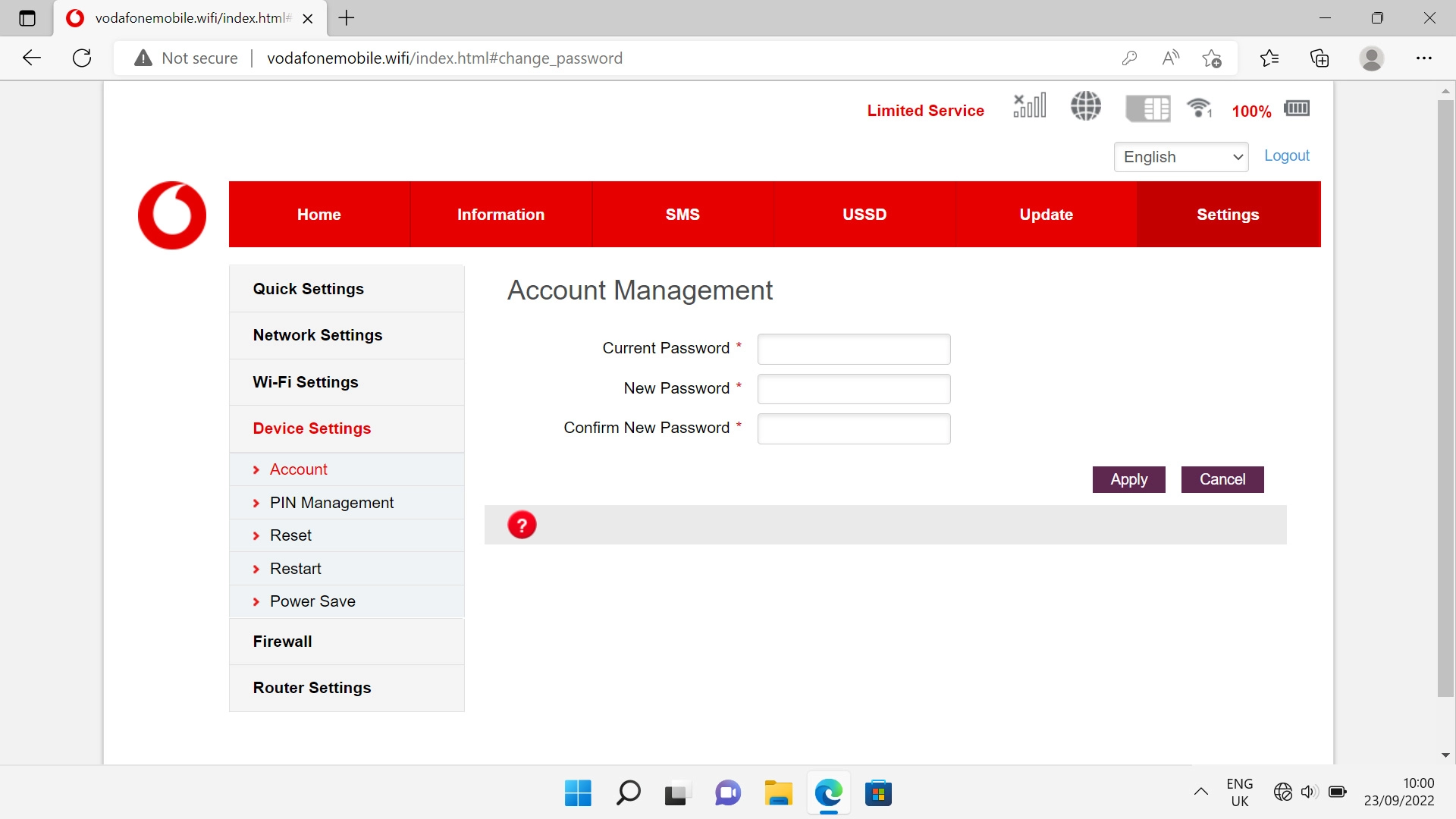
Click the field next to "New Password" and key in a new password.
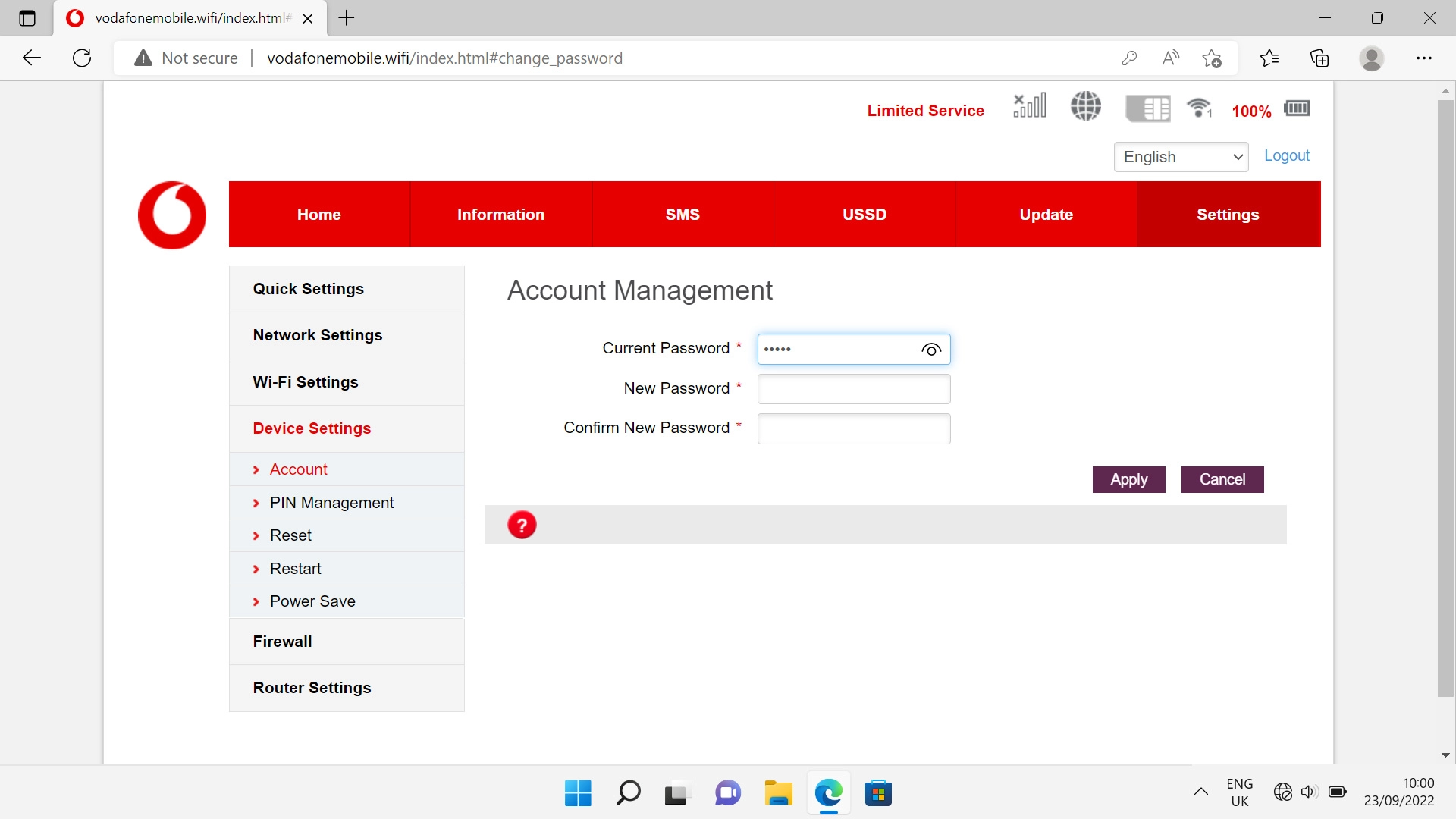
Click the field next to "Confirm New Password" and key in the new password again.
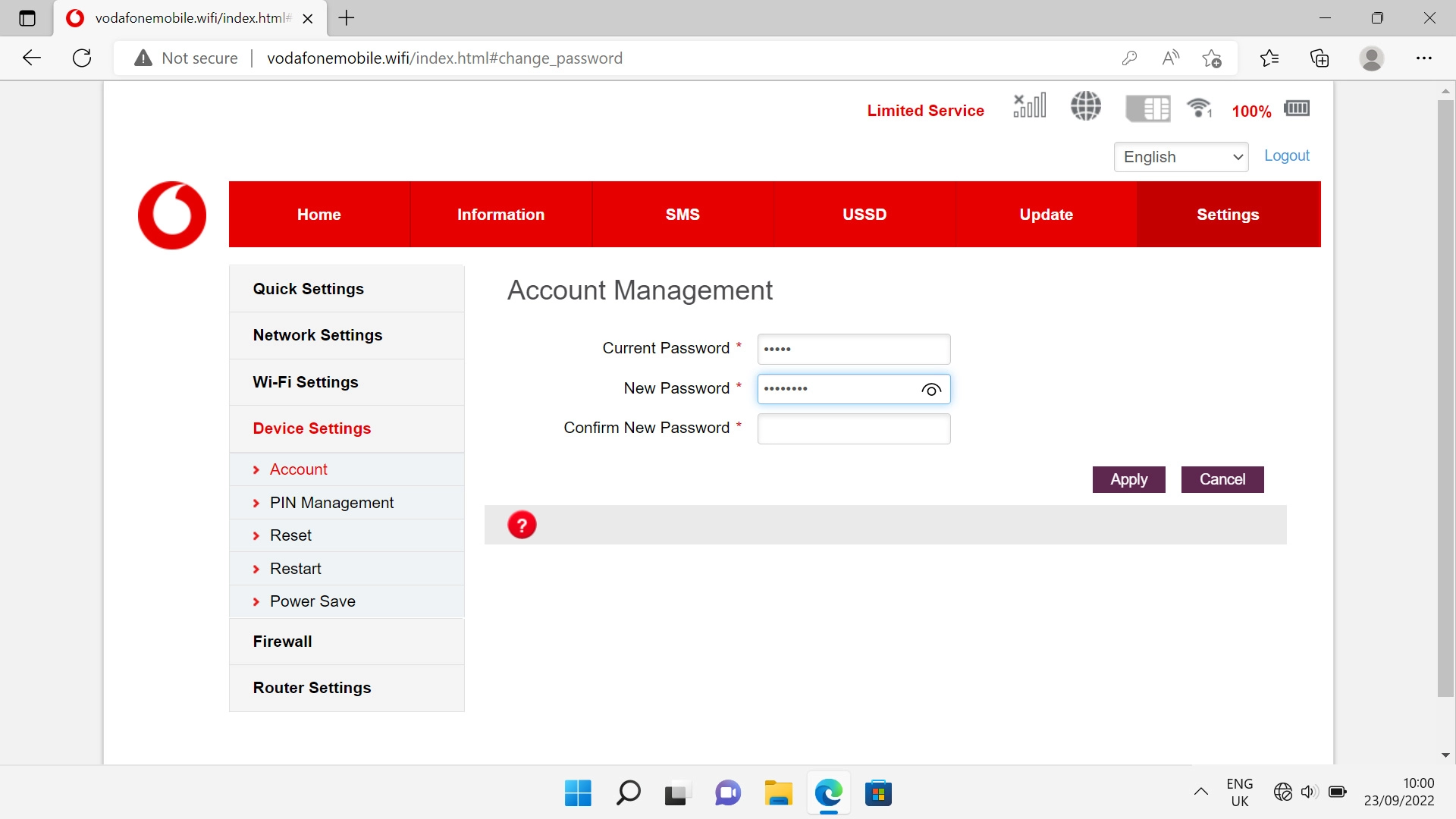
Click Apply.
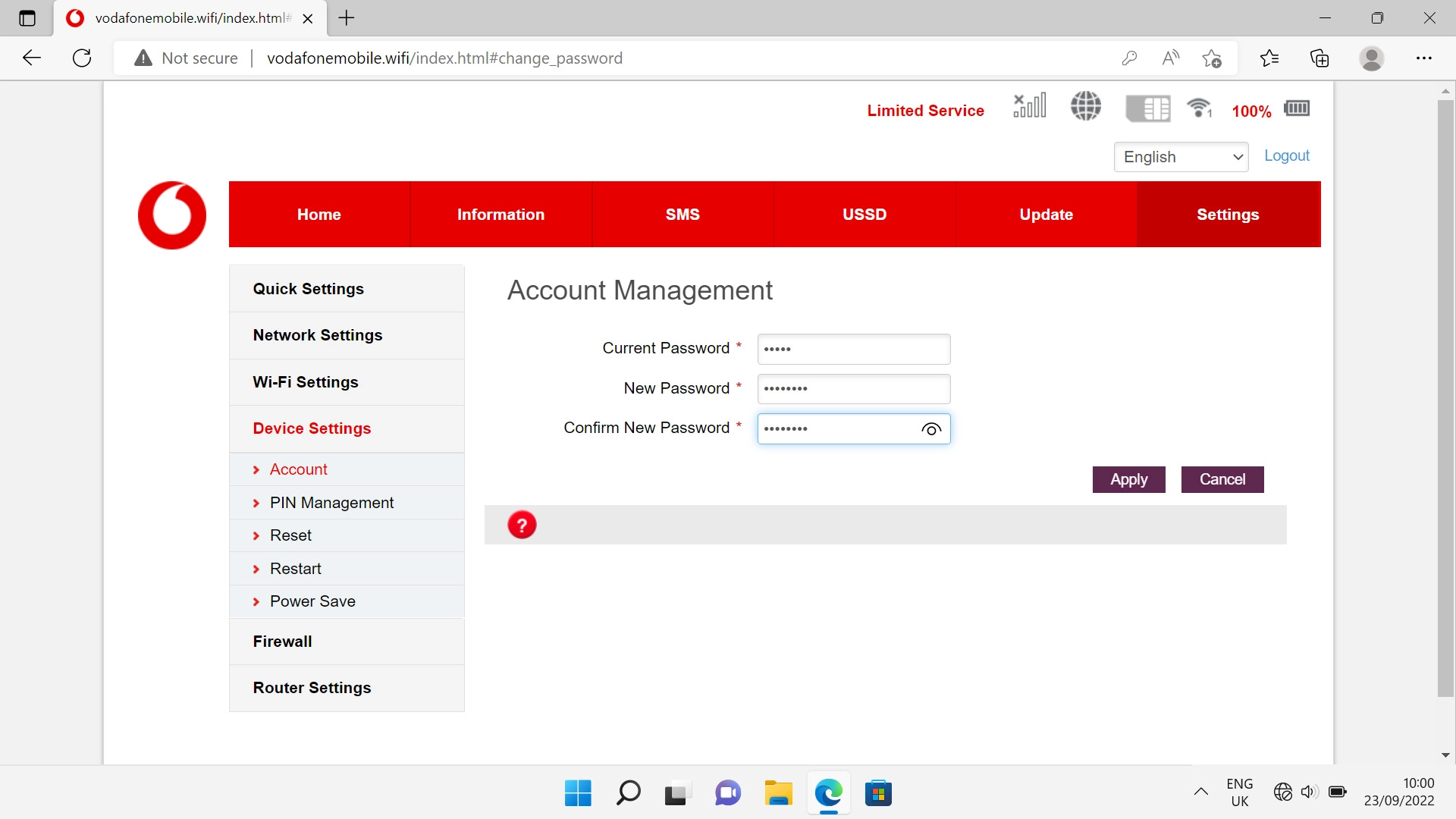
7. Enter your PIN
Click Home.
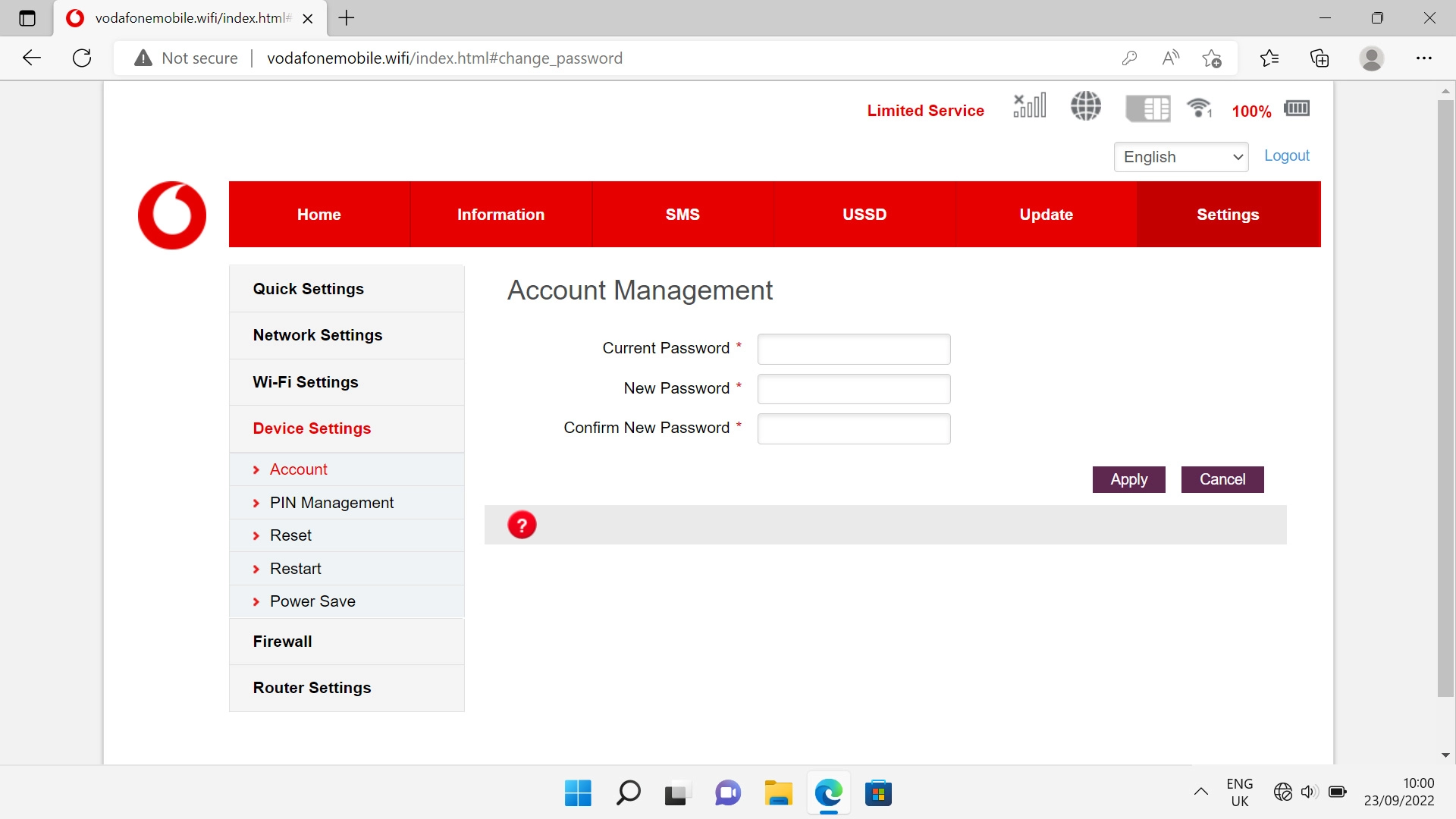
Click the field next to "PIN" and key in your PIN.
If an incorrect PIN is entered three times in a row, your SIM will be blocked. To unblock your SIM, you'll need to key in your PUK. You can get the PUK by calling customer services on 191 from a Vodafone mobile phone. If you're using a land line, you need to dial 03333 040 191. Please note: If you key in the wrong PUK ten times in a row, your SIM will be blocked permanently. In this case, you need a new SIM from Vodafone.