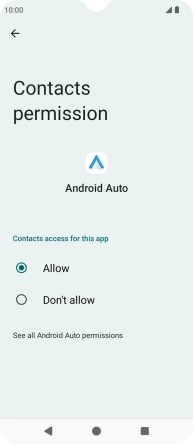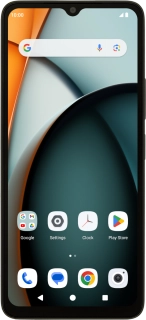
Xiaomi Redmi A3
Android 14
1. Find "See other permissions"
Slide two fingers downwards starting from the top of the screen.
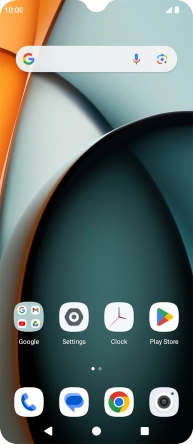
Press the settings icon.
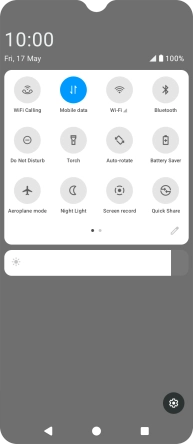
Press Security and privacy.
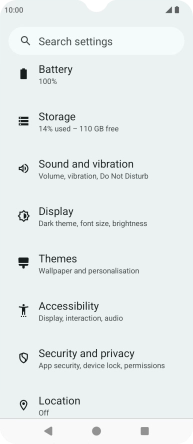
Press Privacy.
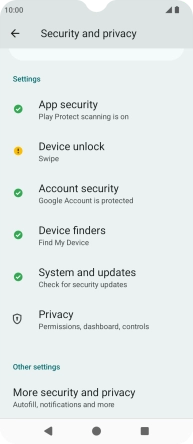
Press Privacy dashboard.
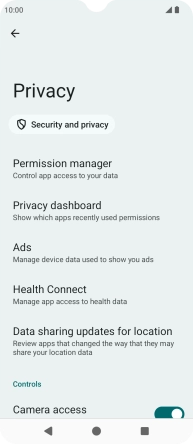
Press See other permissions.
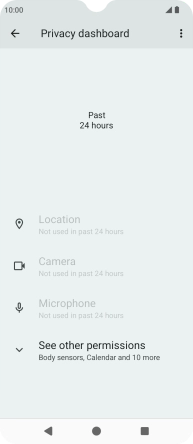
2. View app activity
Press the required phone function.
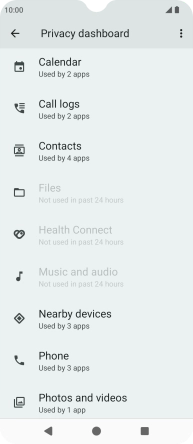
The total app activity for the selected phone function is displayed.
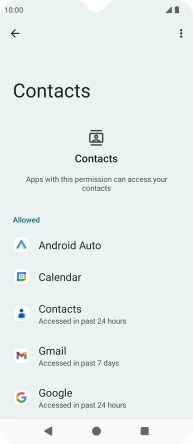
Press the required app.
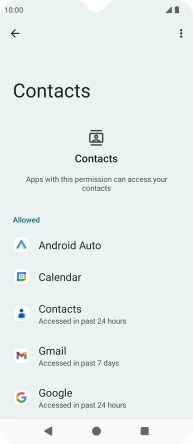
The app activity for the selected app is displayed.
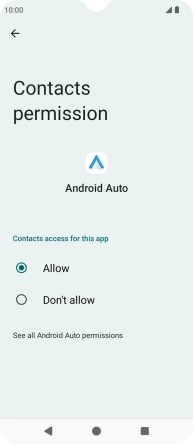
3. Return to the home screen
Press the Home key to return to the home screen.