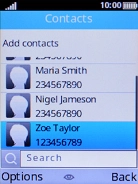Alcatel 3080
1. Find "Import/Export"
Press the Navigation key.

Select Contacts.
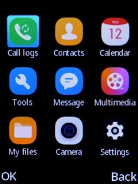
Select Options.
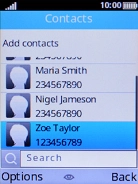
Select Import/Export.
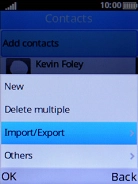
2. Copy contacts from your SIM to your phone
Select Copy from.
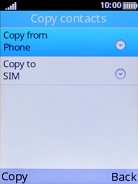
Select SIM.
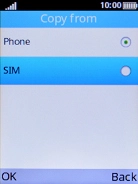
Select OK.
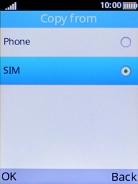
Select Copy to.
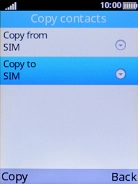
Select Phone.
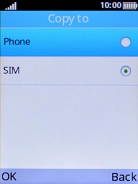
Select OK.
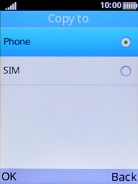
Select Copy.
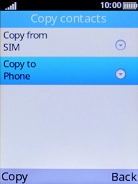
Select Options.
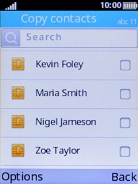
Select Mark all.
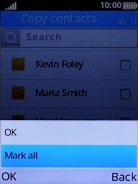
Select Options.
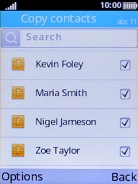
Select OK.
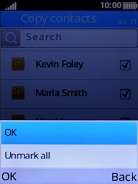
3. Copy contacts from your phone to your SIM
Select Copy from.
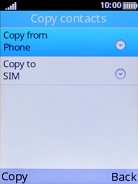
Select Phone.
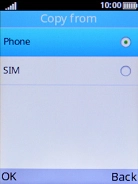
Select OK.
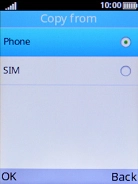
Select Copy to.
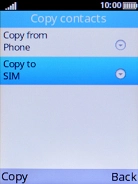
Select SIM.
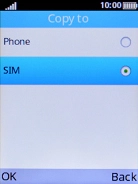
Select OK.
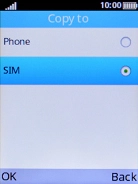
Select Copy.
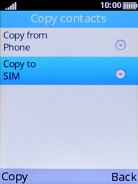
Select Options.
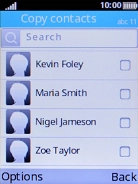
Select Mark all.
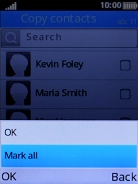
Select Options.
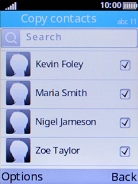
Select OK.
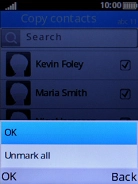
4. Return to the home screen
Press Disconnect to return to the home screen.