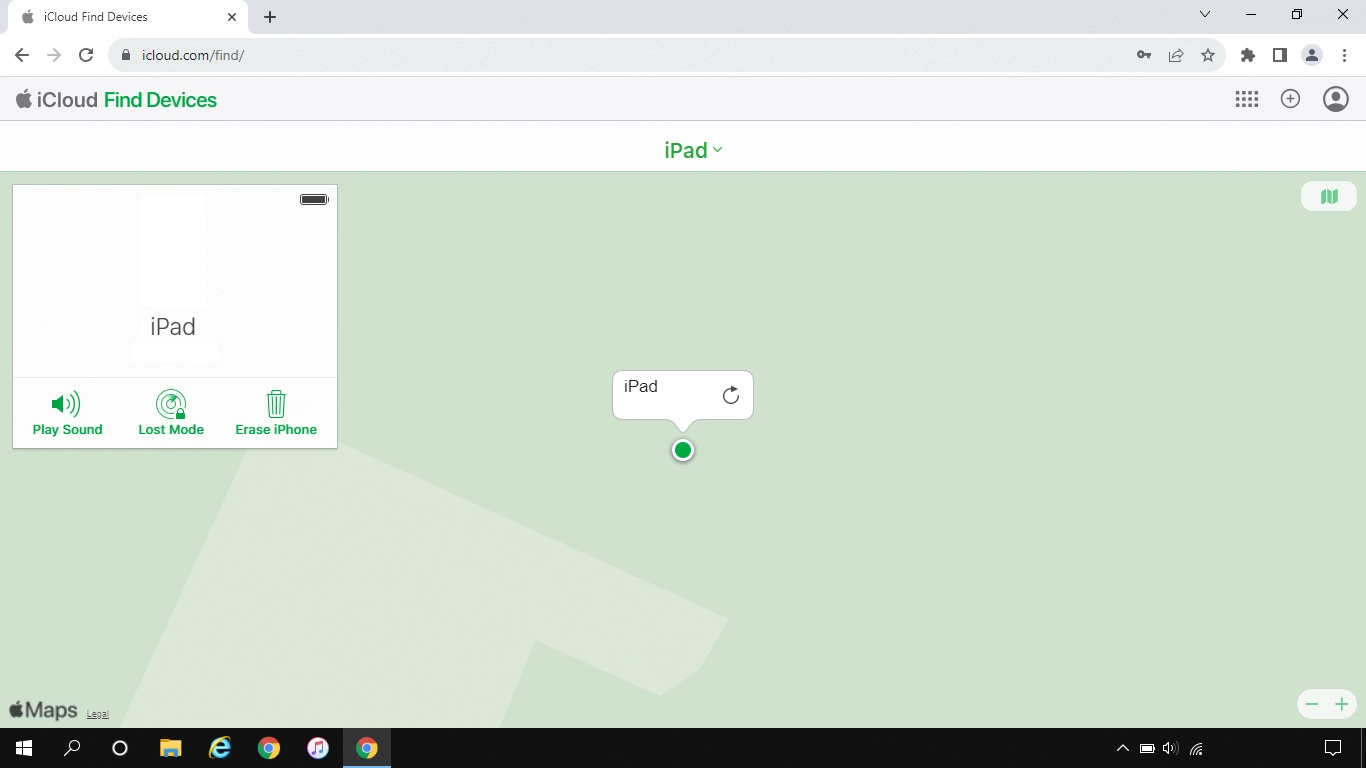1. Connect to iCloud
Open an internet browser on your computer and go to www.icloud.com.
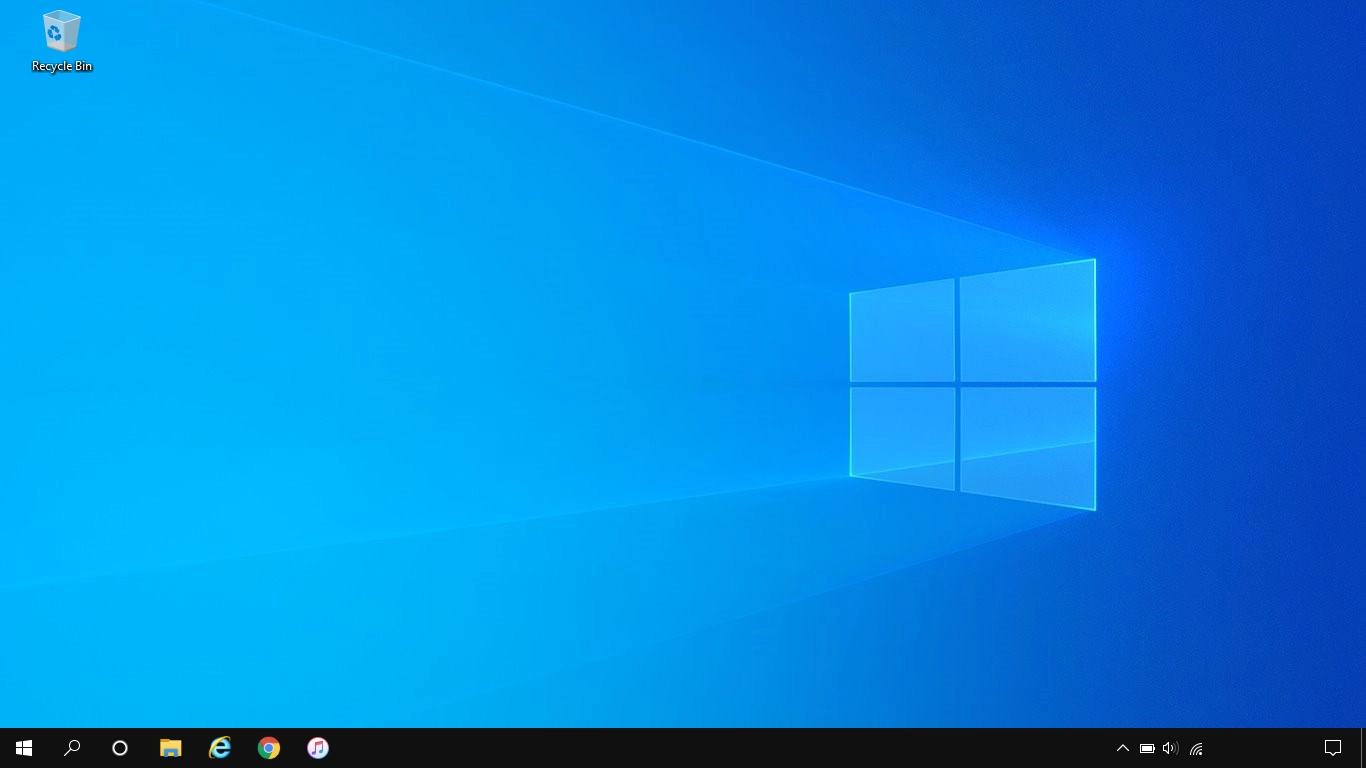
2. Find your tablet
Click Find My.
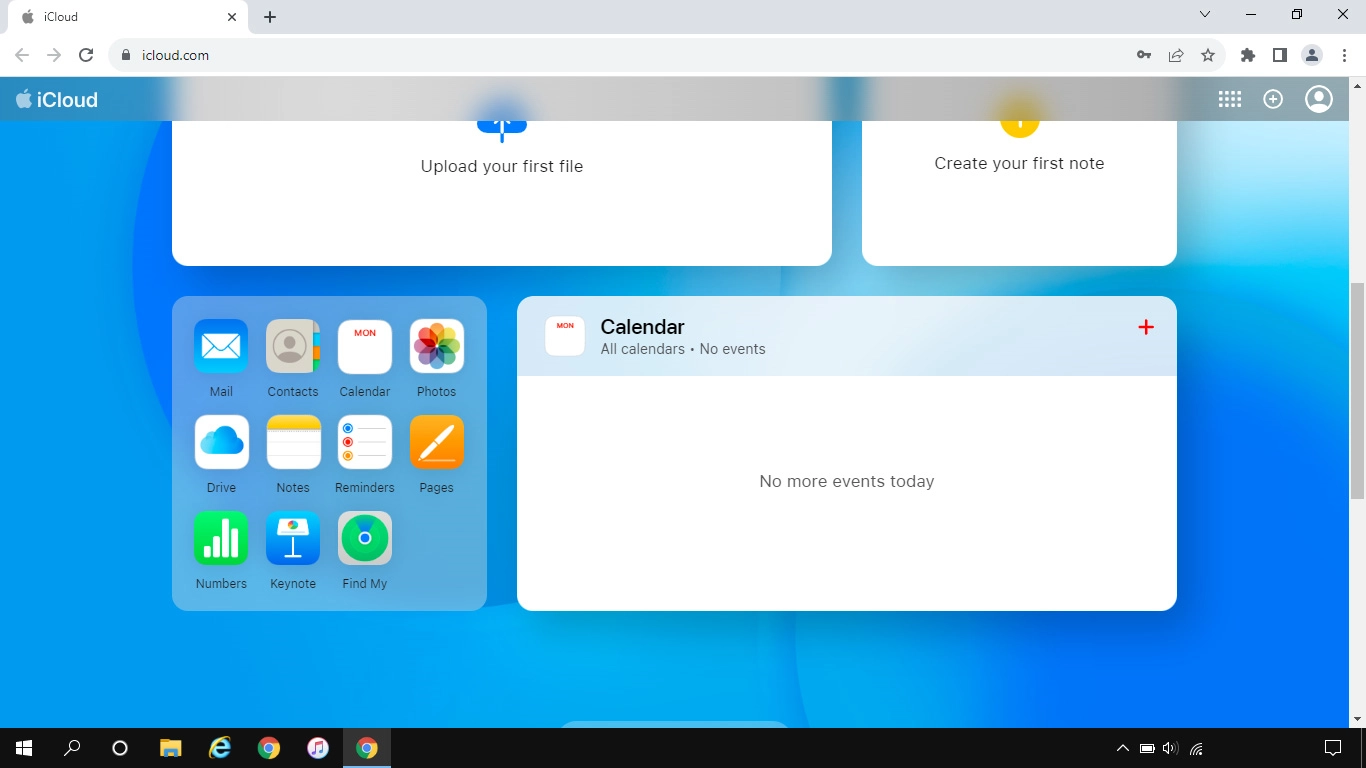
Click All Devices.
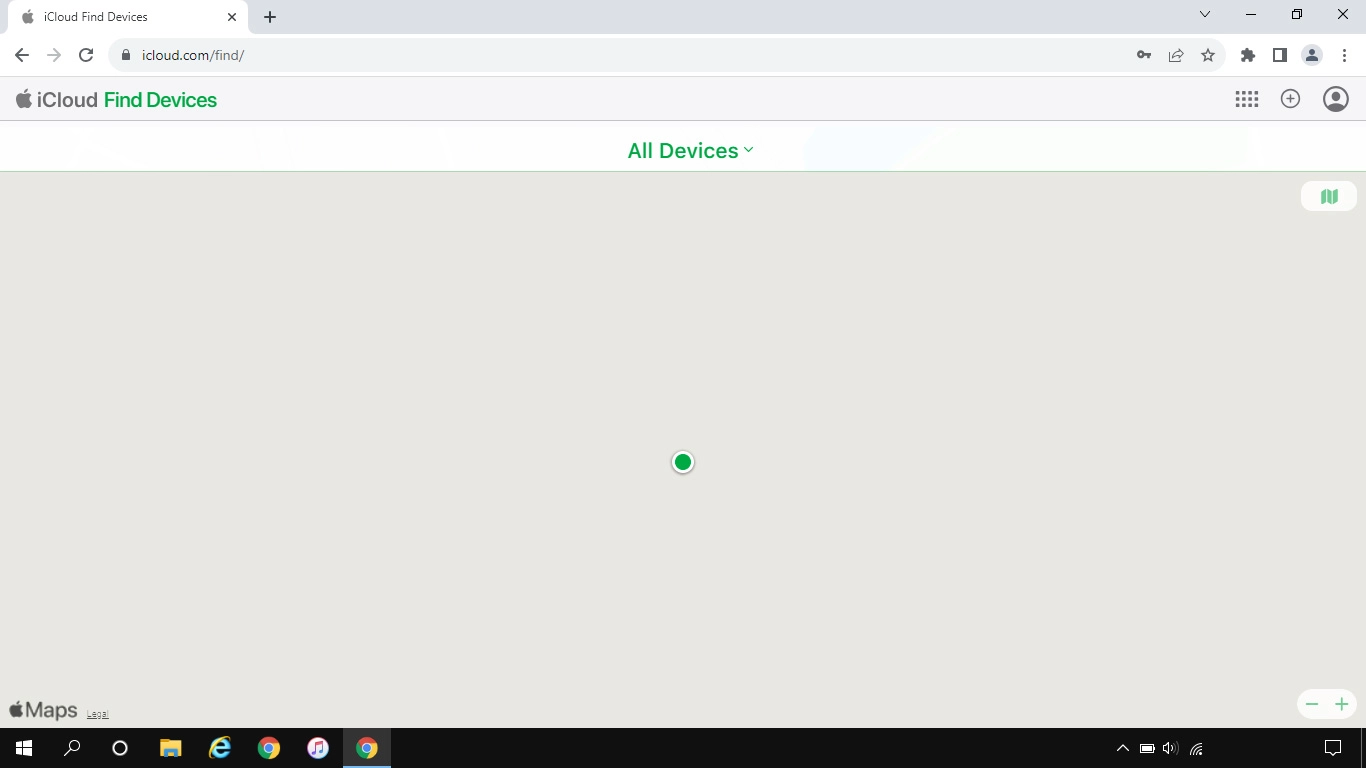
Click the name of your tablet.
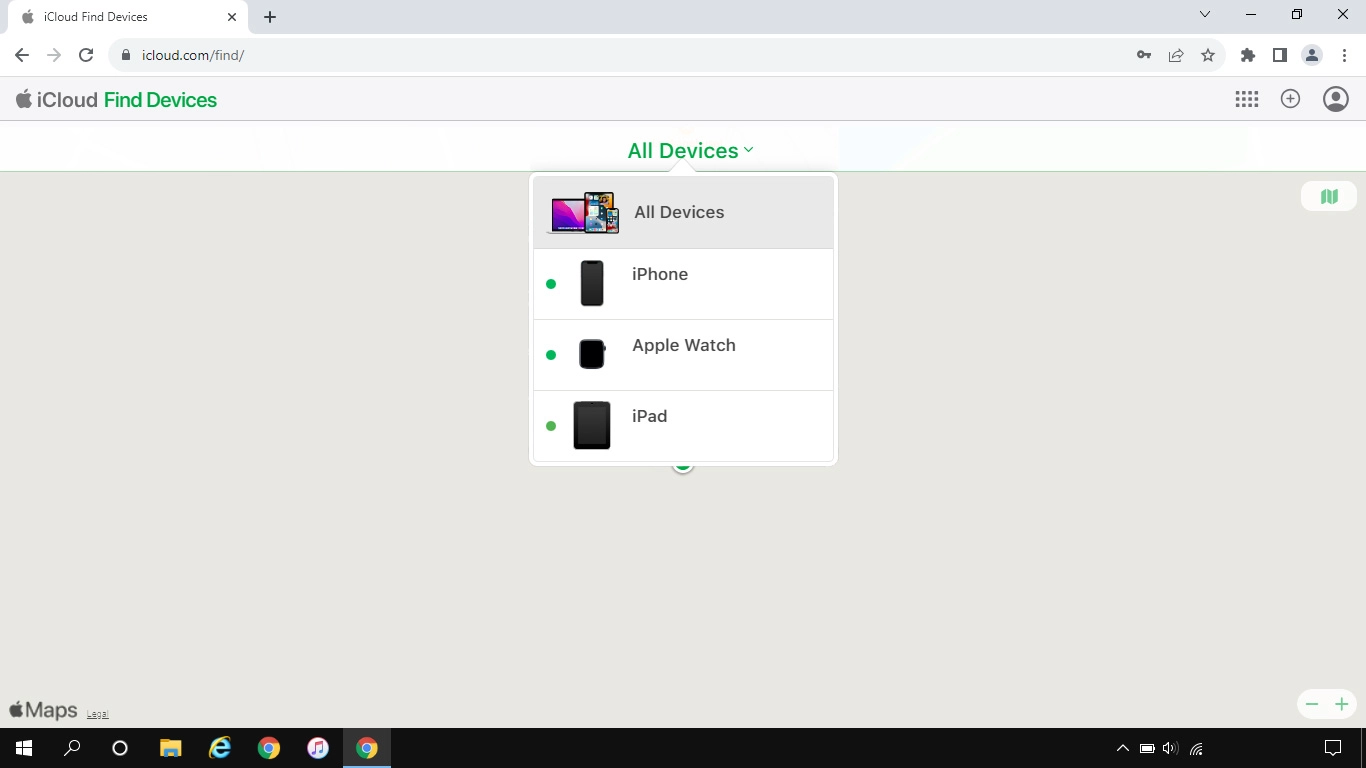
Your tablet's latest position is displayed on the map.
To see your tablet's latest position, you need to turn on sending of your tablet's latest position.
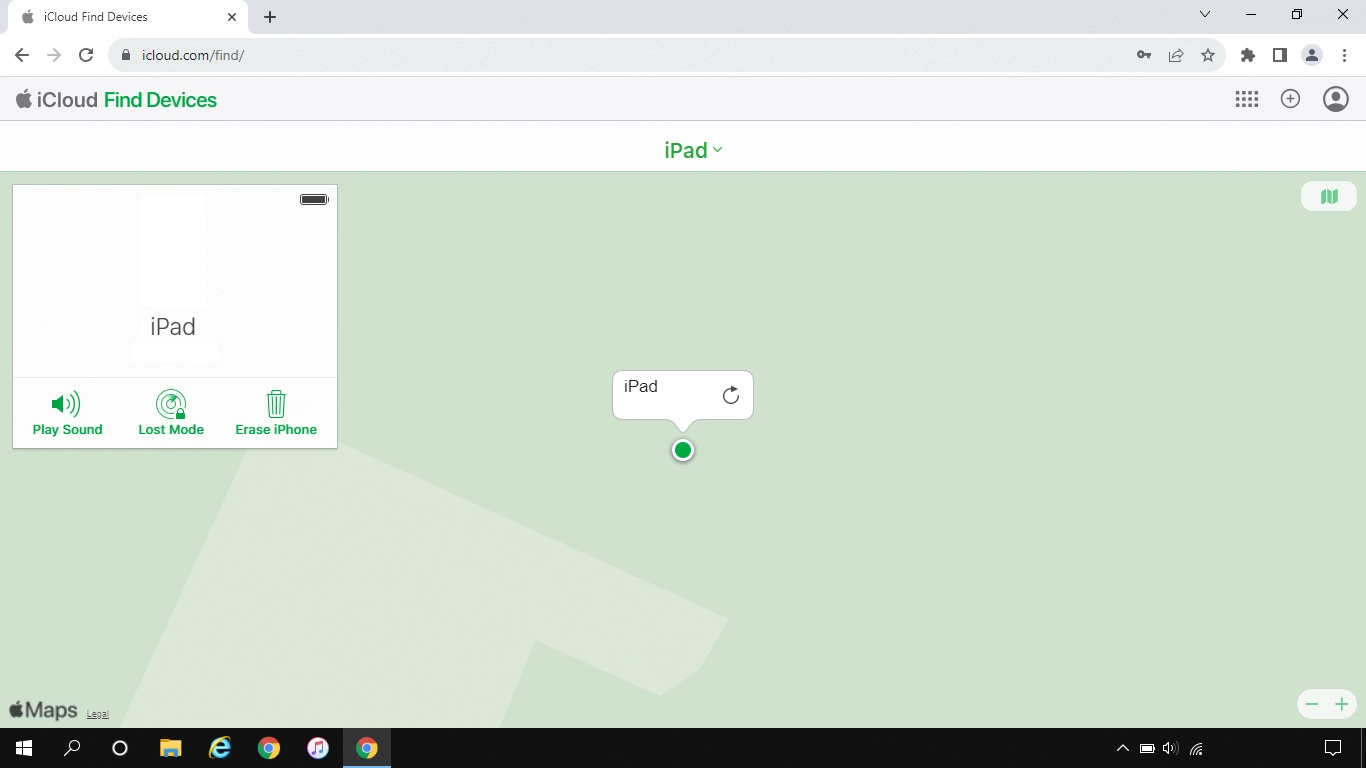
3. Play signal tone on your tablet
Click Play Sound.
You can send a signal tone to your tablet which will be played back for two minutes. For the signal tone be played back, your tablet needs to be turned on and be connected to a mobile network or Wi-Fi network.
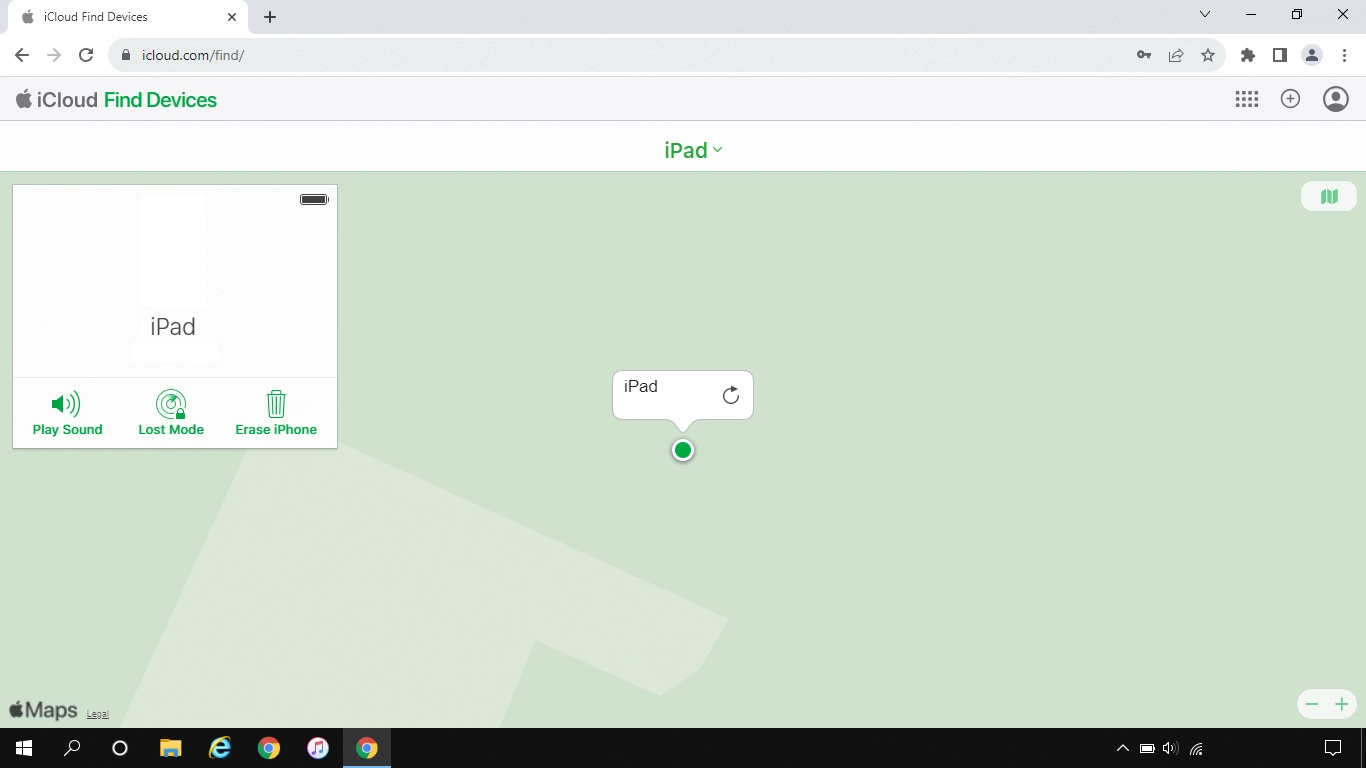
4. Lock your tablet
Click Lost Mode and follow the instructions on the screen to lock your tablet.
You can lock your tablet with a code and add a message to the tablet screen saying that you've lost your tablet. If you've turned on offline finding, you can see the latest position of your tablet on one of your other Apple devices.
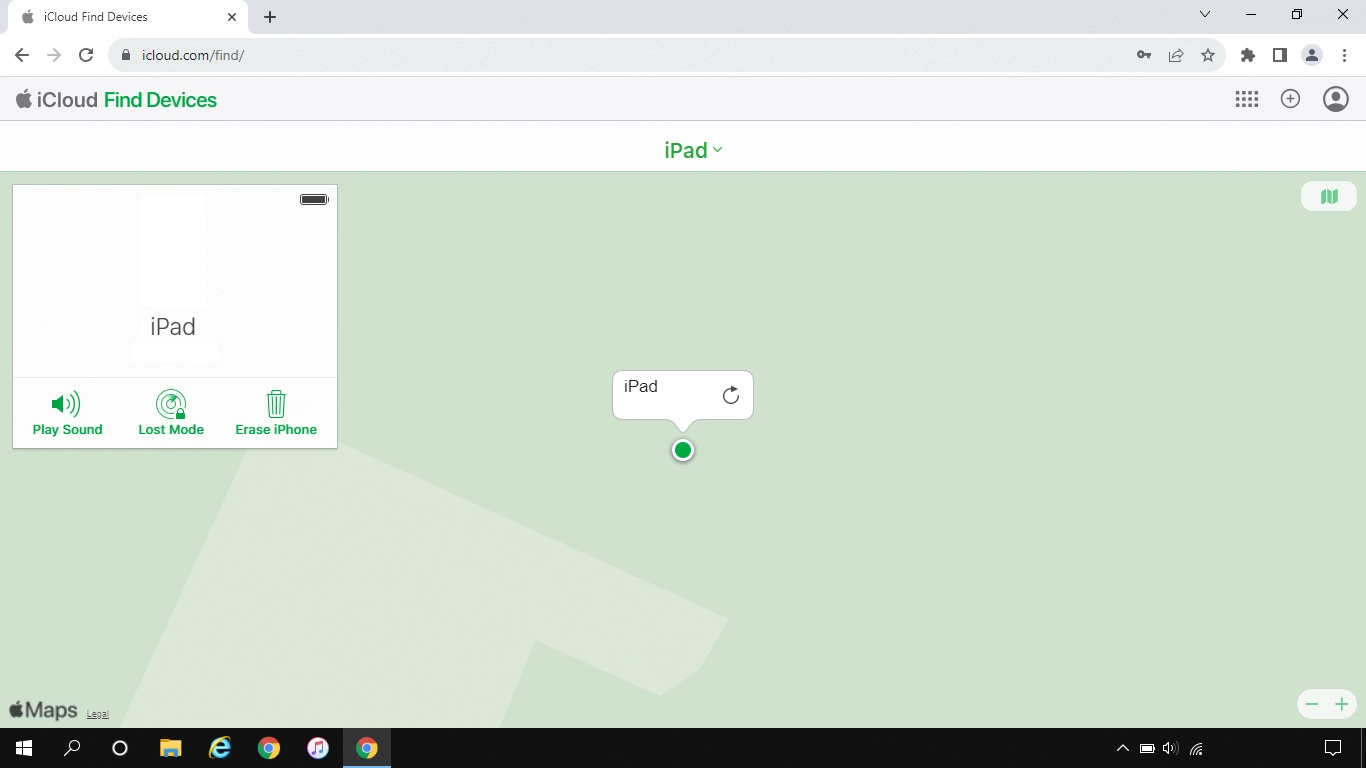
5. Delete all tablet content
Click Erase iPad and follow the instructions on the screen to delete all tablet content. Please note that you will no longer be able to use Find My iPad when you've deleted all tablet content.
You can delete all tablet content to prevent others from accessing it should your tablet get stolen. When you've deleted all content, your tablet needs to be activated using your Apple ID.