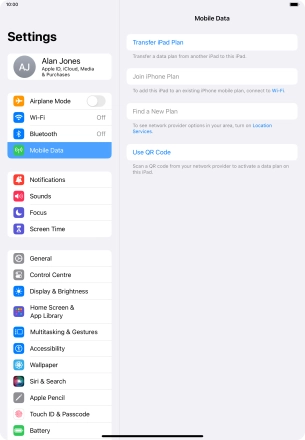1. Find "Mobile Data"
Press Settings.
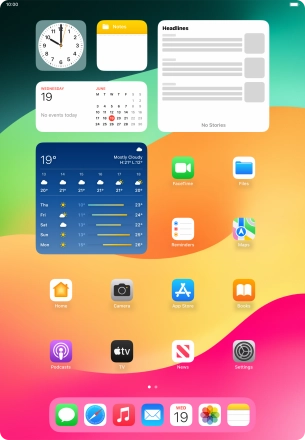
Press Mobile Data.
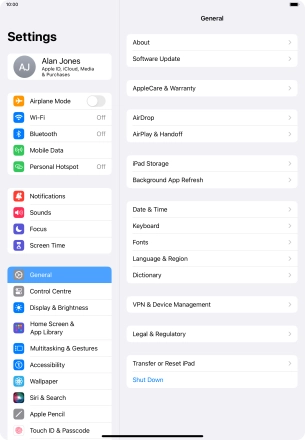
2. Select eSIM
Press Manage Account....

3. Delete eSIM
Press Delete Plan.

Press Delete.
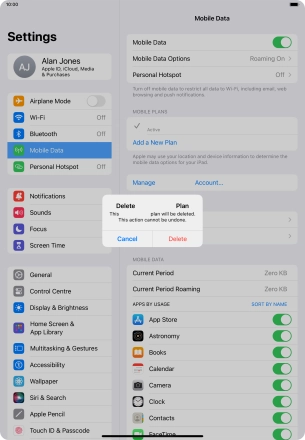
4. Return to the home screen
Slide your finger upwards starting from the bottom of the screen to return to the home screen.