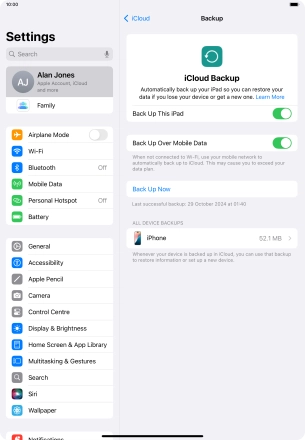1. Find "iCloud Backup"
Press Settings.
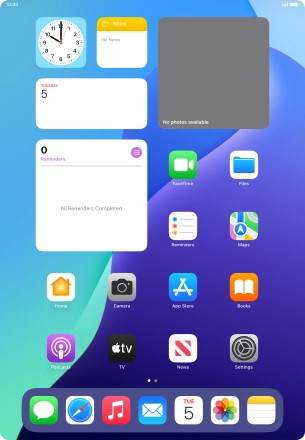
Press your Apple ID.
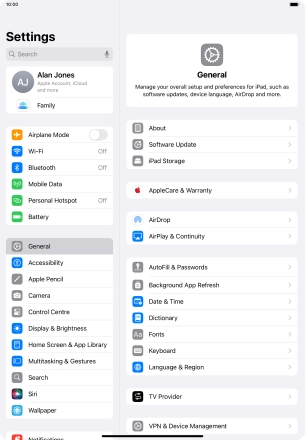
Press iCloud.
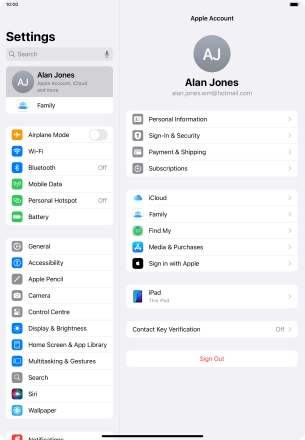
Press iCloud Backup.
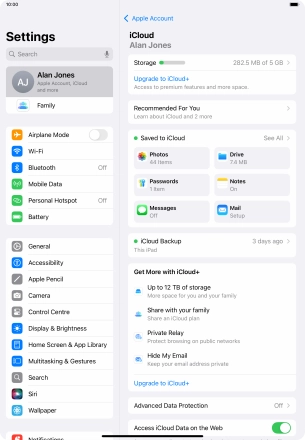
2. Turn on automatic iCloud backup
Press the indicator next to "Back Up This iPad" to turn on the function.
The tablet memory will be backed up automatically when your tablet is charging, the screen lock is turned on and a Wi-Fi connection is established.
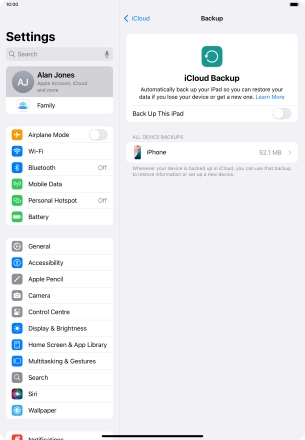
3. Back up tablet memory to iCloud
Press Back Up Now and wait while the tablet memory is backed up.
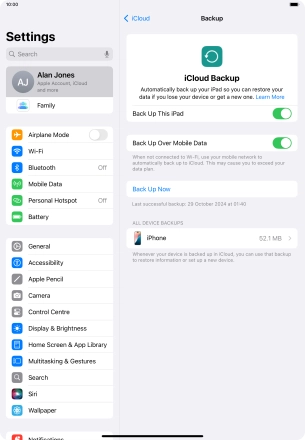
4. Return to the home screen
Slide your finger upwards starting from the bottom of the screen to return to the home screen.