1. Find "Data Mode"
Press Settings.
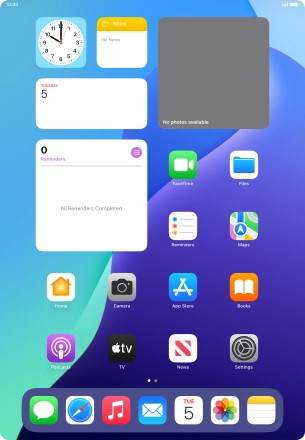
Press Mobile Data.
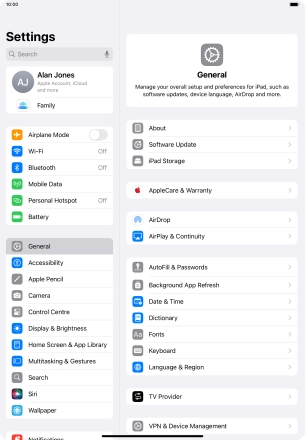
Press Mobile Data Options.
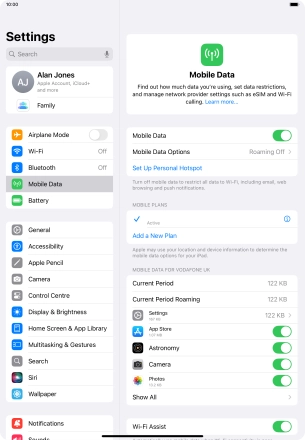
Press Data Mode.
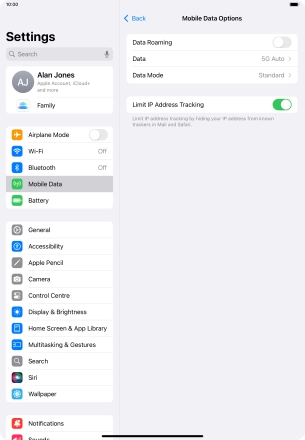
2. Select settings for data usage
Press the required setting to turn the function on or off.

3. Return to the home screen
Slide your finger upwards starting from the bottom of the screen to return to the home screen.
















