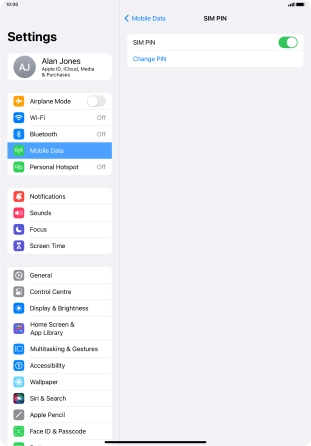1. Find "Change PIN"
Press Settings.

Press Mobile Data.

Press SIM PIN.
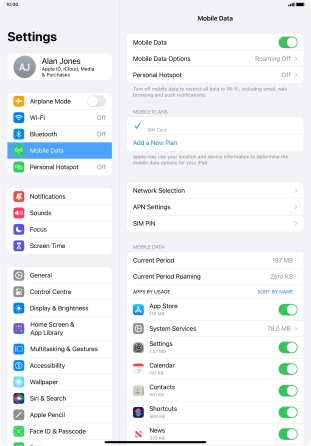
Press Change PIN.
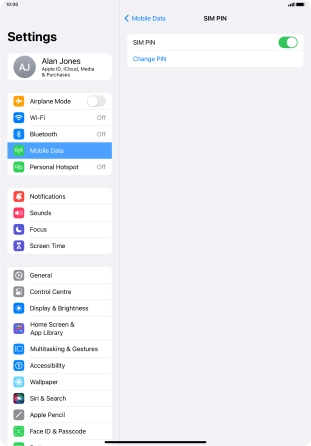
2. Change PIN
Key in your current PIN and press Done.
If an incorrect PIN is entered three times in a row, your SIM will be blocked. To unblock your SIM, you'll need to key in your PUK. You can get the PUK by calling customer services on 191 from a Vodafone mobile phone. If you're using a land line, you need to dial 03333 040 191. Please note: If you key in the wrong PUK ten times in a row, your SIM will be blocked permanently. In this case, you need a new SIM from Vodafone.
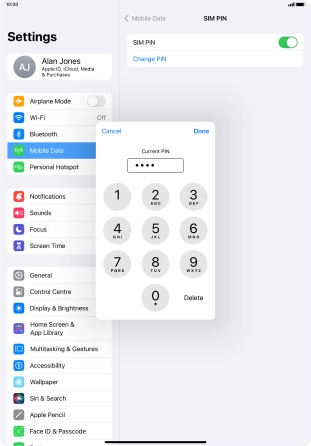
Key in a new four-digit PIN and press Done.
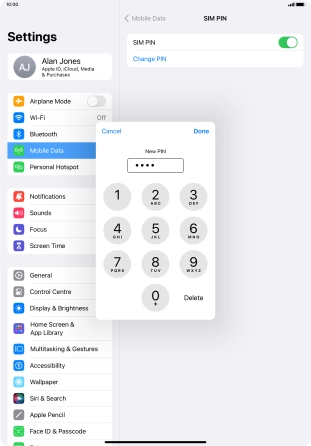
Key in the new PIN again and press Done.
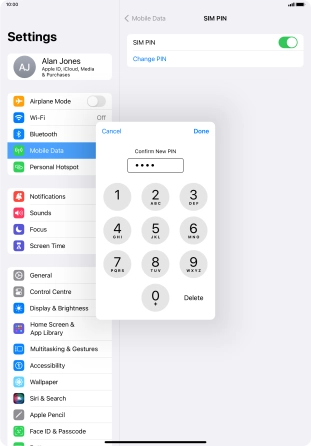
3. Return to the home screen
Slide your finger upwards starting from the bottom of the screen to return to the home screen.