1. Find "Night Shift"
Press Settings.
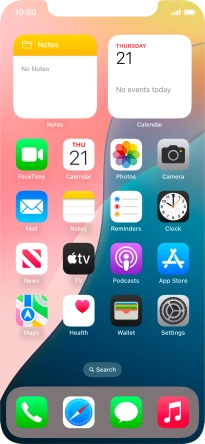
Press Display & Brightness.
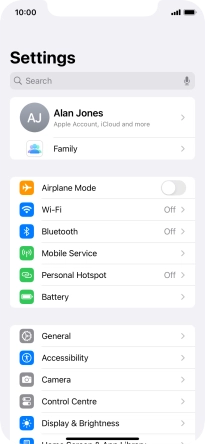
Press Night Shift.
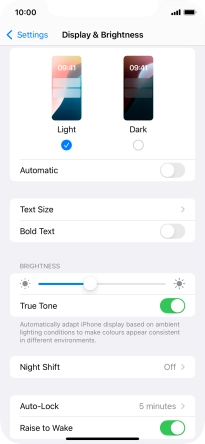
2. Turn on Night Shift for a specified period of time
Press the indicator next to "Scheduled" to turn on the function and follow the instructions on the screen to select the required period of time for Night Shift.
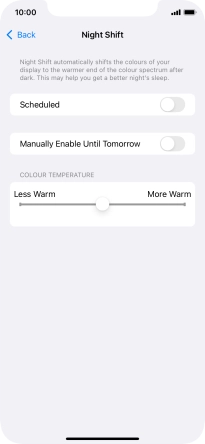
3. Turn on Night Shift immediately
Press the indicator next to "Manually Enable Until Tomorrow" to turn on Night Shift immediately.
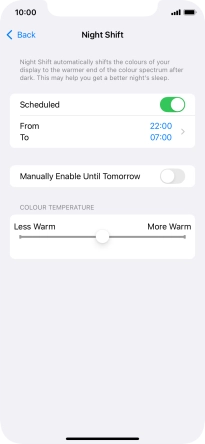
4. Select colour temperature
Press and drag the indicator below "COLOUR TEMPERATURE" right or left to select the required colour temperature.

5. Return to the home screen
Slide your finger upwards starting from the bottom of the screen to return to the home screen.



















