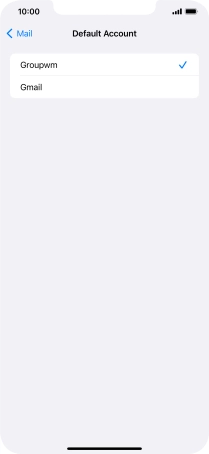1. Find "Default Account"
Press Settings.
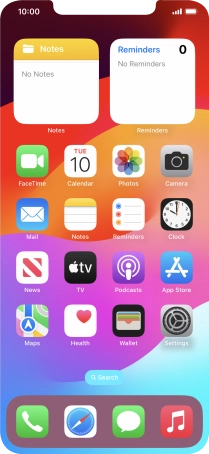
Press Mail.
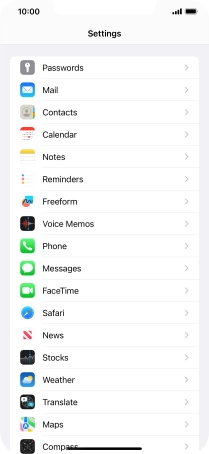
Press Default Account.
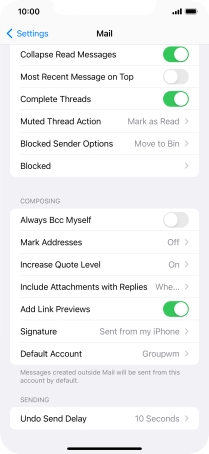
2. Select default email account
Press the required email account to select the email account as your default account.
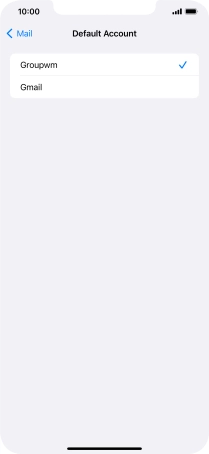
3. Return to the home screen
Slide your finger upwards starting from the bottom of the screen to return to the home screen.