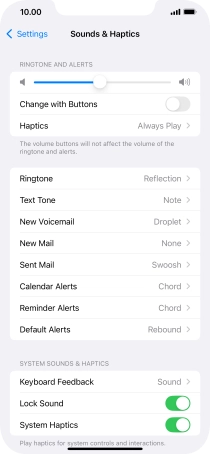1. Find "Text Tone"
Press Settings.
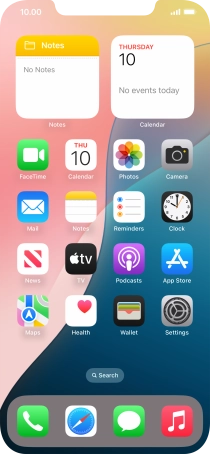
Press Sounds & Haptics.
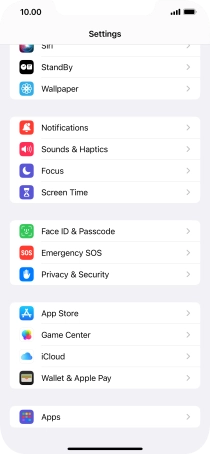
Press Text Tone.
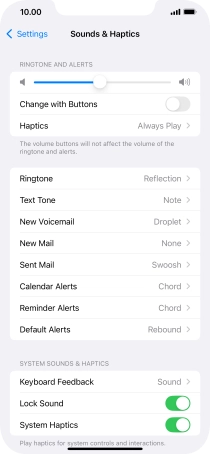
2. Select message tone
Press the required message tones to hear them.
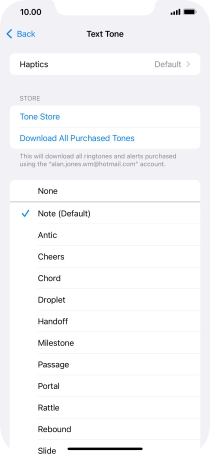
Once you've found a message tone you like, press arrow left.
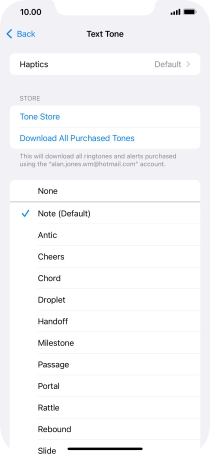
3. Return to the home screen
Slide your finger upwards starting from the bottom of the screen to return to the home screen.