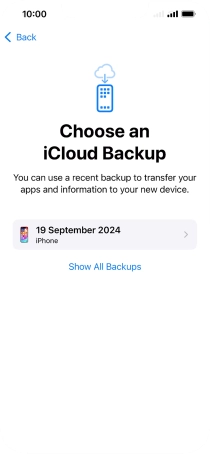1. Find "From iCloud Backup"
When this screen is displayed, your phone is ready to restore content from an iCloud backup.
See how to factory reset your phone.
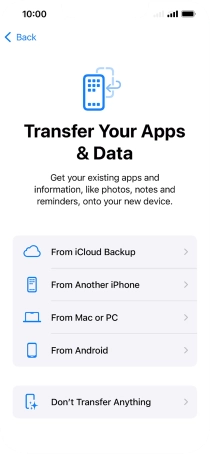
Press From iCloud Backup.
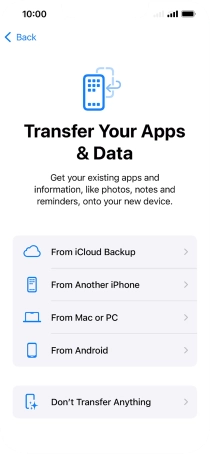
2. Restore content from iCloud backup
Press Email or Phone Number and key in the username for your Apple ID.
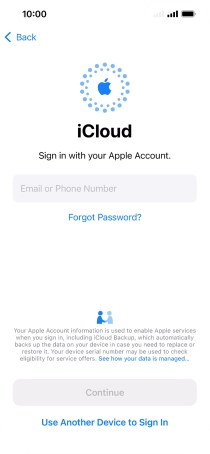
Press Continue.
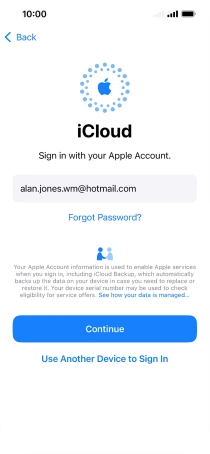
Press Required and key in the password for your Apple ID.
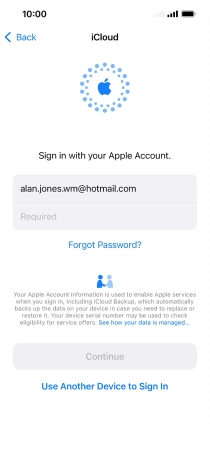
Press Continue.
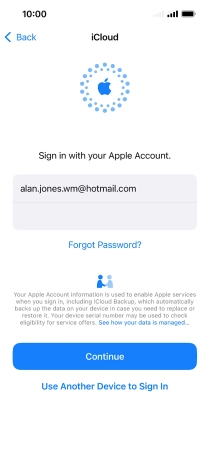
Press Agree.
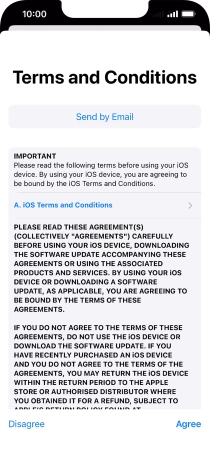
Press the required backup and your phone restores the content of the selected backup. Subsequently, follow the instructions on the screen to set up your phone and prepare it for use.