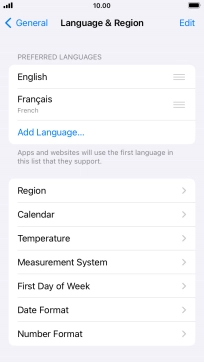1. Find "Add Language..."
Press Settings.
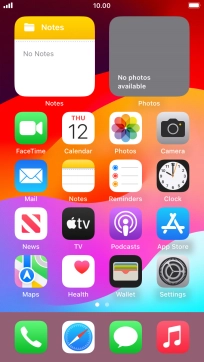
Press General.
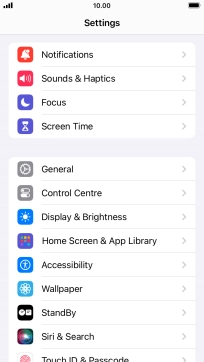
Press Language & Region.
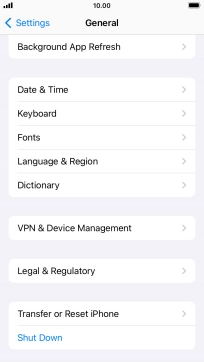
Press Add Language....
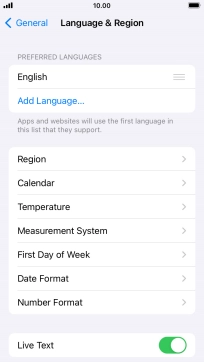
2. Choose language
Press the required language.
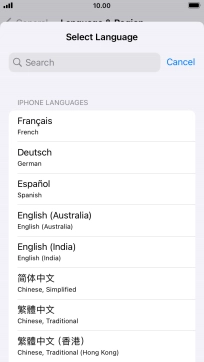
To select the new language as the default phone language, press Use ‹language› .
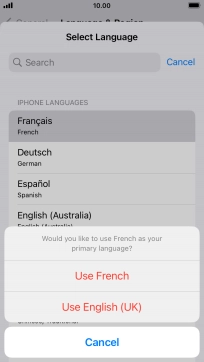
To keep the current language as the default phone language, press Use ‹language› .
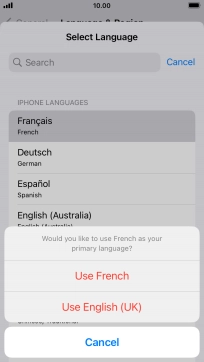
To subsequently select another language as the default language, press the move icon next to the required language and drag it to the top of the list.
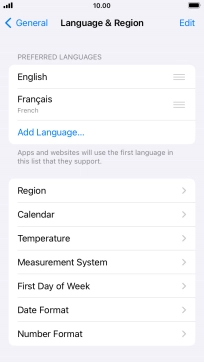
Press Continue.
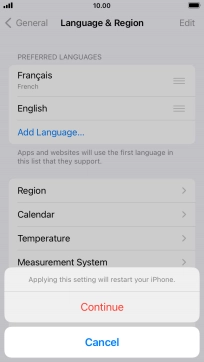
3. Return to the home screen
Press the Home key to return to the home screen.