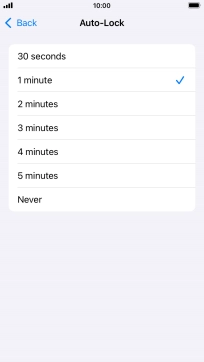1. Turn on the screen lock
Press On/Off.
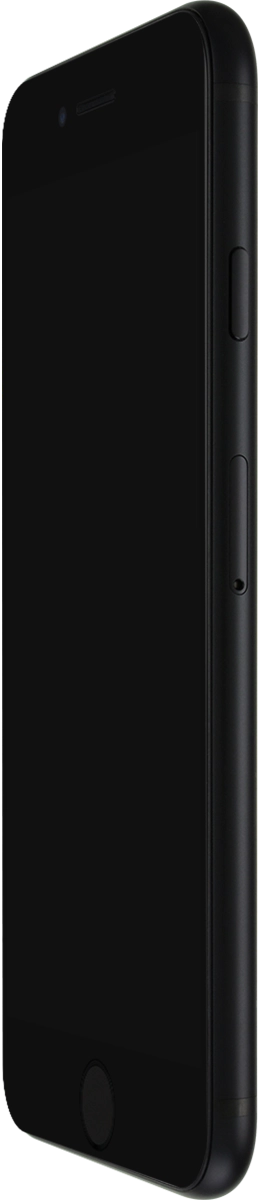
2. Turn off the screen lock
Press On/Off.
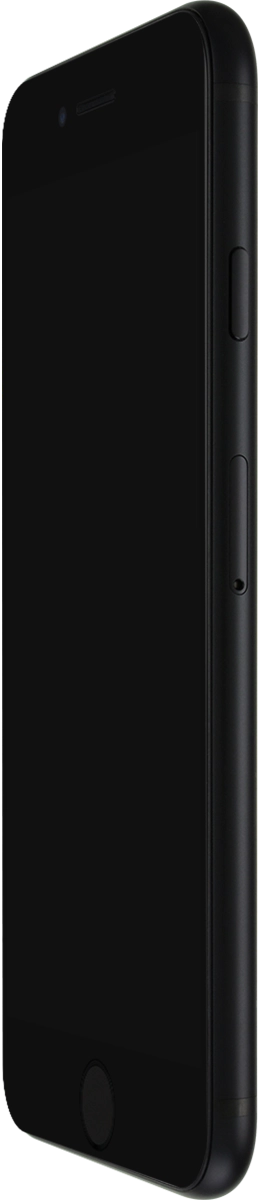
Press the Home key.
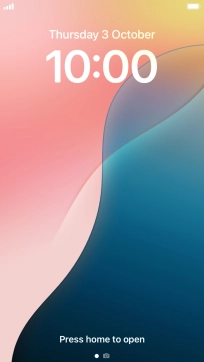
3. Set automatic screen lock
Press Settings.
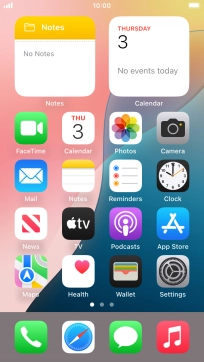
Press Display & Brightness.
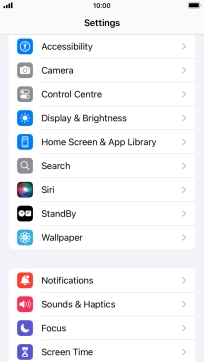
Press Auto-Lock.
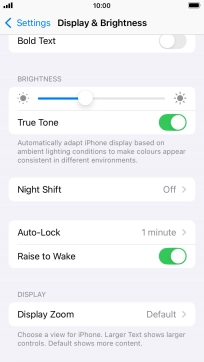
Press the required setting.
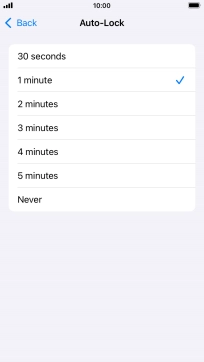
4. Return to the home screen
Press the Home key to return to the home screen.