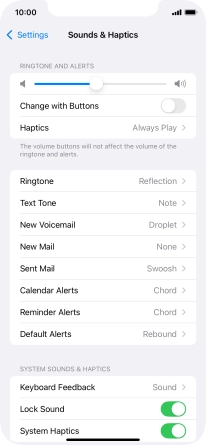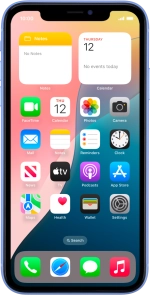
Apple iPhone XR
iOS 18
1. Find "Ringtone"
Press Settings.
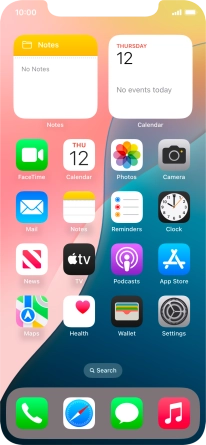
Press Sounds & Haptics.
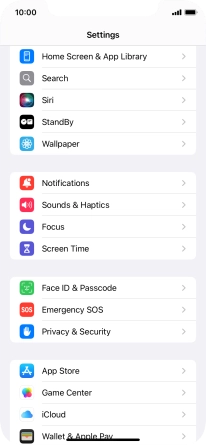
Press Ringtone.
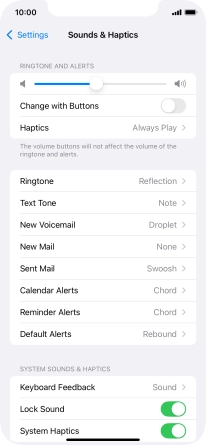
2. Select ring tone
Press the required ring tones to hear them.
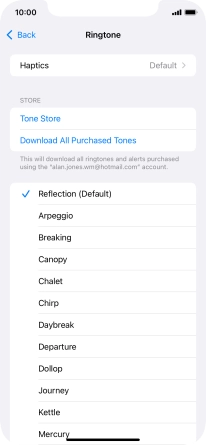
Once you've found a ring tone you like, press arrow left.
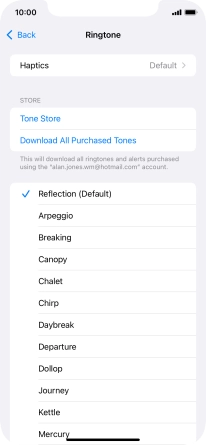
3. Return to the home screen
Slide your finger upwards starting from the bottom of the screen to return to the home screen.