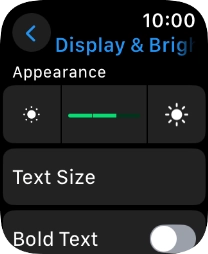Apple Watch SE 2nd gen
watchOS 11
1 Find "Display & Brightness"
Press the Digital Crown.
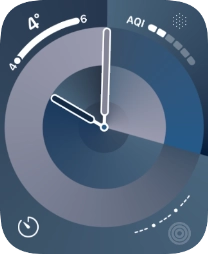
Press the settings icon.
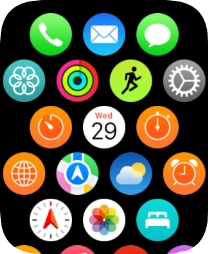
Press Display & Brightness.
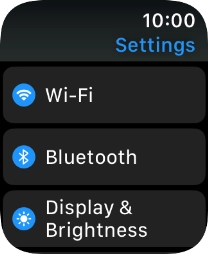
2 Adjust screen brightness
Press the brightness icons to set the required brightness.
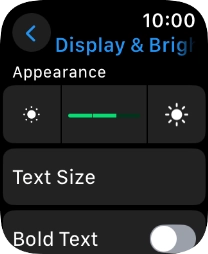
3 Return to the home screen
Press the Digital Crown several times to return to standby mode.