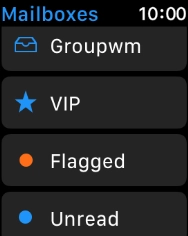Apple Watch Series 3
watchOS 4
1. Select email account
Press the Digital Crown.
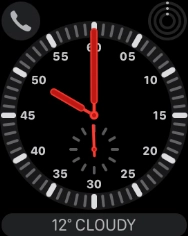
Press the email icon.
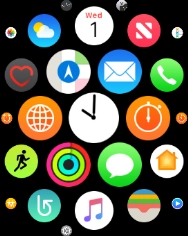
Press arrow left.
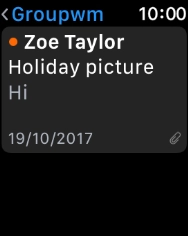
Press the required email account.
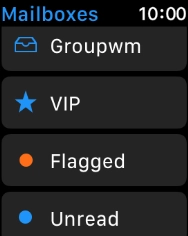
2. Read email message
Press the required email message.
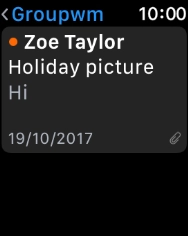
3. Reply to email message using voice control
Press Reply.
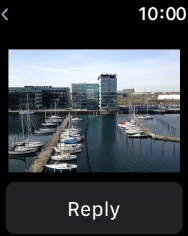
Press the microphone icon and follow the instructions on the screen to record and send the message.
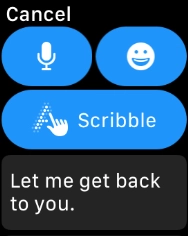
4. Reply to email message using quick reply
Press Reply.
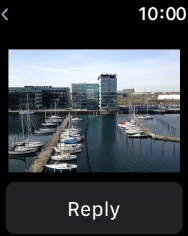
Press the required quick reply.
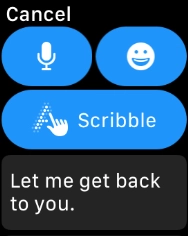
5. Delete email message
Slide your finger left on the required email message.
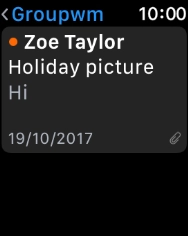
Press Delete.
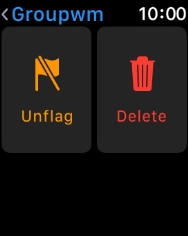
6. Return to the home screen
Press the Digital Crown twice to return to the home screen.