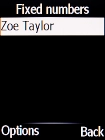Doro 6520
1. Find "Fixed numbers"
Press the Navigation key.

Select Settings.
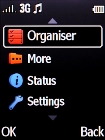
Select Security.
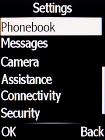
Select Fixed dial.
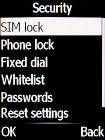
Select Fixed numbers.
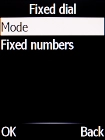
2. Add fixed numbers
Press the Left selection key.
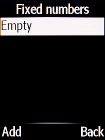
Select Manual.
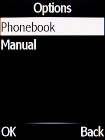
Select the field below "Edit" and key in the required name.
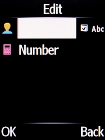
Select Number and key in the required phone number.
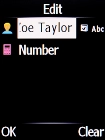
Press the Navigation key.
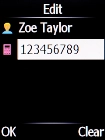
Key in your PIN2 and press the Left selection key. The default PIN2 is 1111.
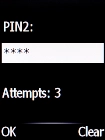
1111
3. Return to the home screen
Press Disconnect to return to the home screen.