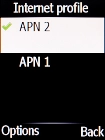Doro 6520
1. Find "Internet profile"
Press the Navigation key.

Select Settings.
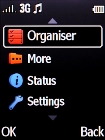
Select Connectivity.
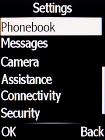
Select Internet profile.
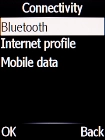
2. Create new data connection
Press the Left selection key.
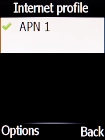
Select Add.
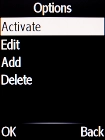
Highlight the field below "Account name" and key in Vodafone Internet.

Vodafone Internet
3. Enter APN
Highlight the field below "APN" and key in wap.vodafone.co.uk.

wap.vodafone.co.uk
4. Enter username
Highlight the field below "Username" and key in wap.

wap
5. Enter password
Highlight the field below "Password" and key in wap.
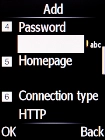
wap
6. Select connection type
Highlight the field below "Connection type".
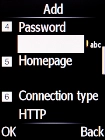
Select HTTP.
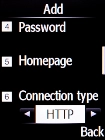
7. Turn off use of proxy
Highlight the field below "Use proxy".
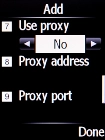
Select No to turn off the function.
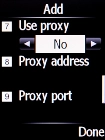
Press the Right selection key.
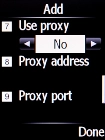
8. Save data connection
Press the Left selection key.
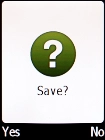
9. Return to the home screen
Press Disconnect to return to the home screen.