
Google Pixel 5
Android 11.0
1. Open Google Play
Press the Google Play icon.

2. Uninstall apps
Press the menu icon.
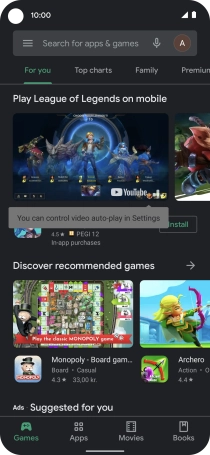
Press My apps & games.
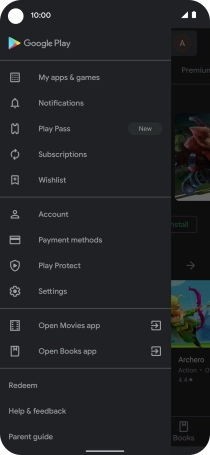
Press Installed.
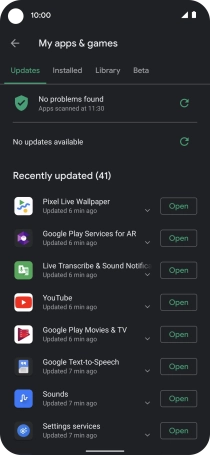
Press the required app.
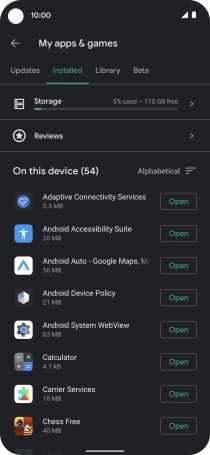
Press Uninstall.

Press Uninstall.

3. Return to the home screen
Slide your finger upwards starting from the bottom of the screen to return to the home screen.
























