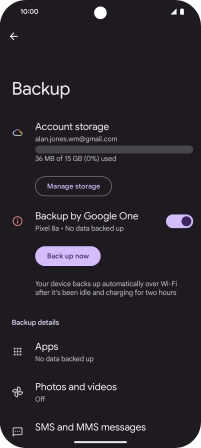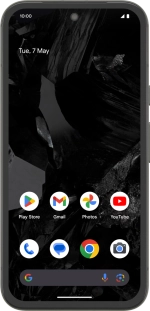
Google Pixel 8a
Android 14
1. Find "Backup"
Slide two fingers downwards starting from the top of the screen.
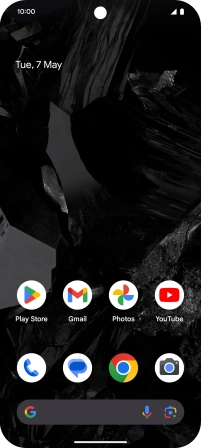
Press the settings icon.
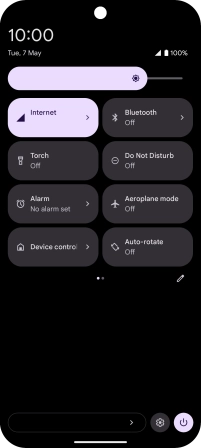
Press Google.
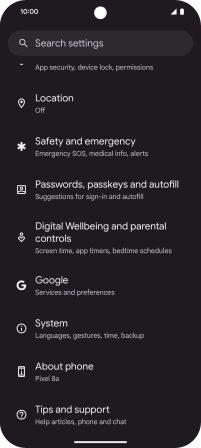
Press Backup.
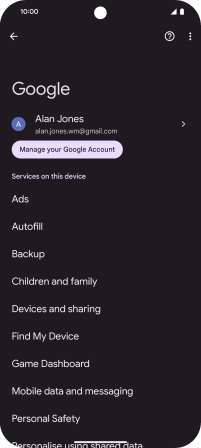
2. Turn automatic back up using mobile network on or off
Press the indicator next to "Back up using mobile or metered Wi-Fi data" to turn the function on or off.
The phone memory will be backed up automatically using the mobile network when no Wi-Fi networks are within range.
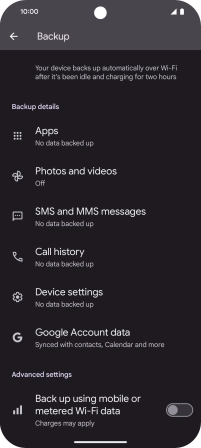
3. Back up phone memory to Google One
Press Back up now and wait while the phone memory is backed up.
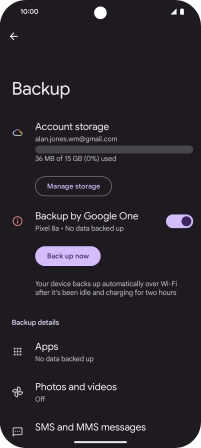
4. Return to the home screen
Slide your finger upwards starting from the bottom of the screen to return to the home screen.