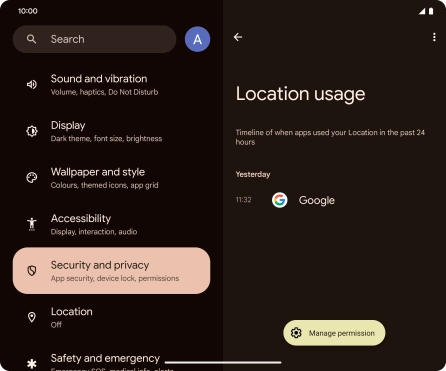Google Pixel Fold
Android 14
1. Find "Privacy dashboard"
Slide two fingers downwards starting from the top of the screen.

Press the settings icon.

Press Security and privacy.
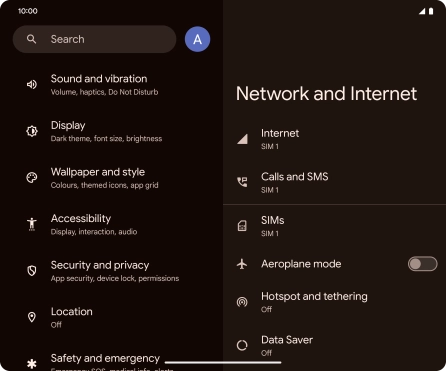
Press Privacy.
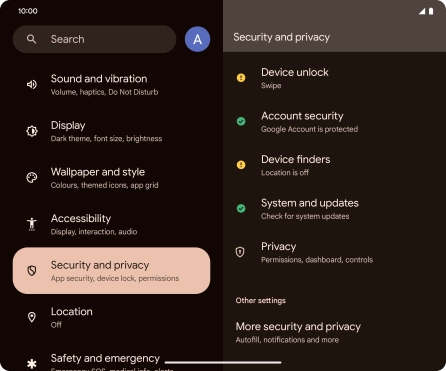
Press Privacy dashboard.
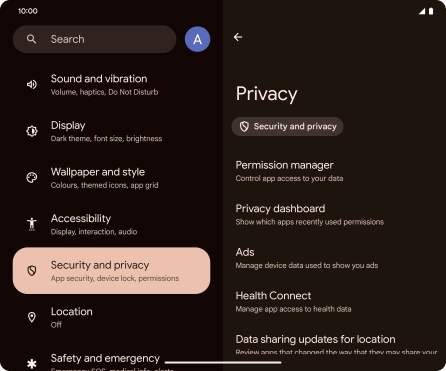
2. View app activity
Press See other permissions.
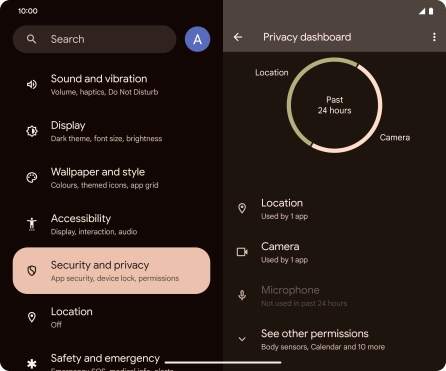
Press the required phone function.
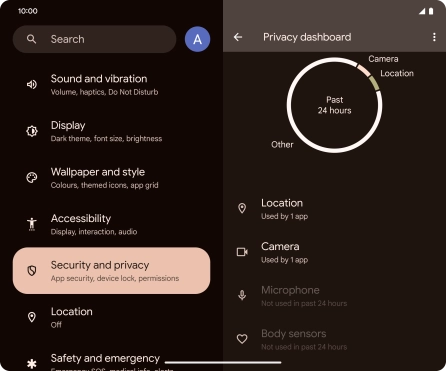
The total app activity for the selected phone function is displayed.
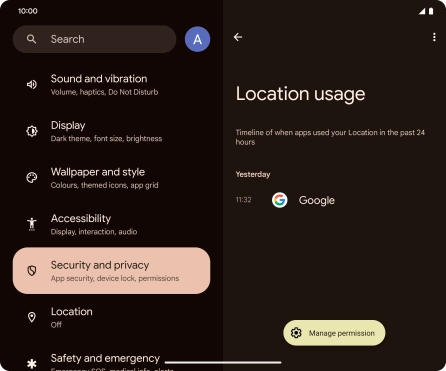
Press the required app.
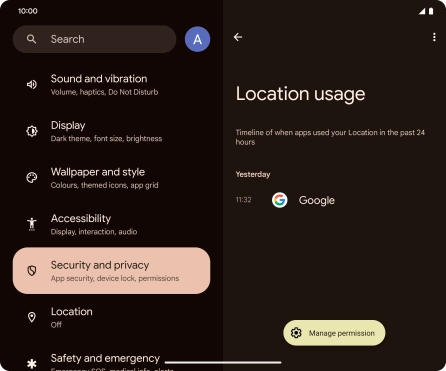
The app activity for the selected app is displayed.
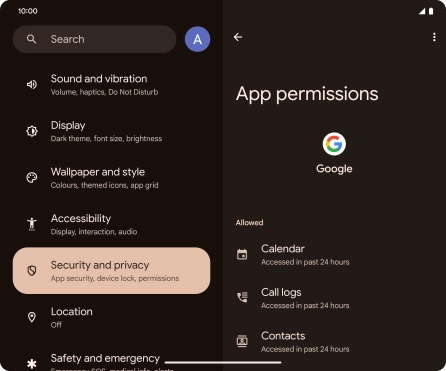
3. Return to the home screen
Slide your finger upwards starting from the bottom of the screen to return to the home screen.