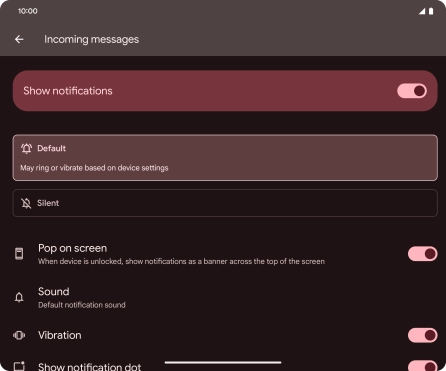Google Pixel Fold
Android 14
1. Find "Notifications"
Slide your finger upwards on the screen.

Press Messages.
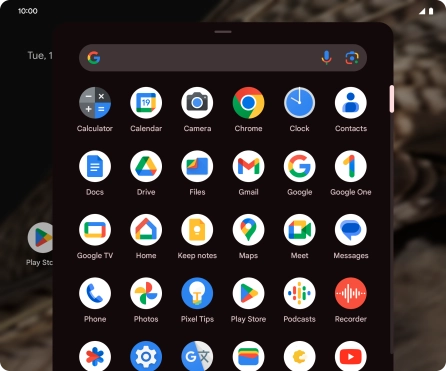
Press the profile icon.
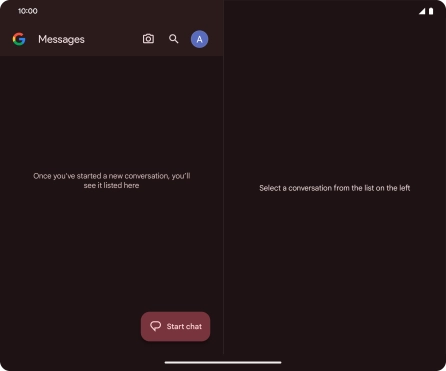
Press Messages settings.
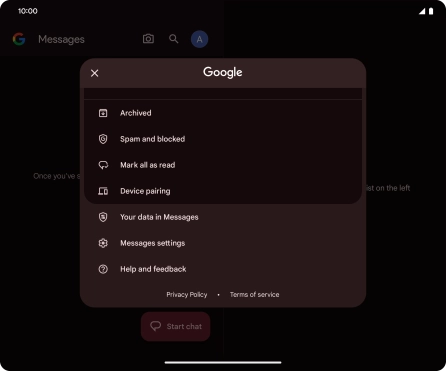
Press Notifications.
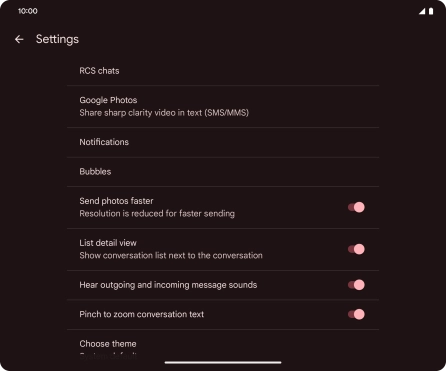
2. Turn on message notifications
Press the indicator next to "All Messages notifications" to turn on the function.
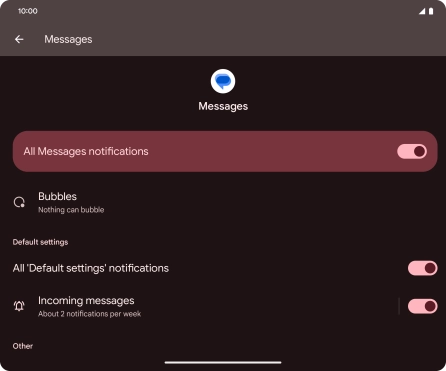
3. Select message tone
Press Incoming messages.
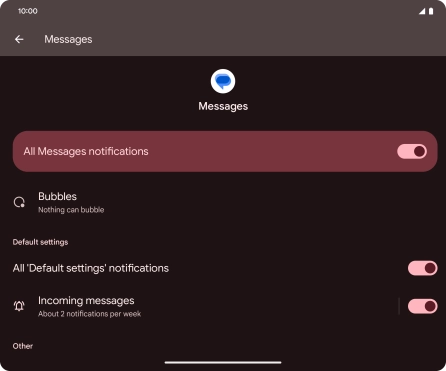
Press Sound.
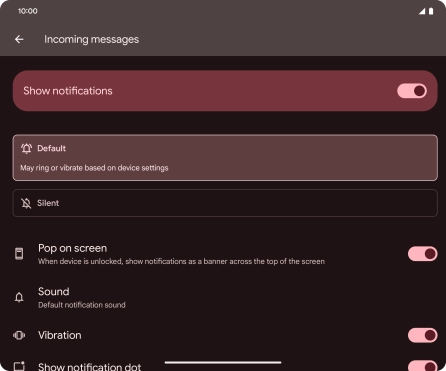
Press Pixel Sounds.
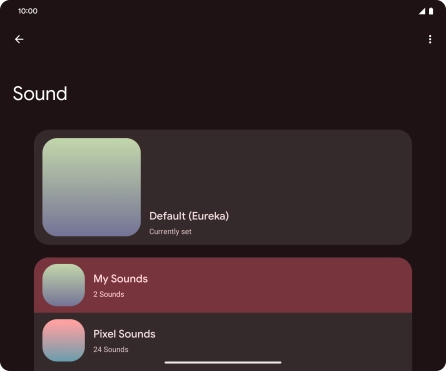
Press the required message tones to hear them.
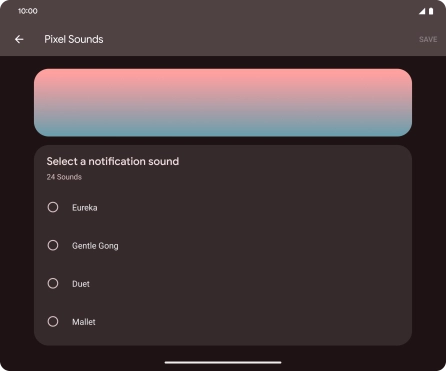
Once you've found a message tone you like, press SAVE.
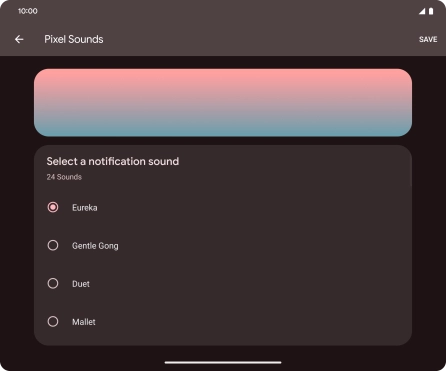
4. Return to the home screen
Slide your finger upwards starting from the bottom of the screen to return to the home screen.