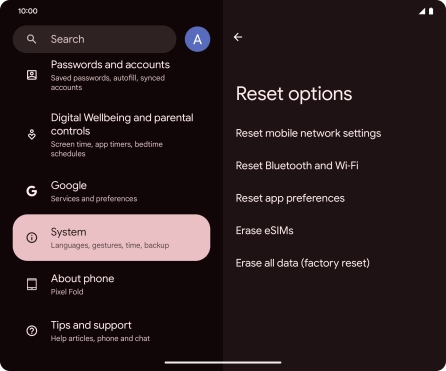Google Pixel Fold
Android 14
1. Find "Reset options"
Slide two fingers downwards starting from the top of the screen.

Press the settings icon.

Press System.
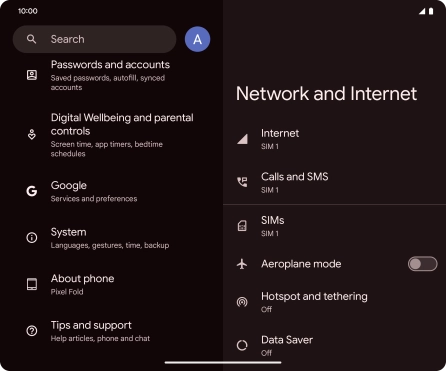
Press Reset options.
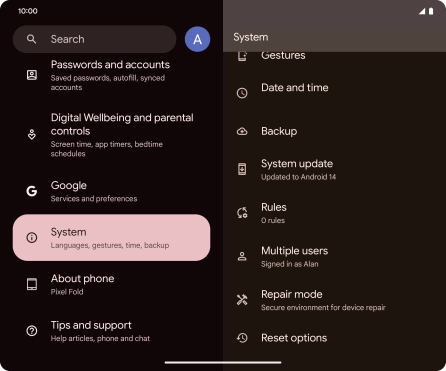
2. Reset the mobile network settings
Press Reset mobile network settings and follow the instructions on the screen to reset the mobile network settings.
Please note that all saved APN connections, you've created, are deleted.
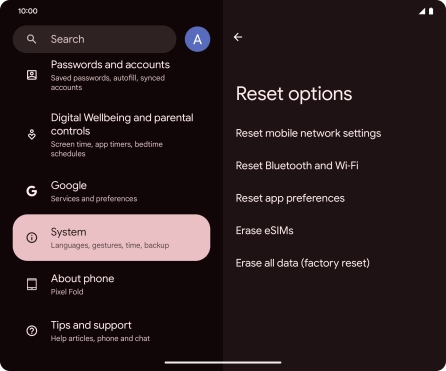
3. Reset network settings
Press Reset Bluetooth and Wi-Fi and follow the instructions on the screen to reset the network settings.
Please note that all saved Wi-Fi and Bluetooth connections and passwords, you've created, are deleted.
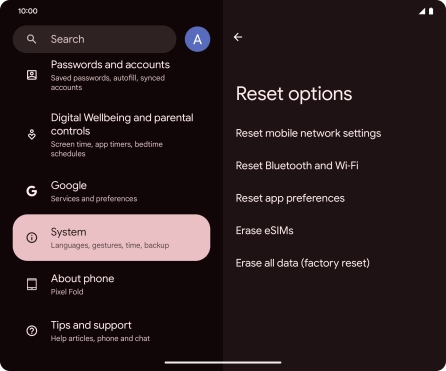
4. Return to the home screen
Slide your finger upwards starting from the bottom of the screen to return to the home screen.